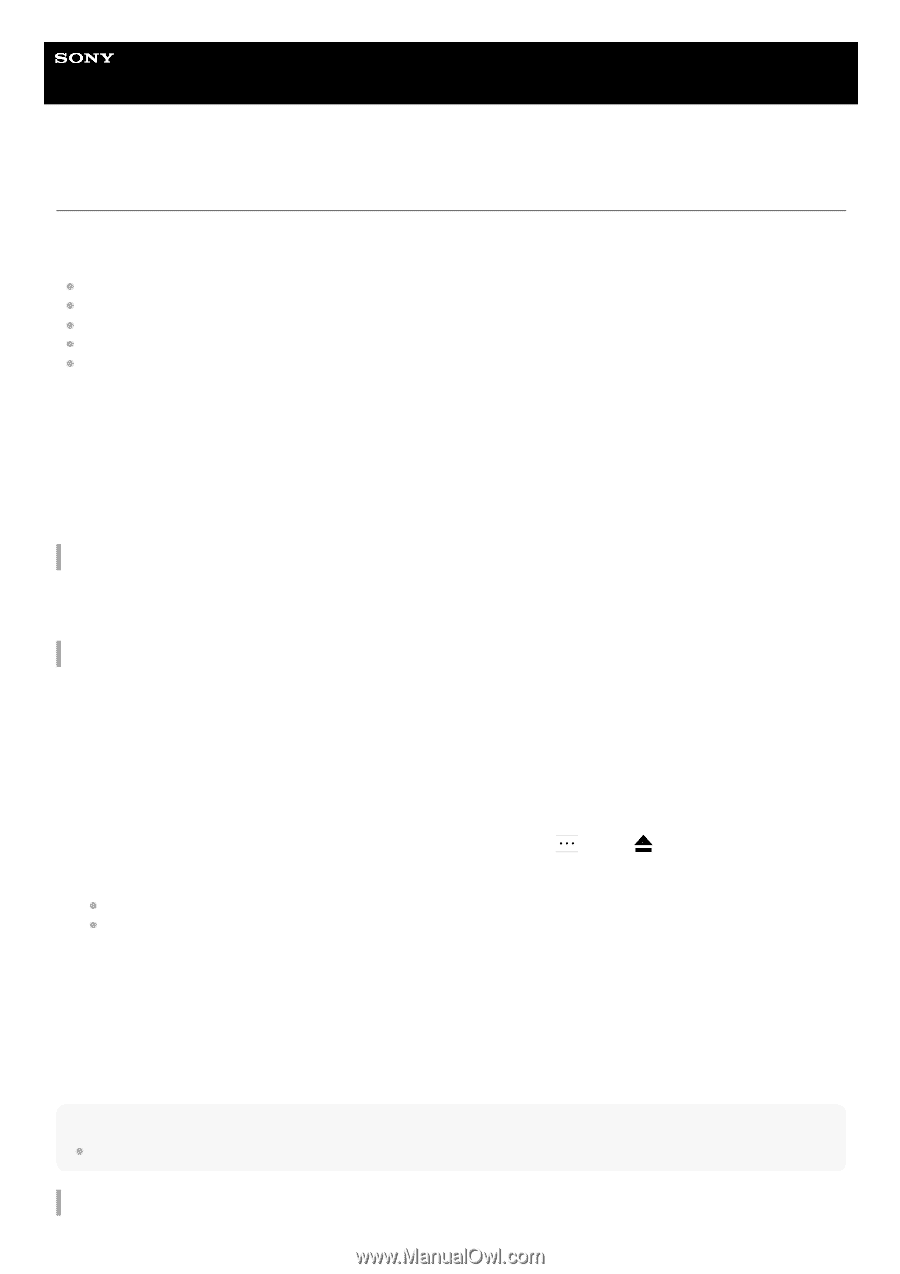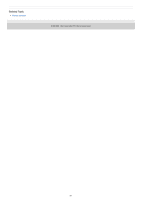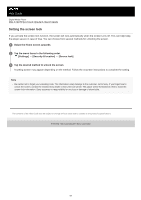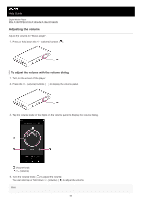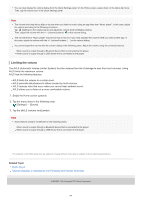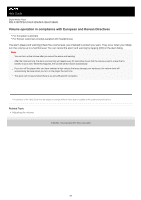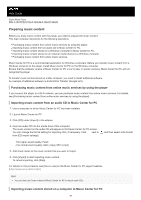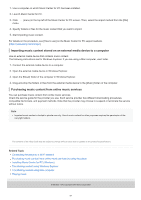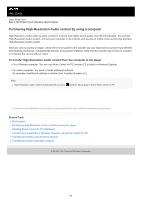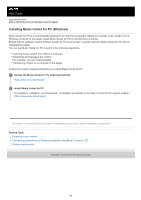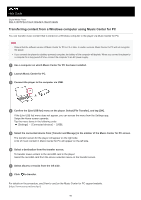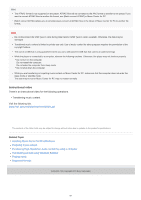Sony NW-A105 Help Guide - Page 56
Preparing music content
 |
View all Sony NW-A105 manuals
Add to My Manuals
Save this manual to your list of manuals |
Page 56 highlights
Help Guide Digital Media Player NW-A100TPS/A105/A105HN/A106/A106HN Preparing music content Before you enjoy music content with the player, you need to prepare the music content. This topic includes instructions for the following operations. Purchasing music content from online music services by using the player. Importing music content from an audio CD to Music Center for PC. Importing music content stored on a Windows computer to Music Center for PC. Importing music content stored on an external media device to a Windows computer. Purchasing music content from online music services. Music Center for PC is a recommended application for Windows computers. Before you transfer music content from a Windows computer to the player, install Music Center for PC on the Windows computer. Ensure that the software version of Music Center for PC is 2.2 or later. In earlier versions, Music Center for PC will not recognize the player. To transfer music content stored on a Mac computer, you need to install additional software. An example of additional software is Android File Transfer (Google LLC). Purchasing music content from online music services by using the player If you connect the player to a Wi-Fi network, you can purchase music content from online music services. For details, see [Purchasing music content from online music services by using the player]. Importing music content from an audio CD to Music Center for PC 1. Use a computer on which Music Center for PC has been installed. 2. Launch Music Center for PC. 3. Click [CD] under [Import] in the sidebar. 4. Insert an audio CD into the media drive of the computer. The music content on the audio CD will appear on the Music Center for PC screen. You can change the format setting for importing CDs, if necessary. Click next to from [CD import settings]. , and then select a file format For higher sound quality: FLAC For normal sound quality: AAC (.mp4), MP3 (.mp3) 5. Add check marks to the music content that you want to import. 6. Click [Import] to start importing music content. To cancel importing, click [Stop]. For details on the procedure, see [How to use] on the Music Center for PC support website. (https://www.sony.net/smc4pc/) Hint You can also use iTunes instead of Music Center for PC to import audio CDs. Importing music content stored on a computer to Music Center for PC 56