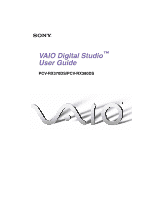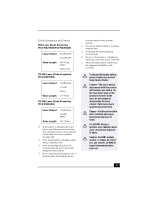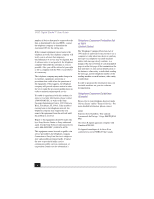Sony PCV-RX380DS Primary User Manual
Sony PCV-RX380DS - VAIO - 128 MB RAM Manual
 |
View all Sony PCV-RX380DS manuals
Add to My Manuals
Save this manual to your list of manuals |
Sony PCV-RX380DS manual content summary:
- Sony PCV-RX380DS | Primary User Manual - Page 1
VAIO Digital Studio™ User Guide PCV-RX370DS/PCV-RX380DS - Sony PCV-RX380DS | Primary User Manual - Page 2
owners. Owner's Record The model number and serial number are located on the back of your Sony VAIO computer. Record the serial number in the space provided here. Refer to the model and serial numbers when you call your Sony Service Center. Model Number: PCV-RX370DS / PCV-RX380DS Serial Number 2 - Sony PCV-RX380DS | Primary User Manual - Page 3
CD-RW Laser Diode Properties (PCV-RX380DS) Laser Output 1.0mW(Read) 43.5mW (Write) Wave Length 780-787nm ❑ To prevent fire or shock hazard, do not expose your desktop to rain or moisture. To avoid electrical shock, do not open the cabinet. Refer servicing your nearest Sony Service Center. Caution - Sony PCV-RX380DS | Primary User Manual - Page 4
VAIO Digital Studio™ User Guide veuillez contacter votre centre de service Sony le plus près. Avertissement - service qualifié. Danger : Radiation laser visible et invisible si ouvert. Évitez l'exposition directe au faisceau. Pour les CD Sony Service Center nearest you, call 1-888-476-6972 in - Sony PCV-RX380DS | Primary User Manual - Page 5
SONY Model No.: PCV-RX370DS/ PCV-RX380DS Responsible Party: Sony Electronics Inc. Address: 1 Sony Drive Park Ridge, NJ 07656 Telephone: 201-930-6972 This phone number is for FCC-related matters only. This device complies with Part with the instructions, may approved in this manual could void - Sony PCV-RX380DS | Primary User Manual - Page 6
If the trouble is causing harm to the telephone network, the telephone company may request that you remove the equipment from the network until the problem is resolved. Repair of this equipment should be made only by a Sony Service Center or Sony authorized agent. For the Sony Service Center nearest - Sony PCV-RX380DS | Primary User Manual - Page 7
lithium batteries in household or business trash may be prohibited. For the Sony Service Center nearest you, call 1-888-476-6972 in the United States or by the manufacturer. Discard used batteries according to the manufacturer's instructions. The battery pack used in this device may present a fire - Sony PCV-RX380DS | Primary User Manual - Page 8
VAIO Digital Studio™ User Guide protection that the electrical ground connections of the power utility, telephone lines and internal metallic water pipe conditions énoncées ci-dessus n'empêche pas la dégradation du service dans certaines situations. Les réparations de matériel homologué doivent être - Sony PCV-RX380DS | Primary User Manual - Page 9
avoir recours à un service d'inspection des installations électriques, ou à un électricien, selon le cas. AVIS: L'indice d'équivalence de la sonnerie (IES) assigné à chaque dispositif terminal indique le nombre maximal - Sony PCV-RX380DS | Primary User Manual - Page 10
- Sony PCV-RX380DS | Primary User Manual - Page 11
an Ergonomic Location for Your Computer .... 13 Front Panel Overview 15 Back Panel Overview 18 VAIO Action Setup 21 Presetting i.LINK® devices 22 Changing the Window Design of Sony Software 23 VAIO® AV Applications 25 MovieShaker 27 PictureGear 31 OpenMG™ Jukebox 2.0 33 Smart Capture 40 - Sony PCV-RX380DS | Primary User Manual - Page 12
the System Recovery CD(s 59 Using the Application Recovery CD(s 60 Using the Driver Recovery CD 61 Using the VAIO Support Agent 63 Using the Quick Fix Wizard 64 Using Common Solutions 65 Using Support Central 67 Software Applications protected by VAIO Support Agent 70 Troubleshooting 71 - Sony PCV-RX380DS | Primary User Manual - Page 13
Sony VAIO Digital Studio™ computer! Your new computer is a superb blend of high technology and easy-to-use functionality. This User Guide the mouse at the same level as the keyboard. Hold the mouse with a relaxed hand - Sit in a chair with good back support and armrests. Adjust the level of the chair - Sony PCV-RX380DS | Primary User Manual - Page 14
VAIO Digital Studio™ User Guide level. Use the display's tilting feature to find the best position. You can reduce eye strain and muscle fatigue by placing the display in the - Sony PCV-RX380DS | Primary User Manual - Page 15
panel of your VAIO Digital Studio Computer allows access to the DVD, CD-RW, and diskette drives. It also includes Universal Serial Bus (USB) and i.LINK® ports to connect USB devices, compatible digital equipment, or other peripheral devices. ✍ i.LINK is a trademark of Sony used only to designate - Sony PCV-RX380DS | Primary User Manual - Page 16
VAIO Digital Studio™ User Guide Front panel (PCV-RX370DS/PCV-RX380DS) DRIVE 1 DVD drive Reads data from a DVD or CD. 2 CD-RW drive Reads data from a CD and writes data to a CD-R or CD-RW disc. 3 Floppy disk drive Reads and writes data from and to a 3.5-inch floppy disk. 4 Floppy disk - Sony PCV-RX380DS | Primary User Manual - Page 17
Turns on/off the computer. The indicator light is blue while the power is on and red when the computer is in standby mode. 8 DVD eject button Ejects a disc from the DVD drive. 9 CD-RW eject button Ejects a disc from the CD-RW drive. 10 Floppy disk eject button Ejects a floppy disk. 11 - Sony PCV-RX380DS | Primary User Manual - Page 18
VAIO Digital Studio™ User Guide Back Panel Overview The back panel of your computer contains the ports for supplied and optional accessories. The icons on the back panel locate and identify the ports on your computer. Back panel (PCV-RX370DS/PCV-RX380DS) KEYBOARD MOUSE USB NETWORK ACT LINK SERIAL - Sony PCV-RX380DS | Primary User Manual - Page 19
a microphone (optional). 12 Monitor port Connection for a standard CRT display. 13 Line jack Connection for the supplied modem cable to the wall jack. 14 AC Input port Connection for the supplied power cord. 15 DVI (LCD) Monitor port Connection for an LCD monitor. 16 Telephone cable jack Connection - Sony PCV-RX380DS | Primary User Manual - Page 20
VAIO Digital Studio™ User Guide 20 - Sony PCV-RX380DS | Primary User Manual - Page 21
buttons are reprogrammable. ✍ i.LINK is a trademark of Sony used only to designate that a product contains an IEEE1394 your system, such as a CD-RW or Hard Disk Drive, to VAIO Action Setup, and then click on VAIO Action Setup. ✍ You can also double-click on the Windows taskbar to open VAIO Action - Sony PCV-RX380DS | Primary User Manual - Page 22
can preset your i.LINK-equipped devices to perform desired functions, such as automatically starting DVgate™ applications or connecting two VAIO computers. VAIO Digital Studio™ User Guide To preset your i.LINK device to perform a desired function 1 From the Start menu, point to Programs, point to - Sony PCV-RX380DS | Primary User Manual - Page 23
VAIO Action Setup 13 Click Finish to complete this step. The next time the device is connected and turned on, the assigned application will launch automatically. Changing the Window Design of Sony window design changes. The window design for your Sony software will match the "UI Design Selector" - Sony PCV-RX380DS | Primary User Manual - Page 24
VAIO Digital Studio™ User Guide 24 - Sony PCV-RX380DS | Primary User Manual - Page 25
use advanced multimedia formats. This section describes these VAIO AV applications. DVgate™ Sony Electronics, Inc. DVgate software makes it easy to edit digital videos. You can grab and edit digital video clips, and then assemble them into a polished home video everyone will enjoy. You can also use - Sony PCV-RX380DS | Primary User Manual - Page 26
via e-mail. Smart Capture manages the i.LINK® connection between your computer and a Sony Digital Handycam Camcorder, or other cameras that support the i.LINK interface. Smart Capture allows you to capture and compress video or still images that you can save or share via e-mail. Captures are low - Sony PCV-RX380DS | Primary User Manual - Page 27
VAIO® AV Applications MovieShaker™ This application can be used to create fun and innovative movies without any knowledge of film editing. In a few simple steps, motion - Sony PCV-RX380DS | Primary User Manual - Page 28
VAIO Digital Studio™ User Guide Create a Movie using Shaker After adding clip(s) to the Clip tray, you can create a short movie using the Shaker feature. Shaker randomly selects clips from - Sony PCV-RX380DS | Primary User Manual - Page 29
VAIO® AV Applications Editing Clips and Scenes You can edit your movie by adding effects and text, adjusting the color on the Working panel window. Your clip plays the new effect on the Effect tray monitor. 4 See Help for instructions on adjusting effect duration and replaying clips and scenes. 29 - Sony PCV-RX380DS | Primary User Manual - Page 30
VAIO Digital Studio™ User Guide Saving a Movie 1 Verify that the clip(s) you want to save is on the Save. Exporting movies may take a long time to complete-"Save movie as DV" (Digital Video) takes the longest and Quick-Save is the fastest. MovieShaker software can play AVI files up to 65 MB in - Sony PCV-RX380DS | Primary User Manual - Page 31
VAIO® AV Applications PictureGear™ PictureGear is a digital image management application that allows you to see all the images stored in any directory on your computer. Thumbnail - Sony PCV-RX380DS | Primary User Manual - Page 32
VAIO Digital Studio™ User Guide Using Panorama Maker Panorama Maker stitches a group of still source images into the same folder or collection. 2 Select the images you want to use. ✍ Sony recommends creating your panoramic picture with 12 landscaped or 16 portrait pictures. 3 From the Utilities menu - Sony PCV-RX380DS | Primary User Manual - Page 33
and record audio CDs and import digital audio files while maintaining the copyright information of the contents. When you record an audio CD with OpenMG Jukebox, EMD services. ❑ An EMD service provider. Consult the provider for information about service. ✍ To protect your personal data, Sony uses - Sony PCV-RX380DS | Primary User Manual - Page 34
VAIO Digital Studio™ User Guide Starting OpenMG Jukebox 2.0 1 From the Start button on the Windows taskbar, point to Programs, point to OpenMG Jukebox, and then click on OpenMG Jukebox. The CDDB® Music Recognition Service Registration wizard appears. Follow the onscreen instructions to complete - Sony PCV-RX380DS | Primary User Manual - Page 35
OpenMG Jukebox main window 1 2 VAIO® AV Applications 3 http://www.cddb.com 4 5 6 7 1 Feature tabs 5 Internet address drop-down list Changes the screen view according to the selected feature. Displays Internet addresses, - Sony PCV-RX380DS | Primary User Manual - Page 36
VAIO Digital Studio™ User Guide Recording a CD You can record songs from audio CDs and import them to playlists in OpenMG Jukebox. ✍ When you record from an audio CD on your CD-RW/DVD-ROM drive for the first time, the "CD Drive Optimization" dialog box appears. Click Start to verify your CD-RW/ DVD- - Sony PCV-RX380DS | Primary User Manual - Page 37
on the CD Info button. Transferring Songs (Check-in/Check-out) You can transfer songs between the playlists of your OpenMG Jukebox and external devices or media. For more information on using your external devices or media, see the documentation that came with the product. These instructions are for - Sony PCV-RX380DS | Primary User Manual - Page 38
VAIO Digital Studio™ User Guide 3 Select the playlist that has the song that you want to check out. The songs in the playlist are shown in the Playlist view panel - Sony PCV-RX380DS | Primary User Manual - Page 39
VAIO® AV Applications For more information about using OpenMG Jukebox 2.0 software, go to the online OpenMG Jukebox Help. You can access the online help file using either of the following instructions in the Tutorial. The user friendly interface guides you directly to the OpenMG Jukebox 2.0 features - Sony PCV-RX380DS | Primary User Manual - Page 40
VAIO Digital Studio™ User Guide Smart Capture™ Smart Capture is a Sony-designed application that manages the i.LINK connection between your computer and an i.LINK-compatible digital camera or camcorder. You can capture and enhance video to your system, such as a CD-RW or Hard Disk Drive, confirm - Sony PCV-RX380DS | Primary User Manual - Page 41
VAIO® AV Applications 1 Mode indicator 5 Help button Displays the current mode (Still have a recording media inserted before an image can be displayed in the Smart Capture window. Consult the manual that came with your digital camera or camcorder for more information. 3 Check that the Mode dial is - Sony PCV-RX380DS | Primary User Manual - Page 42
VAIO Digital Studio™ User Guide 4 Click on the Options button to view the available options for your still image capture. The Still Image Options window appears. Still Image Options window - Sony PCV-RX380DS | Primary User Manual - Page 43
Effect Setting window VAIO® AV Applications ✍ You can use a different special effect for each picture, or you can remove all special effects by clicking on the No Effects button. 43 - Sony PCV-RX380DS | Primary User Manual - Page 44
VAIO Digital Studio™ User Guide Capturing a picture in Still mode 1 Use your digital camera or camcorder to locate the image you want to capture. When you see the desired image - Sony PCV-RX380DS | Primary User Manual - Page 45
VAIO® AV Applications ❑ Upload - Send your still images online to the ImageStation Web site to share with your family and friends. ImageStation stores your still images online when you register for this free service to upload or e-mail your still images or videos. Using Net Movie mode 1 From the - Sony PCV-RX380DS | Primary User Manual - Page 46
VAIO Digital Studio™ User Guide 4 Click on the Options button to view the available options for time for your movie capture. ❑ Destination: - Select a file destination for your movies when recording video clips. ❑ Capture Button: - Set the characteristics of the Capture button. You can start and stop - Sony PCV-RX380DS | Primary User Manual - Page 47
VAIO® AV Applications Capturing a movie in Net Movie mode 1 Use your digital camcorder setting, you must press and hold the Capture button to continue recording. Movie Player window 3 You can review your movie from the Movie Player window by using the play, pause and stop buttons. Click on the - Sony PCV-RX380DS | Primary User Manual - Page 48
VAIO Digital Studio™ User Guide ImageStation stores your movies online when you register for this free service. See "Using ImageStation™." ❑ Mail - E-mail your movies to with Smart Capture and ImageStation. Uploading with Movie Player ✍ Sony recommends that your movie file size not exceed 254 MB if - Sony PCV-RX380DS | Primary User Manual - Page 49
VAIO® AV Applications 2 Select the compression rate and press the Start Compression button. The ImageStation Login window appears. See steps 2 - 4 in the next section, "Uploading with - Sony PCV-RX380DS | Primary User Manual - Page 50
VAIO Digital Studio™ User Guide 2 For first time users, the ImageStation registration wizard guides you through the initial registration process. Follow the onscreen instructions. If you are already a registered member, provide your login name and password. The Image Uploader window appears. Image - Sony PCV-RX380DS | Primary User Manual - Page 51
VAIO® AV Applications VisualFlow™ VisualFlow is a Sony state-of-the-art multimedia browser designed specifically for Memory Stick media. It displays any still picture, movie or sound files stored in a Memory Stick media in a visually pleasing, artistic manner. VisualFlow plays a selected movie or - Sony PCV-RX380DS | Primary User Manual - Page 52
VAIO Digital Studio™ User Guide DVGate™ Connecting a digital video camera recorder Before connecting a digital video camera recorder to your computer, turn off the power on the camera. After connecting the camera, turn the power back on. You do not need to turn off the computer when connecting a - Sony PCV-RX380DS | Primary User Manual - Page 53
VAIO® AV Applications When recording AVI files to tape ❑ Do not use DVgate software when the connected digital video device is in Timer Recording mode, as this could produce a malfunction in the device. ✍ You can record only AVI files. MPEG files cannot be recorded. ❑ To avoid recording problems, - Sony PCV-RX380DS | Primary User Manual - Page 54
VAIO Digital Studio™ User Guide 54 - Sony PCV-RX380DS | Primary User Manual - Page 55
your VAIO Digital Studio™ Computer Hard Disk Drive Partition In order to improve the performance of the DVgate™ software, the hard disk drive on your computer has been formatted with two partitions, C and D. The DVgate™ software saves files to the D partition. This prevents large video captures - Sony PCV-RX380DS | Primary User Manual - Page 56
device if the device is equipped with a 6-pin connector, and ❑ supply 10V to 12V. The total power supplied by the 6-pin i.LINK port cannot exceed 6 watts. A 4-pin i.LINK port cannot supply power to a connected device. The following Sony i.LINK 400 Mbps cables are available and recommended for use - Sony PCV-RX380DS | Primary User Manual - Page 57
Configuring your VAIO Digital Studio™ Computer To connect an i.LINK (IEEE1394) device ❑ Use Millennium Edition uses an i.LINK communication standard that is not compatible with the Sony VX1000 camcorder. See the manual that came with your i.LINK-equipped device for more information on installation - Sony PCV-RX380DS | Primary User Manual - Page 58
VAIO Digital Studio™ User Guide Enabling Ethernet Your computer comes with a preinstalled Ethernet interface. To enable faster startup, your computer may ship with this function disabled. You can enable Ethernet connectivity by following the instructions below. Warning: Your computer has a - Sony PCV-RX380DS | Primary User Manual - Page 59
hard disk of the Sony computer you purchased. Application Recovery CD(s) Sony Electronics The Application Recovery CD program allows you to reinstall individual applications. Use it to restore corrupted or erased files. Driver Recovery CD Sony Electronics The Driver Recovery CD program allows you to - Sony PCV-RX380DS | Primary User Manual - Page 60
VAIO Digital Studio™ User Guide To use the System Recovery CD(s) ✍ You need to complete the Windows registration process when you use the System Recovery CD(s). 1 Insert the Sony System Recovery CD in the DVD-ROM drive. ✍ The System Recovery utility boots from the DVD-ROM drive. It must be in the - Sony PCV-RX380DS | Primary User Manual - Page 61
are erased. You can reinstall an individual driver to correct a problem that you are experiencing with your computer, hardware, or software application. VAIO Support Agent, an application repair utility, uses a vault feature on the Driver Recovery CD during its software healing process. ✍ A list of - Sony PCV-RX380DS | Primary User Manual - Page 62
using VAIO Support Agent The Driver Recovery CD utility has an information vault that contains the original characteristics for the preinstalled software applications that are protected by VAIO Support Agent. See "Using the VAIO Support Agent" for instructions on how to fix your software problems - Sony PCV-RX380DS | Primary User Manual - Page 63
software and operating system items you can fix are those identified by Sony as protected by VAIO Support Agent. VAIO Support Agent has three features to help you fix your software problems: Quick Fix Wizard, Common Solutions, and Support Central. This section briefly describes these three features - Sony PCV-RX380DS | Primary User Manual - Page 64
software is causing the problem, click Diagnose and fix my software. If you are unsure of what is causing the problem, click Diagnose and fix problems in the following area and select the items you want VAIO Support Agent to examine. 4 Click Next to continue. 5 Follow the instructions on the screen - Sony PCV-RX380DS | Primary User Manual - Page 65
offers automated, One-Click Fixes to repair common software problems. These solutions can integrate information such as knowledge base articles and Frequently Asked Questions (FAQs). You can run One-Click Fixes directly from VAIO Support Agent or from a web browser. 1 Click the Common Solutions - Sony PCV-RX380DS | Primary User Manual - Page 66
VAIO Digital Studio™ User Guide Using Support Central Support Central uses Internet resources to help you self-service your software. Support Central searches the Internet for answers to your questions, additional information from knowledge-based systems, and the latest software updates for your - Sony PCV-RX380DS | Primary User Manual - Page 67
the VAIO Support Agent ✍ Support Central retains your registration information, so you are only required to register once. If you log on to your computer with a different user name or have recovered your system using the System Recovery CDs, Support Central may require another registration. Support - Sony PCV-RX380DS | Primary User Manual - Page 68
VAIO Digital Studio™ User Guide Support Central: Current Issues 6 When you log on to Support Central with a new issue, or if you do not have any open issues, the Support Wizard appears. You can begin searching on the new issue. 68 - Sony PCV-RX380DS | Primary User Manual - Page 69
Support Central: Support Wizard Using the VAIO Support Agent ✍ For more information on using VAIO Support Agent, see the online help. 69 - Sony PCV-RX380DS | Primary User Manual - Page 70
❑ Adobe® PhotoDeluxe® Home Edition ❑ Adobe® Premiere LE ❑ DVgate™ ❑ PictureGear™ ❑ MovieShaker™ ❑ DVD Express ❑ Media Bar™ ❑ OpenMG™ Jukebox ❑ SoundForge® XP ❑ Direct CD™ ❑ Easy CD Creator™ ✍ The VAIO Support Agent utility may ask you to use the Driver Recovery CD during the healing process. 70 - Sony PCV-RX380DS | Primary User Manual - Page 71
Troubleshooting Troubleshooting This section describes how to solve common problems you may encounter when using your computer. Many problems have simple solutions, so try these suggestions before you call Sony Customer Support. Topics Topic: My computer does not start ❑ Check that the computer is - Sony PCV-RX380DS | Primary User Manual - Page 72
support. See the contact information in this manual. Topic: Why does Windows lock up during shutdown? The Windows® operating system may not shut down properly for many reasons, including incompatible or conflicting drivers, damaged files, or nonresponsive hardware. For troubleshooting information - Sony PCV-RX380DS | Primary User Manual - Page 73
Troubleshooting Sony screen displays, press the F2 key on your keyboard CD media is in use in your optical drive(s) and may cause damage to the unit. Topic: I cannot play a CD ❑ After inserting your CD, wait a few seconds for it to be detected before trying to access it. ❑ Make sure you place the disc - Sony PCV-RX380DS | Primary User Manual - Page 74
VAIO Digital Studio™ User Guide ❑ Make sure the software is installed according to the program's instructions. ❑ If your drive reads some CDs, but not others, check the shiny side of the disc for dirt or scratches. You may also need to clean the disc OK. ❑ If you see video but cannot hear audio, - Sony PCV-RX380DS | Primary User Manual - Page 75
Insert the disc and try starting the program again. ❑ Check to make sure you inserted the CD-ROM with the label side facing up. Topic: Why doesn't my CD-RW drive record at the highest speed? Sony recommends using 8x CD-RW or 12x CD-R for PCV-RX380DS, or 4x CD-RW or 8x CD-R media for PCV-RX370DS. If - Sony PCV-RX380DS | Primary User Manual - Page 76
VAIO Digital Studio™ User Guide 3 Move the Display area slider to change the resolution. your Internet Service Provider, check the following: ❑ Have your phone company check that your phone line is free from any line noise. ❑ If your problem is fax-related, check that there are no problems with the - Sony PCV-RX380DS | Primary User Manual - Page 77
Troubleshooting ❑ If you are having a problem connecting with your Internet Service Provider, check that the ISP is not experiencing technical problems. ❑ If are using is appropriately configured to recognize and interact with the Sony computer modem. Call the software publisher if you do not know - Sony PCV-RX380DS | Primary User Manual - Page 78
VAIO Digital Studio™ User Guide 4 Select the Tone dial or Pulse dial option next to "Dial using." 5 Click OK. Topic: My microphone does not work Check that the microphone is - Sony PCV-RX380DS | Primary User Manual - Page 79
currently using. ❑ Increasing the system memory may also help. The computer has four memory slots. For memory upgrades, use only PC-800 Rambus RIMM modules in pairs. For information on installing memory, please see the online document Upgrading and Maintaining Your VAIO Digital Studio™ Computer. 79 - Sony PCV-RX380DS | Primary User Manual - Page 80
VAIO Digital Studio™ User Guide Topic: My i.LINK® device does not appear on the desktop 1 Turn off and disconnect your device. 2 Reconnect your device. 3 Then turn on the power. Topic: My connected printer doesn't function after the computer resumes from a power saving mode When this occurs, follow - Sony PCV-RX380DS | Primary User Manual - Page 81
Troubleshooting Topic: How do I install a printer? ✍ Always check the printer manufacturer's website for the latest drivers for Windows Me™ before proceeding. Some printers do not function properly without updated drivers for Windows Me. ✍ If the printer has a USB connection, do not follow the steps - Sony PCV-RX380DS | Primary User Manual - Page 82
VAIO Digital Studio™ User Guide Notes on Use On the Power Source ❑ Your computer operates on 100-120 V AC 50/60 Hz only. ❑ The total power draw of installed add-on cards must not exceed the specifications for the power supply. Do not overload the system by installing add-on cards that draw excessive - Sony PCV-RX380DS | Primary User Manual - Page 83
that the processor heat sink will not be hot. ❑ Do not attempt to open the power supply. There are no user-serviceable parts in the power supply. To avoid unwanted lithium batteries to your nearest Sony Service Center or Factory Service Center. For the Sony Service Center nearest you, call 1-888- - Sony PCV-RX380DS | Primary User Manual - Page 84
the power off before connecting your computer to peripheral equipment; otherwise, damage may occur to the integrated circuits in your computer. ❑ Your computer, keyboard, and mouse consist of high-precision electronic parts. Do not drop them or bump them against other objects. ❑ Your Sony computer - Sony PCV-RX380DS | Primary User Manual - Page 85
hour before turning on your computer. If any problem occurs, unplug your computer, and contact your Sony Service Center. On Upgrading the Computer System ❑ The procedures described in the online manual, Upgrading and Maintaining Your VAIO Digital Studio™ Computer, assume familiarity with the general - Sony PCV-RX380DS | Primary User Manual - Page 86
VAIO Digital Studio™ User Guide ❑ A residual image manually and touch the surface of the diskette. ❑ Keep diskettes away from magnets. ❑ Keep diskettes away from direct sunlight and other heat sources. On Handling CD or DVD Media ❑ Do not touch the surface of the disc. ❑ Do not drop or bend the disc - Sony PCV-RX380DS | Primary User Manual - Page 87
Troubleshooting For Answers to Your Software Questions Sony Service Center For the Sony Service Center nearest you, call 1-888-4SONYPC (1-888-476-6972). This service is free of charge for 90 days after the original date of purchase. Acrobat® Reader, Adobe PhotoDeluxe® Home Edition, Adobe Premiere - Sony PCV-RX380DS | Primary User Manual - Page 88
VAIO Digital Studio™ User Guide EarthLink TotalAccess™(EarthLink Network, Inc.) Web site phone e-mail hours http://help.earthlink.net/techsupport/ 800-395-8410 [email protected] 7 days a week, 24 hours a day McAfee VirusScan® (Network Associates, Inc.) Web site phone e-mail hours http:// - Sony PCV-RX380DS | Primary User Manual - Page 89
Operating System, Internet Explorer, Outlook® Express, Word 2000 (Microsoft Corporation) Web site phone hours http://www.sony.com/pcsupport 888-4SONYPC (888-476-6972)* 7 days a week, 24 hours a day * Support from 1-888-4SONYPC is free of charge for 90 days after the original date of purchase. 89 - Sony PCV-RX380DS | Primary User Manual - Page 90
computer, find help, and solve common problems. Also includes product specifications. The User Guide is available electronically on your hard drive. Two additional guides, Upgrading and Maintaining Your VAIO Digital Studio™ Computer and the Troubleshooting Help are also available online. To access - Sony PCV-RX380DS | Primary User Manual - Page 91
Troubleshooting Sony Fax-on-Demand Software Updates VAIO System Reference Manual This service provides you with answers to commonly asked questions. You can use this automated service to request a list of available topics and then select the topics that you want to receive. To contact the Sony fax - Sony PCV-RX380DS | Primary User Manual - Page 92
VAIO Digital Studio™ User Guide 92 - Sony PCV-RX380DS | Primary User Manual - Page 93
PCV-RX370DS PCV-RX380DS Processor Hard Disk Drive C / D Partition (Approximate) 1.30 GHz* Intel® Pentium® 4 1.50 GHz* Intel® Pentium® 4 60 GB† C = 16GB / D = 44GB 80 GB† C = 16GB / D = 64GB Standard Memory 128 MB PC-800 Rambus RIMM, expandable to 512 MB Video RAM 16 MB 32 MB MPEG "Sony - Sony PCV-RX380DS | Primary User Manual - Page 94
VAIO Digital Studio™ User Guide Model PCV-RX370DS PCV-RX380DS Connection Capabilities (Rear) USB ports (2) PS/2® keyboard port Mouse port VGA Monitor port LCD monitor (DVI) port Serial port Parallel (printer) port Game/MIDI port Headphones Line In Microphone i.LINK (6-pin) port - Sony PCV-RX380DS | Primary User Manual - Page 95
/s. Your modem is capable of downloading at 56 kbytes/s using K56flex technology or V.90. Your phone service, online service, or Internet Service Provider, however, may not support this technology or operate at this speed. ‡‡ Certain restrictions apply Specifications are subject to change without - Sony PCV-RX380DS | Primary User Manual - Page 96
- Sony PCV-RX380DS | Primary User Manual - Page 97
connectors power cords 82 precautions 84 customer assistance support options 90 D digital video camera recorder using 52 disconnecting power cords 82 diskettes handling 86 displaying the taskbar problems with 79 displays problems with 71 setting up 13 disposal of lithium battery 7 Driver Recovery CD - Sony PCV-RX380DS | Primary User Manual - Page 98
VAIO Digital Studio™ User Guide DVD-ROM drive, troubleshooting 74 DVgate power 82 M Media Bar 25 microphones troubleshooting 78 minimizing glare 14 modem troubleshooting 76 mouse 13 cleaning 78 troubleshooting 78 MovieShaker 25 O online help 90 support options 90 opening applications problems - Sony PCV-RX380DS | Primary User Manual - Page 99
Capture 26 Sony Fax-on-Demand service 91 Sony Multimedia Computer Display problems with 71 Sony Online Support options 90 speakers precaution 83 Specifications 93 starting your computer problems with 71 surge protectors 82 system troubleshooting 71 System Recovery CD 59 T taskbar problems viewing 79 - Sony PCV-RX380DS | Primary User Manual - Page 100
Studio™ User Guide U upgrading your computer 85 UPS (Uninterrupted Power Supply) 82 V VAIO Action Setup 21 VAIO AV Applications 25 VAIO Support Agent 63 ventilation 13, 84 viewing the taskbar problems with 79 VisualFlow 26 voltage settings 82 W window design 23 Windows taskbar problems viewing 79

VAIO Digital Studio
™
User Guide
PCV-RX370DS/PCV-RX380DS