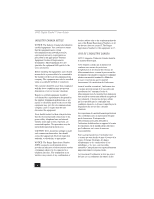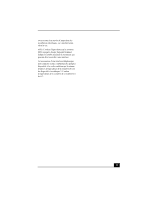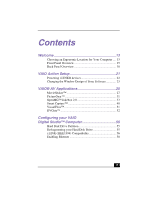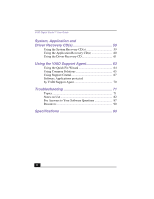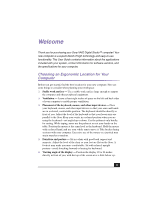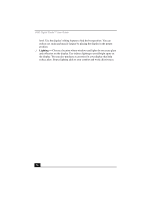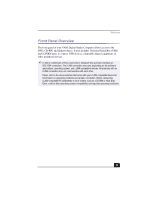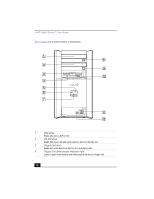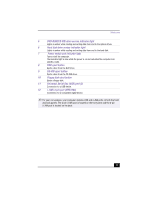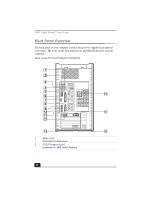Sony PCV-RX380DS Primary User Manual - Page 13
Welcome
 |
View all Sony PCV-RX380DS manuals
Add to My Manuals
Save this manual to your list of manuals |
Page 13 highlights
Welcome Thank you for purchasing your Sony VAIO Digital Studio™ computer! Your new computer is a superb blend of high technology and easy-to-use functionality. This User Guide contains information about the applications included with your system, contact information for software vendors, and the specifications for your computer. Choosing an Ergonomic Location for Your Computer Before you get started, find the best location for your new computer. Here are some things to consider when planning your workspace: ❑ Stable work surface - Use a stable work surface large enough to support the computer and other peripheral equipment. ❑ Ventilation - Leave at least eight inches of space on the left and back sides of your computer to enable proper ventilation. ❑ Placement of the keyboard, mouse, and other input devices - Place your keyboard, mouse, and other input devices so that your arms and hands are in a relaxed, comfortable position. The keyboard should be directly in front of you. Adjust the level of the keyboard so that your lower arms are parallel to the floor. Keep your wrists in a relaxed position when you are using the keyboard-not angled up or down. Use the palmrest only briefly, for resting. While typing, never use the palmrest or rest your hands on the table. Position the mouse at the same level as the keyboard. Hold the mouse with a relaxed hand, and use your whole arm to move it. Take breaks during sessions with your computer. Excessive use of the mouse or a joystick may strain muscles or tendons. ❑ Furniture and posture - Sit in a chair with good back support and armrests. Adjust the level of the chair so your feet are flat on the floor. A footrest may make you more comfortable. Sit with relaxed, upright posture-avoid slouching forward or leaning far backward. ❑ Viewing angle of the display - Position the display 18 to 26 inches directly in front of you, with the top of the screen at or a little below eye 13