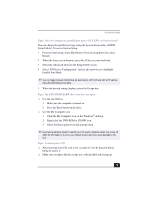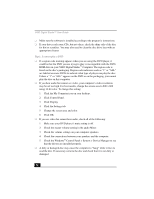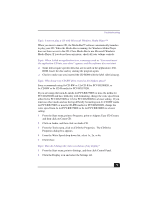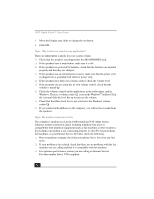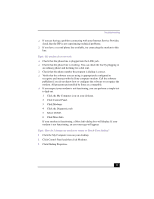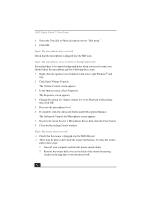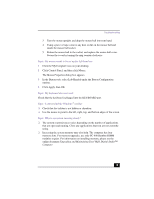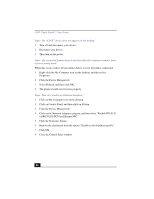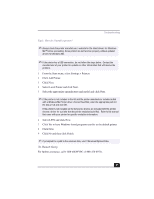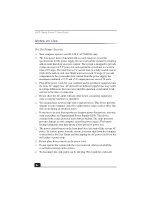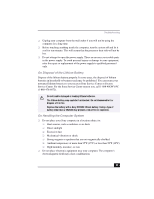Sony PCV-RX380DS Primary User Manual - Page 78
Topic: My microphone does not work, Topic: My microphone is too sensitive to background noise, Topic
 |
View all Sony PCV-RX380DS manuals
Add to My Manuals
Save this manual to your list of manuals |
Page 78 highlights
VAIO Digital Studio™ User Guide 4 Select the Tone dial or Pulse dial option next to "Dial using." 5 Click OK. Topic: My microphone does not work Check that the microphone is plugged into the MIC jack. Topic: My microphone is too sensitive to background noise If you find there is too much background noise when you record sound, you should adjust the microphone gain by following these steps: 1 Right-click the speaker icon (Volume) in the lower-right Windows® task tray. 2 Click Open Volume Controls. The Volume Control screen appears. 3 In the Options menu, select Properties. The Properties screen appears. 4 Change the setting for "Adjust volume for" from Playback to Recording, then click OK. 5 Decrease the microphone level. 6 If available, click the Advanced button under Microphone Balance. The Advanced Controls for Microphone screen appears. 7 Deselect the check box for 1 Microphone Boost, then click the Close button. 8 Close the Recording Control window. Topic: My mouse does not work ❑ Check that the mouse is plugged into the MOUSE port. ❑ There may be dust or dirt inside the mouse mechanism. To clean the mouse, follow these steps: 1 Turn off your computer and turn the mouse upside down. 2 Remove the mouse ball cover on the back of the mouse by turning clockwise the ring that covers the mouse ball. 78