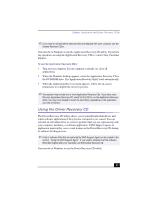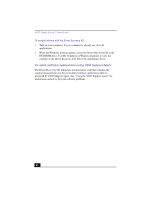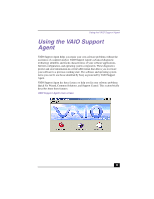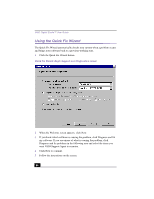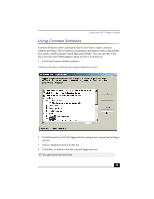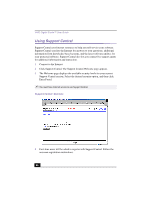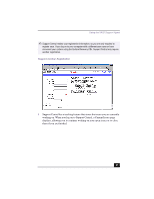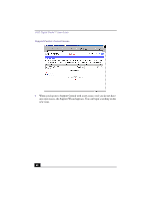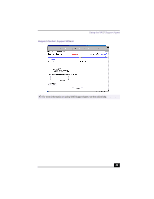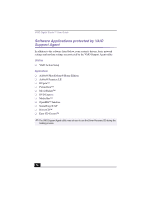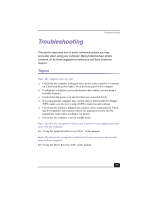Sony PCV-RX380DS Primary User Manual - Page 66
Using Support Central
 |
View all Sony PCV-RX380DS manuals
Add to My Manuals
Save this manual to your list of manuals |
Page 66 highlights
VAIO Digital Studio™ User Guide Using Support Central Support Central uses Internet resources to help you self-service your software. Support Central searches the Internet for answers to your questions, additional information from knowledge-based systems, and the latest software updates for your protected software. Support Central also lets you contact live support agents for additional information and interaction. 1 Connect to the Internet. 2 Click Support Central. The Support Central Welcome page appears. 3 The Welcome page displays the available security levels for your current Support Central session. Select the desired security option, and then click Enter Portal. ✍ You must have Internet access to use Support Central. Support Central: Welcome 4 First-time users will be asked to register with Support Central. Follow the onscreen registration instructions. 66