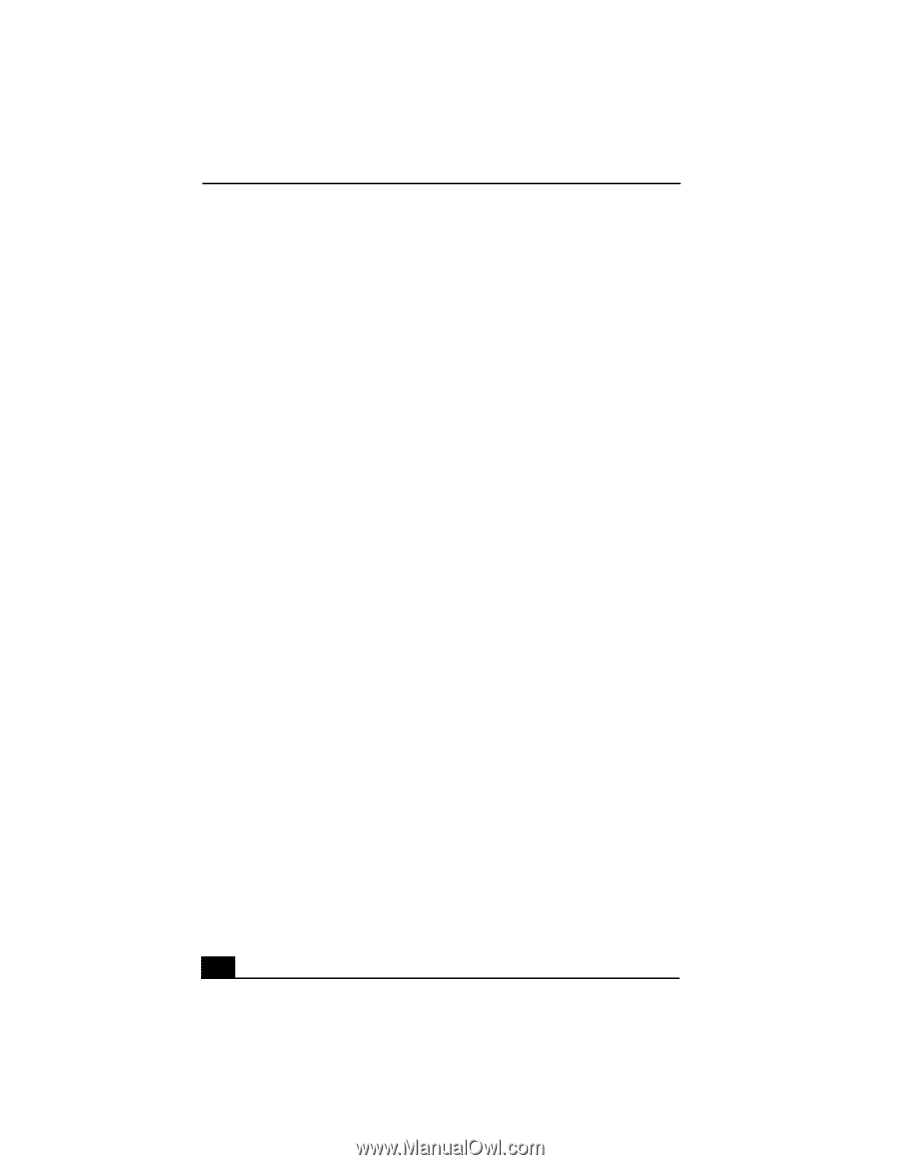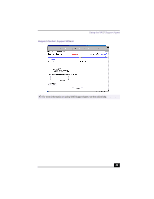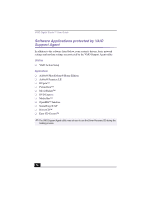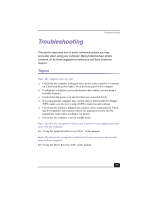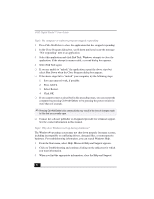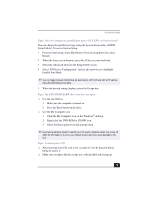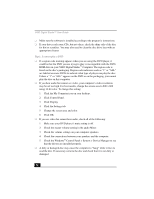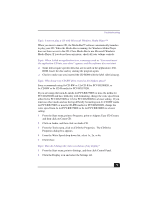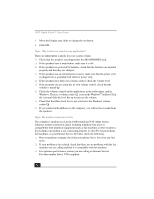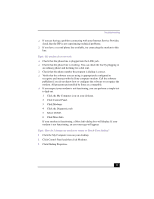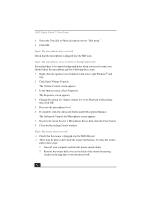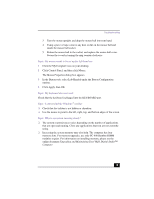Sony PCV-RX380DS Primary User Manual - Page 74
Control Panel > System > Device Manager to see - video drivers
 |
View all Sony PCV-RX380DS manuals
Add to My Manuals
Save this manual to your list of manuals |
Page 74 highlights
VAIO Digital Studio™ User Guide ❑ Make sure the software is installed according to the program's instructions. ❑ If your drive reads some CDs, but not others, check the shiny side of the disc for dirt or scratches. You may also need to clean the disc drive lens with an appropriate cleaner. Topic: I cannot play a DVD ❑ If a region code warning appears when you are using the DVD player, it could be that the DVD you are trying to play is incompatible with the DVDROM drive in your VAIO Digital Studio™ Computer. The region code is listed on the disc's packaging. Region code indicators such as "1" or "ALL" are labeled on some DVDs to indicate what type of player can play the disc. Unless a "1" or "ALL" appears on the DVD or on the packaging, you cannot play the disc on this computer. ❑ If you hear audio but cannot see video, your computer's video resolution may be set too high. For best results, change the screen area to 800 x 600 using 16-bit color. To change this setting: 1 Click the My Computer icon on your desktop. 2 Click Control Panel. 3 Click Display. 4 Click the Settings tab. 5 Change the screen area and color. 6 Click OK. ❑ If you see video but cannot hear audio, check all of the following: 1 Make sure your DVD player's mute setting is off. 2 Check the master volume setting in the audio Mixer. 3 Check the volume settings on your computer speakers. 4 Check the connections between your speakers and the computer. 5 Check the Windows® Control Panel > System > Device Manager to see that the drivers are installed properly. ❑ A dirty or damaged disc may cause the computer to "hang" while it tries to read the disc. If necessary, remove the disc and check that it is not dirty or damaged. 74