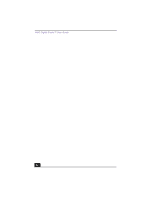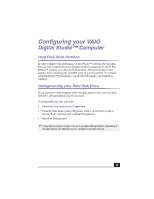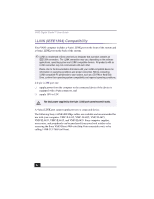Sony PCV-RX380DS Primary User Manual - Page 51
VisualFlow
 |
View all Sony PCV-RX380DS manuals
Add to My Manuals
Save this manual to your list of manuals |
Page 51 highlights
VAIO® AV Applications VisualFlow™ VisualFlow is a Sony state-of-the-art multimedia browser designed specifically for Memory Stick media. It displays any still picture, movie or sound files stored in a Memory Stick media in a visually pleasing, artistic manner. VisualFlow plays a selected movie or sound file, and enables playback of files by other applications like PictureGear™, PictureToy™, Memory Stick Slideshow and Windows® Explorer. To use VisualFlow 1 From the Start menu, point to Programs, point to VisualFlow, and then click on VisualFlow. ✍ If your system is Memory Stick-compatible, the VAIO Action Setup may be configured to launch the VisualFlow browser upon insertion of a Memory Stick media. In this case, VisualFlow starts automatically when a Memory Stick media is inserted. 2 Click on an icon in the View section on the main toolbar to select a display layout. 3 Click on an icon in the Sort section on the main toolbar to select a sorting method. 4 Placing your cursor on the left end of the main toolbar activates the current Memory Stick properties. 5 Placing your cursor on the right end of the main toolbar activates a secondary toolbar with more functions. 6 Click on an image to show a normal view centered on the screen. Double-clicking an image shows an enlarged view. 7 The movie file starts playback when the view is enlarged. Click again on the movie files to restore the view to normal. ✍ While an image is enlarged, the Launch toolbar appears at the bottom of the window. Any associated application can be activated from this point. 51