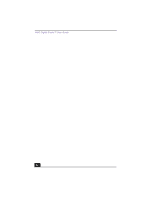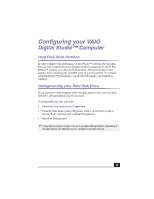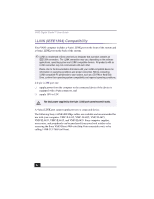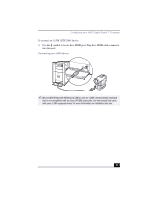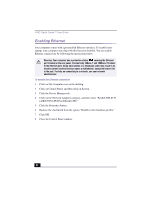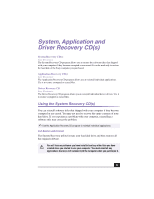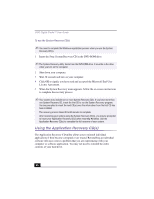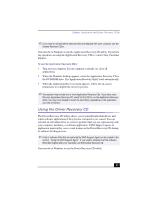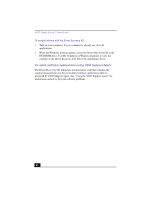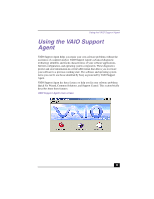Sony PCV-RX380DS Primary User Manual - Page 58
Enabling Ethernet
 |
View all Sony PCV-RX380DS manuals
Add to My Manuals
Save this manual to your list of manuals |
Page 58 highlights
VAIO Digital Studio™ User Guide Enabling Ethernet Your computer comes with a preinstalled Ethernet interface. To enable faster startup, your computer may ship with this function disabled. You can enable Ethernet connectivity by following the instructions below. Warning: Your computer has a protective sticker covering the Ethernet port located on the rear panel. Connect only 10Base-T and 100Base-TX cables to the Ethernet port. Using other cables or a telephone cable may result in an electric current overload and can cause a malfunction, excessive heat or fire in the port. For help on connecting to a network, see your network administrator. To enable the Ethernet connection 1 Click on My Computer icon on the desktop. 2 Click on Control Panel, and then click on System. 3 Click the Device Manager tab. 4 Click on the Network Adapters category, and then select "Realtek RTL8139 (A/B/C/8130) PCI Fast Ethernet NIC." 5 Click the Properties button. 6 Remove the checkmark from the option "Disable in this hardware profile." 7 Click OK. 8 Close the Control Panel window. 58