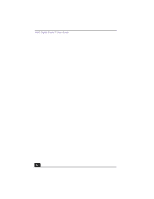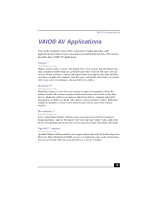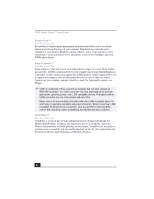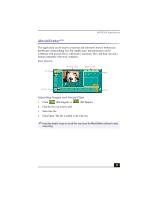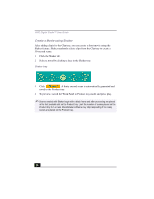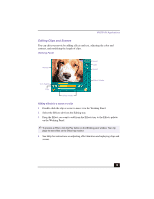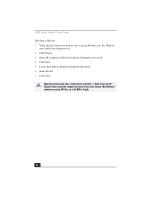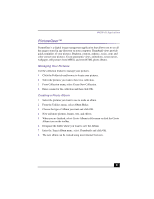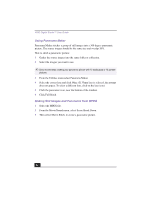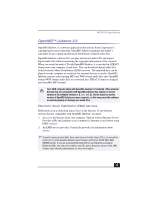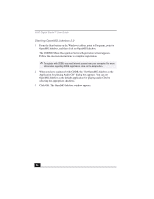Sony PCV-RX380DS Primary User Manual - Page 29
Editing Clips and Scenes
 |
View all Sony PCV-RX380DS manuals
Add to My Manuals
Save this manual to your list of manuals |
Page 29 highlights
VAIO® AV Applications Editing Clips and Scenes You can edit your movie by adding effects and text, adjusting the color and contrast, and modifying the length of clips. Working Panel Monitor Sound Color Speed Trim Palette Play Effect Knobs Effect Palette Adding effects to a scene or a clip 1 Double-click the clip or scene to move it to the Working Panel. 2 Select the Effects tab from the Editing tray. 3 Drag the Effect you want to add from the Effects tray to the Effects palette on the Working Panel. ✍ To preview an Effect, click the Play button on the Working panel window. Your clip plays the new effect on the Effect tray monitor. 4 See Help for instructions on adjusting effect duration and replaying clips and scenes. 29

VAIO
®
AV Applications
29
Editing Clips and Scenes
You can edit your movie by adding effects and text, adjusting the color and
contrast, and modifying the length of clips.
Adding effects to a scene or a clip
1
Double-click the clip or scene to move it to the Working Panel.
2
Select the Effects tab from the Editing tray.
3
Drag the Effect you want to add from the Effects tray to the Effects palette
on the Working Panel.
4
See Help for instructions on adjusting effect duration and replaying clips and
scenes.
Working Panel
✍
To preview an Effect, click the Play button on the Working panel window. Your clip
plays the new effect on the Effect tray monitor.
Sound
Color
Speed
Effect Palette
Trim Palette
Monitor
Effect Knobs
Play