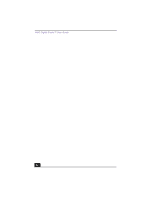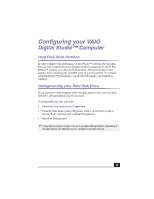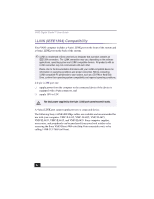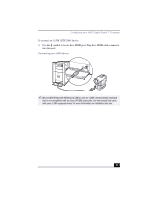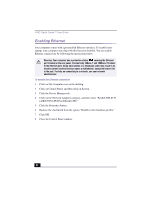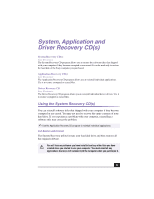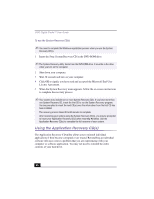Sony PCV-RX380DS Primary User Manual - Page 55
Configuring your VAIO
 |
View all Sony PCV-RX380DS manuals
Add to My Manuals
Save this manual to your list of manuals |
Page 55 highlights
Configuring your VAIO Digital Studio™ Computer Hard Disk Drive Partition In order to improve the performance of the DVgate™ software, the hard disk drive on your computer has been formatted with two partitions, C and D. The DVgate™ software saves files to the D partition. This prevents large video captures from consuming the available space on your C partition. To maintain optimum DVgate™ performance, you should defragment your D partition regularly. Defragmenting your Hard Disk Drive If you encounter frame dropping while recording digital video onto your hard disk drive, defragmentation may be necessary. To defragment your hard disk drive 1 Deactivate your screen saver, if applicable. 2 From the Start menu, point to Programs, point to Accessories, point to System Tools, and then click on Disk Defragmenter. 3 Run Disk Defragmenter. ✍ It may take more than a couple of hours to complete defragmentation, depending on the data capacity and utilization of your computer's hard disk drive(s). 55