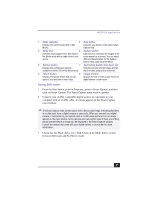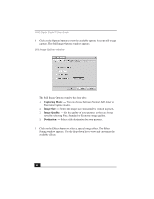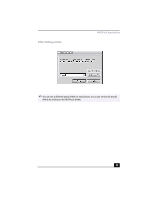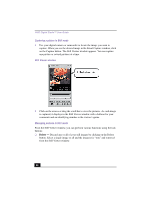Sony PCV-RX380DS Primary User Manual - Page 46
Format, Destination, Capture Button
 |
View all Sony PCV-RX380DS manuals
Add to My Manuals
Save this manual to your list of manuals |
Page 46 highlights
VAIO Digital Studio™ User Guide 4 Click on the Options button to view the available options for your movie capture. The Recording Options window appears. Recording Options window The Recording Options window has three tabs: ❑ Format: - You can adjust the compression rate for your movies in MPEG1 format or choose the AVI option for no compression. You can also set the maximum recording time for your movie capture. ❑ Destination: - Select a file destination for your movies when recording video clips. ❑ Capture Button: - Set the characteristics of the Capture button. You can start and stop recording by pressing the Capture button (this is the default characteristic). You can select Anti-Ground Shooting, which allows recording to occur only while the Capture button is pressed. Recording will stop when you release the button. 5 Click on the Effects button to select a special image effect. The Effect Setting window appears. Use the drop-down list to view and customize the available effects. ✍ You can remove all special effects by clicking on the No Effects button. 46