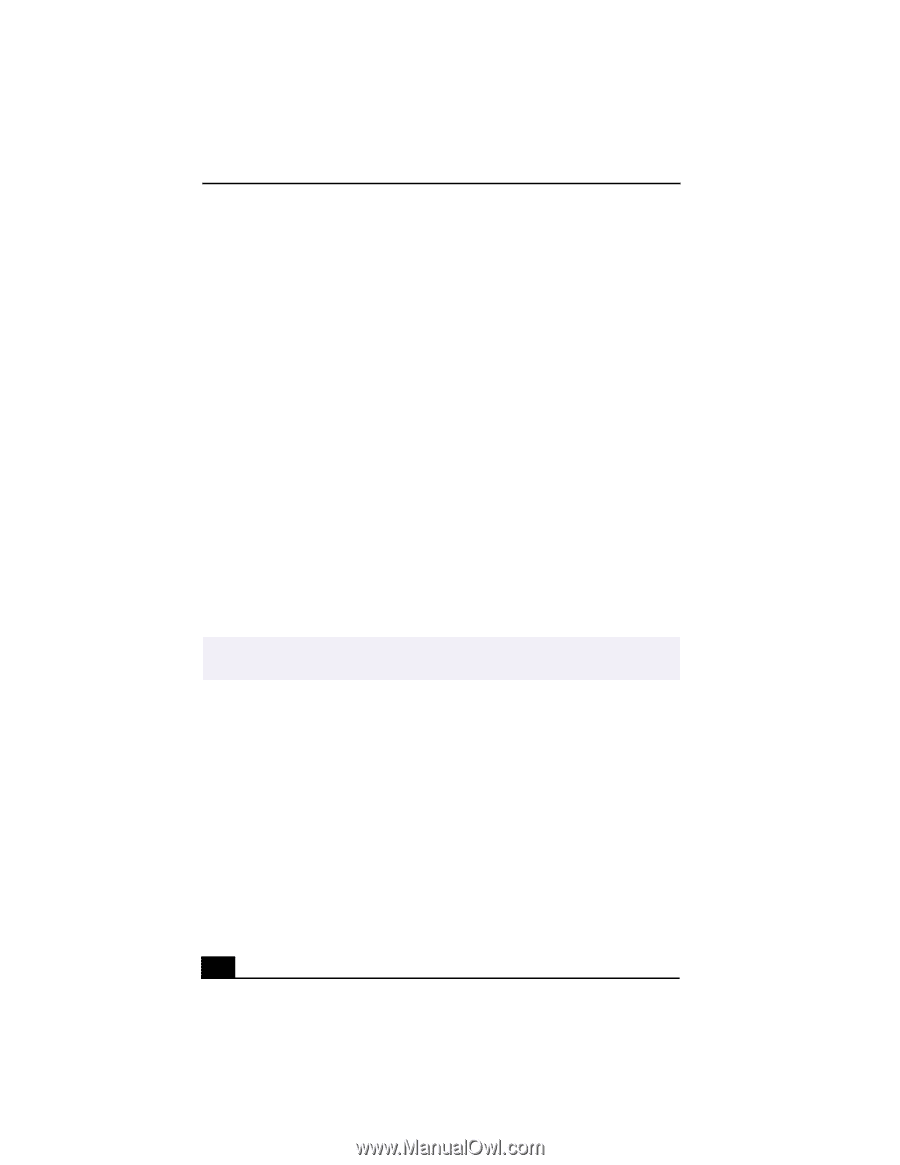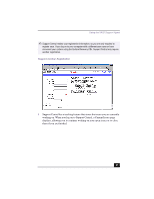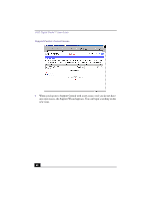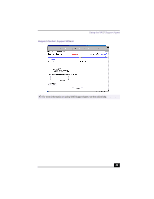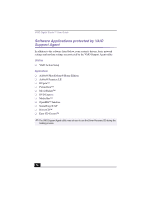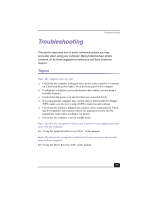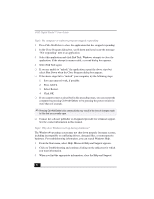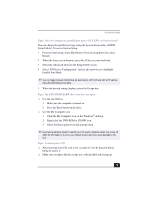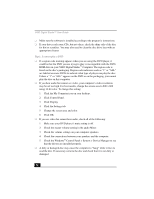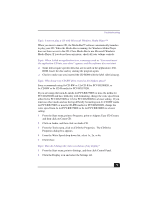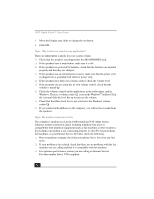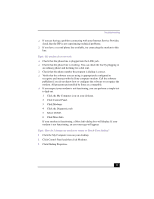Sony PCV-RX380DS Primary User Manual - Page 72
Topic: My computer or software program stopped responding, Topic: Why does Windows lock up during - vaio drivers
 |
View all Sony PCV-RX380DS manuals
Add to My Manuals
Save this manual to your list of manuals |
Page 72 highlights
VAIO Digital Studio™ User Guide Topic: My computer or software program stopped responding 1 Press Ctrl+Alt+Delete to close the application that has stopped responding. 2 In the Close Program dialog box, scroll down until you locate the message "Not responding" next to an application. 3 Select this application and click End Task. Windows attempts to close the application. If the attempt is unsuccessful, a second dialog box appears. 4 Select End Task again. ❑ If you are unable to "unlock" the application, repeat the above steps but select Shut Down when the Close Program dialog box appears. ❑ If the above steps fail to "unlock" your computer, try the following steps: 1 Save any unsaved work, if possible. 2 Press Alt+F4. 3 Select Restart. 4 Click OK. ❑ If you cannot restart as described in the preceding steps, you can restart the computer by pressing Ctrl+Alt+Delete or by pressing the power switch for more than six seconds. ✍ Pressing Ctrl+Alt+Delete twice consecutively may result in the loss of changes made to files that are currently open. ❑ Contact the software publisher or designated provider for technical support. See the contact information in this manual. Topic: Why does Windows lock up during shutdown? The Windows® operating system may not shut down properly for many reasons, including incompatible or conflicting drivers, damaged files, or nonresponsive hardware. For troubleshooting information, you can search Windows Help. 1 From the Start menu, select Help. Microsoft Help and Support appears. 2 Click on Troubleshooting and continue clicking on the subject(s) for which you want information. 3 When you find the appropriate information, close the Help and Support. 72