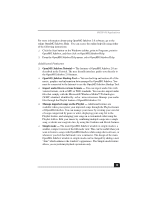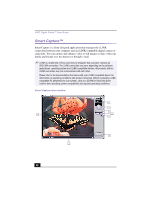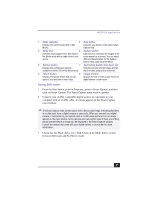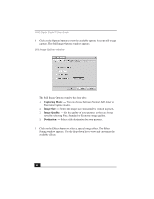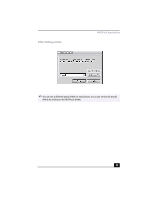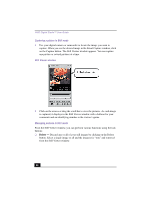Sony PCV-RX380DS Primary User Manual - Page 44
Capturing a picture in Still mode, Managing pictures in Still mode
 |
View all Sony PCV-RX380DS manuals
Add to My Manuals
Save this manual to your list of manuals |
Page 44 highlights
VAIO Digital Studio™ User Guide Capturing a picture in Still mode 1 Use your digital camera or camcorder to locate the image you want to capture. When you see the desired image in the Smart Capture window, click on the Capture button. The Still Viewer window appears. You can capture one picture or several pictures at a time. Still Viewer window 2 Click on the arrows or drag the scroll bar to view the pictures. As each image is captured, it displays in the Still Viewer window with a balloon for your comments and an identifying number in the viewer's queue. Managing pictures in Still mode From the Still Viewer window, you can perform various functions using the task buttons: ❑ Delete - Discard any or all of your still images by clicking on the Delete button. Select a single image or all and the image(s) is "torn" and removed from the Still Viewer window. 44