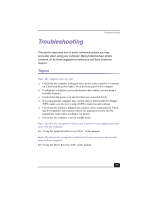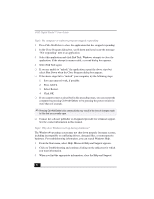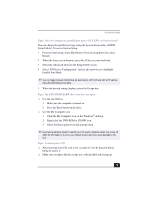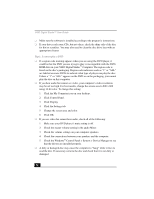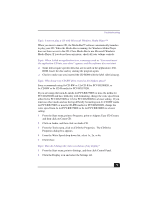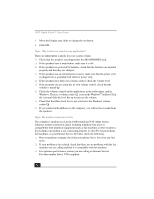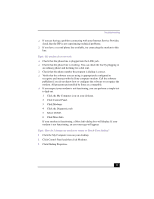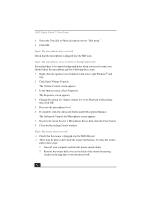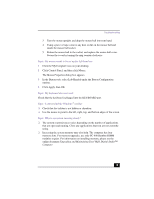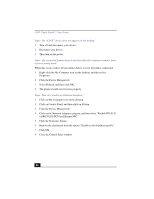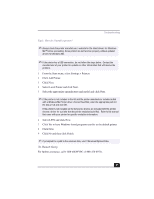Sony PCV-RX380DS Primary User Manual - Page 76
Topic: Why is there no sound in any application?, Topic: My modem connection is slow
 |
View all Sony PCV-RX380DS manuals
Add to My Manuals
Save this manual to your list of manuals |
Page 76 highlights
VAIO Digital Studio™ User Guide 3 Move the Display area slider to change the resolution. 4 Click OK. Topic: Why is there no sound in any application? There are independent controls for your system volume. ❑ Check that the speakers are plugged into the HEADPHONES jack. ❑ If the speakers have a mute button, make sure it is off. ❑ If the speakers are powered by batteries, check that the batteries are inserted properly and that they are charged. ❑ If the speakers use an external power source, make sure that the power cord is plugged into a grounded wall outlet or power strip. ❑ If the speakers have their own volume control, check the volume level. ❑ If the program you are using has its own volume control, check that the volume is turned up. ❑ Check the volume controls in the application, in the audio mixer, and in Windows. There is a volume control icon on the Windows® taskbar. Click the icon and slide the level bar up to increase the volume. ❑ Check that the Mute check box is not selected in the Windows volume control . ❑ If you connected headphones to the computer, you will not hear sound from the speakers. Topic: My modem connection is slow The computer's modem uses Lucent 1648 technology/V.90. Many factors influence modem connection speed, including telephone line noise or compatibility with telephone equipment (such as fax machines or other modems). If you think your modem is not connecting properly to other PC-based modems, fax machines, or your Internet Service Provider, check the following: ❑ Have your phone company check that your phone line is free from any line noise. ❑ If your problem is fax-related, check that there are no problems with the fax machine you are calling and that it is compatible with fax modems. ❑ For optimum performance, ensure you are calling an Internet Service Provider number that is V.90-compliant. 76