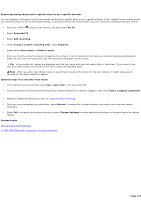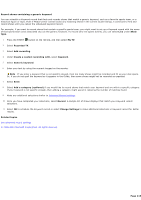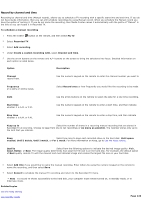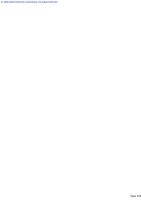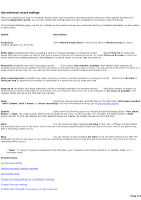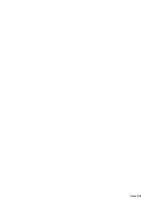Sony PCV-RZ46G Media Center Help File (Large File - 15.08 MB) - Page 218
Record an upcoming show or movie, Use: <your text>
 |
View all Sony PCV-RZ46G manuals
Add to My Manuals
Save this manual to your list of manuals |
Page 218 highlights
Record an upcoming show or movie You can schedule a Keyword record to record an upcoming show or movie that might not be in the Guide listings yet. Even if Media C enter cannot locate any matching shows in the current Guide listings, it continues to find and record shows until you cancel the scheduled Keyword record. 1. Press the START button on the remote, and then select My TV. 2. Select Recorded TV. 3. Select Add recording. 4. Under Create a custom recording with, select Keyword. 5. Select either Movie title or Program title. 6. Enter your text by using the numeric keypad on the remote. A list of matches to the name you entered displays alphabetically. Select an item from the results list and then press the OK button on the remote. Tip If you select Use: , then make sure that the text is spelled correctly. Media C enter does not check for misspellings or matches that are close to keywords and might not record the expected shows if the text is entered incorrectly. Note When you first enter text, Media C enter is searching the Guide information for the text entered. It might take several seconds for the match results to appear. Optional steps if no matches were found 1. If no matches were found, then select Use: , and then press OK. 2. Make any additional selections similar to Advanced Record settings. 3. Once you have completed your selections, select Record. A sample list of shows displays that match your Keyword record selections. 4. Select OK to schedule the Keyword record or select Change Settings make additional selections in Keyword record for better results. Related topics Use advanced record settings © 2000-2003 Microsoft C orporation. All rights reserved. Page 218