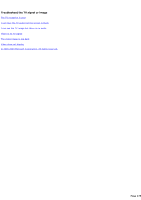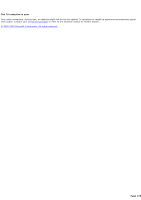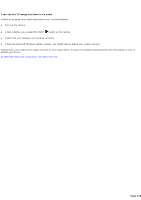Sony PCV-RZ46G Media Center Help File (Large File - 15.08 MB) - Page 273
The Series limit was reached so no additional recordings were made, As many as possible
 |
View all Sony PCV-RZ46G manuals
Add to My Manuals
Save this manual to your list of manuals |
Page 273 highlights
The Series limit was reached so no additional recordings were made If you have been notified that a recording was canceled because the Keep up to series limit was reached, then you might need to change the Recording Settings to enable additional recordings for that series. To enable additional recordings for a series you can increase the Keep up to limit. If you want maintain the same Keep up to limit but still want to get new recordings for that series, then change the Keep setting to Latest recordings. If you select Latest recordings, then the recorder deletes older recordings in that series (that you might or might not have watched) to record a newer one within the Keep up to limit. To change how many episodes in a series are kept on the computer 1. Press the START button on the remote, and then select My TV. 2. Select Recorded TV. 3. Select Scheduled. 4. Select Series. 5. Use the arrow buttons on the remote to scroll through the list and locate the scheduled Keyword record or series recording that you want to change. Press the OK button on the remote to select the item. 6. On the Series Info page, select Series settings. 7. Use the +/- buttons on the screen to bring one of the following selections into focus: To specify the number of episodes, select a higher limit under Keep up to. For example, if your previous Keep up to limit was 3 recordings, then you can select anywhere from 4 recordings to As many as possible. To save only the most recent episodes, select Latest recordings under Keep. 8. Once you have completed your selection, select Save to apply the new setting. Note To cancel changes, press the BAC K button on the remote. © 2000-2003 Microsoft C orporation. All rights reserved. Page 273