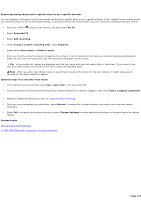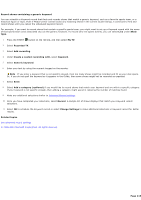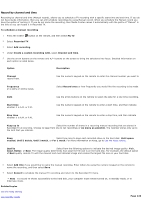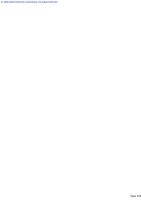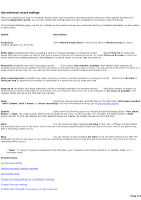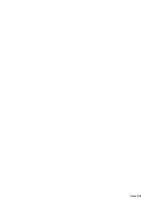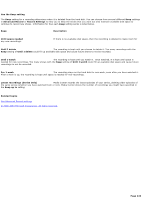Sony PCV-RZ46G Media Center Help File (Large File - 15.08 MB) - Page 219
Record shows containing a generic keyword, Generic keyword
 |
View all Sony PCV-RZ46G manuals
Add to My Manuals
Save this manual to your list of manuals |
Page 219 highlights
Record shows containing a generic keyword You can schedule a Keyword record that finds and records shows that match a generic keyword, such as a favorite sports team, or a historical figure or topic. Even if Media C enter cannot locate any matching shows in the current Guide listings, it continues to find and record shows until you cancel the scheduled Keyword record. For example, if you want to record shows that contain a specific sports team, you might want to set up a Keyword record with the name of that sports team (and associated city) as the generic keyword. To record only live sports events, you can select Live under Show type. 1. Press the START button on the remote, and then select My TV. 2. Select Recorded TV. 3. Select Add recording. 4. Under Create a custom recording with, select Keyword. 5. Select Generic keyword. 6. Enter your text by using the numeric keypad on the remote. Note If you enter a keyword that is not specific enough, then too many shows might be recorded and fill up your disk space. Or, if you do not spell the keyword as it appears in the Guide, then some shows might not be recorded as expected. 7. Select Save. 8. Select Add a category (optional) if you would like to record shows that match your keyword and are within a specific category. If your keyword is not specific enough, then adding a category might assist in reducing the number of matches found. 9. Make any additional selections similar to Advanced Record settings. 10. Once you have completed your selections, select Record. A sample list of shows displays that match your Keyword record selections. 11. Select OK to schedule the Keyword record or select Change Settings to make additional selections in Keyword record for better results. Related topics Use advanced record settings © 2000-2003 Microsoft C orporation. All rights reserved. Page 219