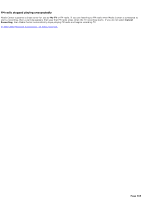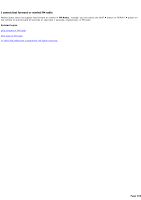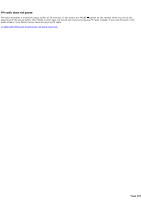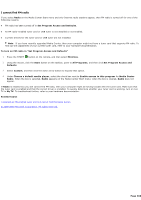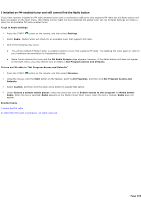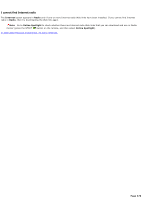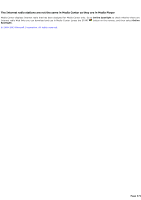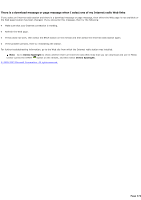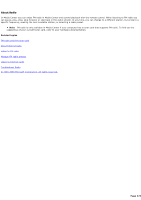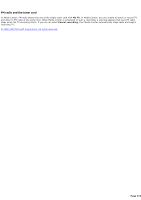Sony PCV-RZ46G Media Center Help File (Large File - 15.08 MB) - Page 369
I installed an FM-enabled tuner and still cannot find the Radio button
 |
View all Sony PCV-RZ46G manuals
Add to My Manuals
Save this manual to your list of manuals |
Page 369 highlights
I installed an FM-enabled tuner and still cannot find the Radio button If you have recently installed an FM radio-enabled tuner card or connected a USB tuner that supports FM radio but the Radio button still does not appear on the Start menu, then Media C enter might not have detected the added tuner yet. Go to Radio Settings to initiate a check for an available FM radio-enabled tuner. To go to Radio Settings 1. Press the START button on the remote, and then select Settings. 2. Select Radio. Media C enter will check for an available tuner that supports FM radio. 3. One of the following may occur: You will be notified if Media C enter is unable to detect a tuner that supports FM radio. Try enabling the tuner again or refer to your hardware documentation to troubleshoot further. Media C enter detects the tuner and the FM Radio Presets page appears. However, if the Radio button still does not appear on the Start menu, you may need to turn on Radio in Set Program Access and Defaults. To turn on FM radio in "Set Program Access and Defaults" 1. Press the START button on the remote, and then select Minimize. 2. Using the mouse, click the Start button on the taskbar, point to All Programs, and then click Set Program Access and Defaults. 3. Select Custom, and then click the down arrow button to expand that option. 4. Under Choose a default media player, select the check box next to Enable access to this program for Media Center Radio. When the box is selected, Radio appears on the Media C enter Start menu; when the box is cleared, Radio does not appear. Related topics I cannot find FM radio © 2000-2003 Microsoft C orporation. All rights reserved. Page 369