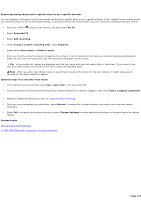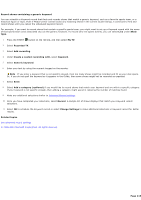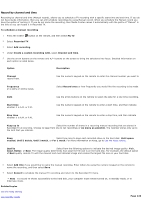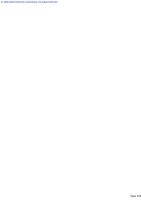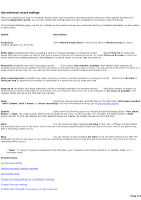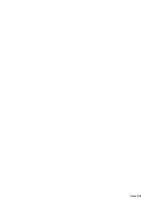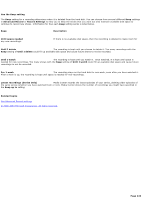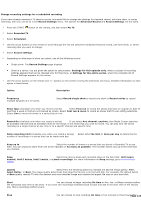Sony PCV-RZ46G Media Center Help File (Large File - 15.08 MB) - Page 220
Record by channel and time, Until I watch
 |
View all Sony PCV-RZ46G manuals
Add to My Manuals
Save this manual to your list of manuals |
Page 220 highlights
Record by channel and time Recording by channel and time (Manual record), allows you to schedule a TV recording with a specific start time and end time. If you do not have Guide information, then you can still schedule recordings by using Manual record. When you schedule the Manual record you have the option of naming it. If you do not name the recording, then Media C enter names it automatically with the prefix of "Manual" in the title so you can locate it in Recorded TV. To schedule a manual recording 1. Press the START button on the remote, and then select My TV. 2. Select Recorded TV. 3. Select Add recording. 4. Under Create a custom recording with, select Channel and time. 5. Use the arrow buttons on the remote and +/- buttons on the screen to bring the selections into focus. Detailed information on each option is listed below. Option Description Channel record from. Use the numeric keypad on the remote to enter the channel number you want to Frequency on a daily or weekly basis. Select Record once or how frequently you would like the recording to be made Date Use the arrow buttons on the remote to select the date for a one-time recording. Start time whether it is A.M. or P.M.. Use the numeric keypad on the remote to enter a start time, and then indicate Stop time whether it is A.M. or P.M.. Use the numeric keypad on the remote to enter a stop time, and then indicate Keep up to Select the number of shows in a recurring manual recording that are stored in Recorded TV at one time. C hoose to keep from one to ten recordings or As many as possible. The recorder stores only up to the limit that you indicate. Keep Select how long to keep each recorded show on the hard disk: Until space needed, Until I delete, Until I watch, or For 1 week. For more information on Keep, go to Use the Keep setting. Quality Select from the following options to indicate the desired image quality: Fair, Good, Better, or Best. The image quality determines how large the file size is on the hard disk. For example, the default option of Best quality records TV with the clearest and most detailed image and creates the largest file size on your hard disk. 6. Select Add title if you would like to name the manual recording. Enter letters by using the numeric keypad on the remote to name the recording, and then select Save. 7. Select Record to schedule the manual TV recording and return to the Recorded TV menu. Note To record TV shows successfully to the hard disk, your computer must remain turned on, in standby mode, or in hibernate mode. Related topics Use the Keep setting Use standby mode Page 220