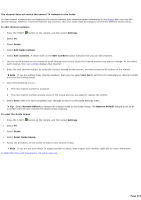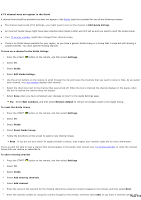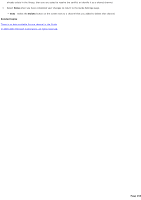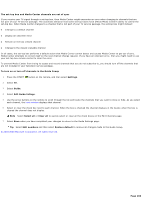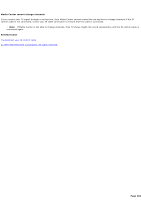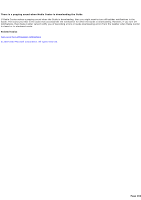Sony PCV-RZ46G Media Center Help File (Large File - 15.08 MB) - Page 257
The channel does not match the correct TV network in the Guide, Reset Guide lineup
 |
View all Sony PCV-RZ46G manuals
Add to My Manuals
Save this manual to your list of manuals |
Page 257 highlights
The channel does not match the correct TV network in the Guide If a few channel numbers are not displaying the correct network and related program information in the Guide, then you can edit channel listings. However, if several channels are incorrect, then you might want to change to an entirely different Guide lineup. To edit channel numbers 1. Press the START button on the remote, and then select Settings. 2. Select TV. 3. Select Guide. 4. Select Edit Guide listings. 5. Select Edit numbers. A check mark on the Edit numbers button indicates that you can edit channels. 6. Use the arrow buttons on the remote to scroll through the list and locate the channel number you want to change. As you select each channel, the inset window displays that channel. 7. Enter the new channel number by using the numeric keypad on the remote, and then press the OK button on the remote. Note If you are editing many channel numbers, then you can select Sort list to sort the list numerically by channel number and view the revised lineup. 8. One of the following occurs: The new channel number is accepted. The new channel number already exists in the lineup and you are asked to resolve the conflict. 9. Select Save when you have completed your changes to return to the Guide Settings menu. Tip Select Restore Default to remove all changes made to the Guide lineup. The Restore Default feature turns on all available channels and restores the default lineup mapping. To reset the Guide lineup 1. Press the START button on the remote, and then select Settings. 2. Select TV. 3. Select Guide. 4. Select Reset Guide lineup. 5. Follow the directions on the screen to select a new channel lineup. Note If you are not sure which TV signal provider to select, then inspect your monthly cable bill for more information. © 2000-2003 Microsoft C orporation. All rights reserved. Page 257