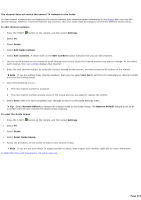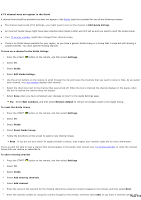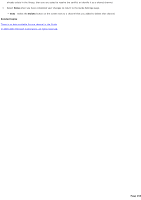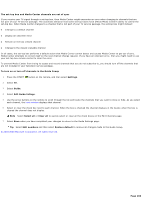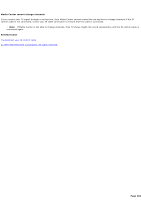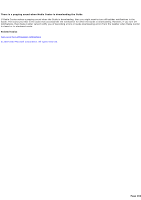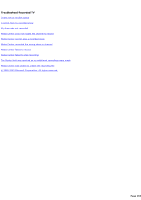Sony PCV-RZ46G Media Center Help File (Large File - 15.08 MB) - Page 258
A TV channel does not appear in the Guide, Edit numbers
 |
View all Sony PCV-RZ46G manuals
Add to My Manuals
Save this manual to your list of manuals |
Page 258 highlights
A TV channel does not appear in the Guide A channel that should be available but does not appear in the Guide might be excluded for one of the following reasons: The channel was turned off in Settings-you might need to turn on the channel in Edit Guide listings. An incorrect Guide lineup might have been selected when Media C enter was first set up and you need to reset the Guide lineup. Your TV service provider might have changed their channel lineup. There is no Guide lineup available for your region, so you have a generic Guide lineup or a lineup that is close but still missing a couple channels. You must add the missing channel. To turn on a channel in the Guide listings 1. Press the START button on the remote, and then select Settings. 2. Select TV. 3. Select Guide. 4. Select Edit Guide listings. 5. Use the arrow buttons on the remote to scroll through the list and locate the channels that you want to show or hide. As you select each channel, the inset window displays that channel. 6. Select the check box next to the channel that was turned off. When the box is checked the channel displays in the Guide; when the box is cleared the channel does not display. 7. Select Save when you have completed your changes to return to the Guide Settings page. Tip Select Edit numbers, and then select Restore default to remove all changes made to the Guide lineup. To reset the Guide lineup 1. Press the START button on the remote, and then select Settings. 2. Select TV. 3. Select Guide. 4. Select Reset Guide lineup. 5. Follow the directions on the screen to select a new channel lineup. Note If you are not sure which TV signal provider to select, then inspect your monthly cable bill for more information. If you are still not able to view a channel that should appear in the Guide, then contact your TV service provider to verify the channel lineup that you receive or subscribe to. To add a missing channel 1. Press the START button on the remote, and then select Settings. 2. Select TV. 3. Select Guide. 4. Select Add missing channels. 5. Select Add channel. 6. Enter the name of the network for the missing channel by using the numeric keypad on the remote, and then select Next. 7. Enter the channel number by using the numeric keypad on the remote, and then select Add. If you enter a channel number that Page 258