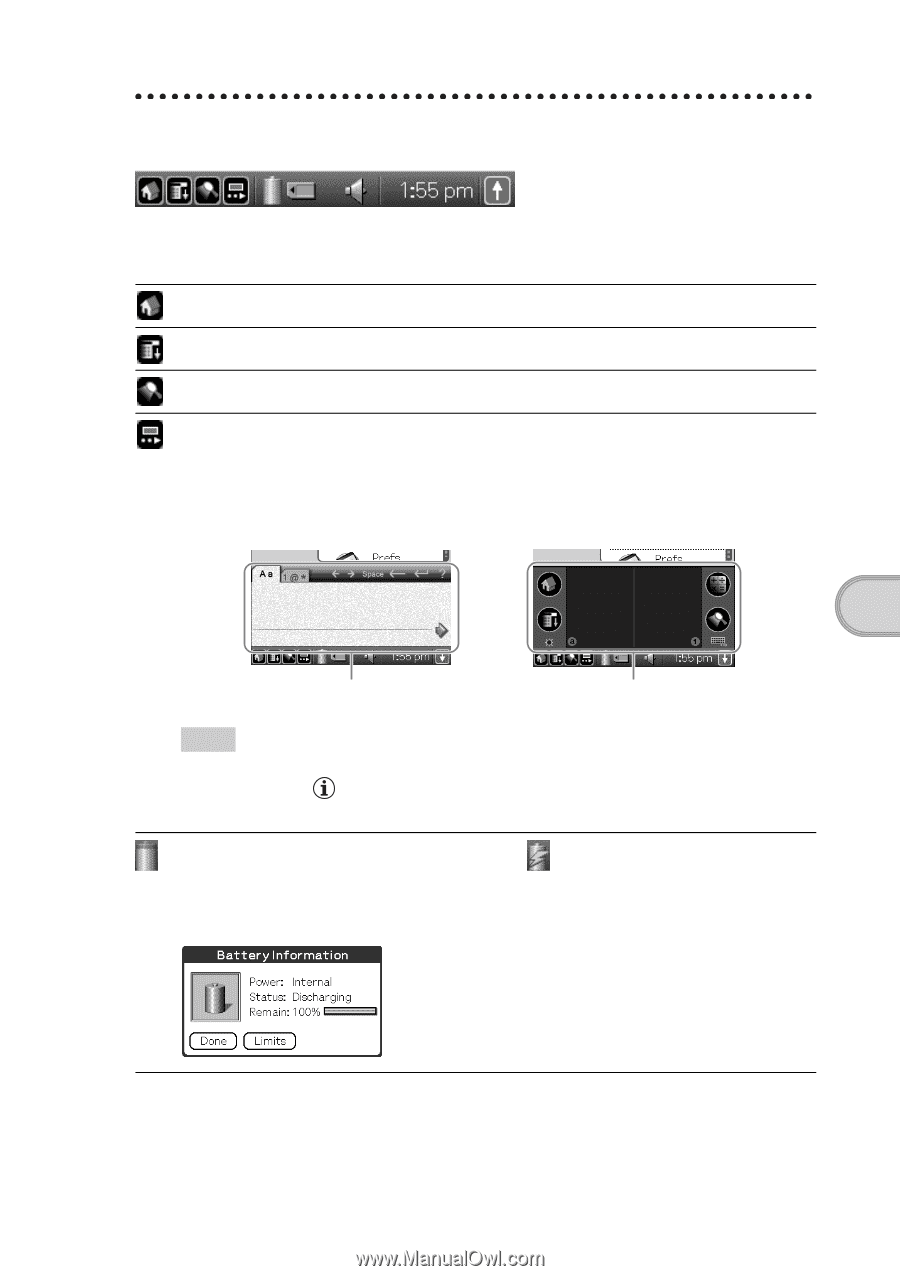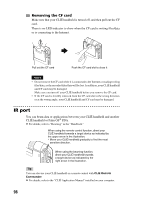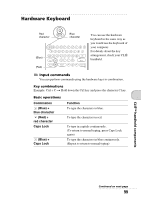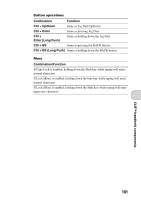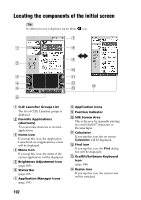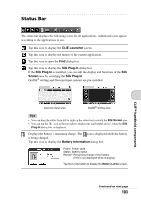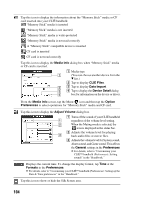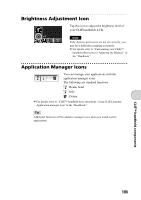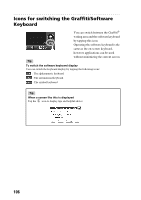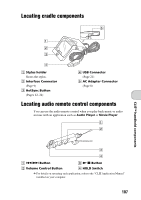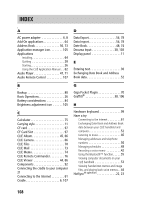Sony PEG-NX73V Read This First Operating Instructions - Page 103
Status Bar, CLIE Launcher, Silk Plug-In, Screen, Battery Information - clie battery
 |
View all Sony PEG-NX73V manuals
Add to My Manuals
Save this manual to your list of manuals |
Page 103 highlights
Status Bar The status bar displays the following icons for all applications. Additional icons appear according to the applications in use. Tap this icon to display the CLIE Launcher screen. Tap this icon to display the menus of the current application. Tap this icon to open the Find dialog box. Tap this icon to display the Silk Plug-In dialog box. If the Silk Plug-In is installed, you can edit the display and functions of the Silk Screen area by switching the Silk Plug-In. Graffiti® writing and Decuma Input systems are pre-installed. CLIÉ™ handheld components Decuma Input area Graffiti® writing area Tips • You can drag the stylus form left to right on the status bar to switch the Silk Screen area. • You can tap the icon at the top right to display tips and helpful advice, when the Silk Plug-In dialog box is displayed. Displays the battery's remaining charge. The icon is displayed while the battery is being charged. Tap this icon to display the Battery Information dialog box. Power: Power used Status: Battery status Remain: Remaining charge of the battery (This is not displayed while charging.) Tap the Limits button to display the Battery Limits screen. Continued on next page 103