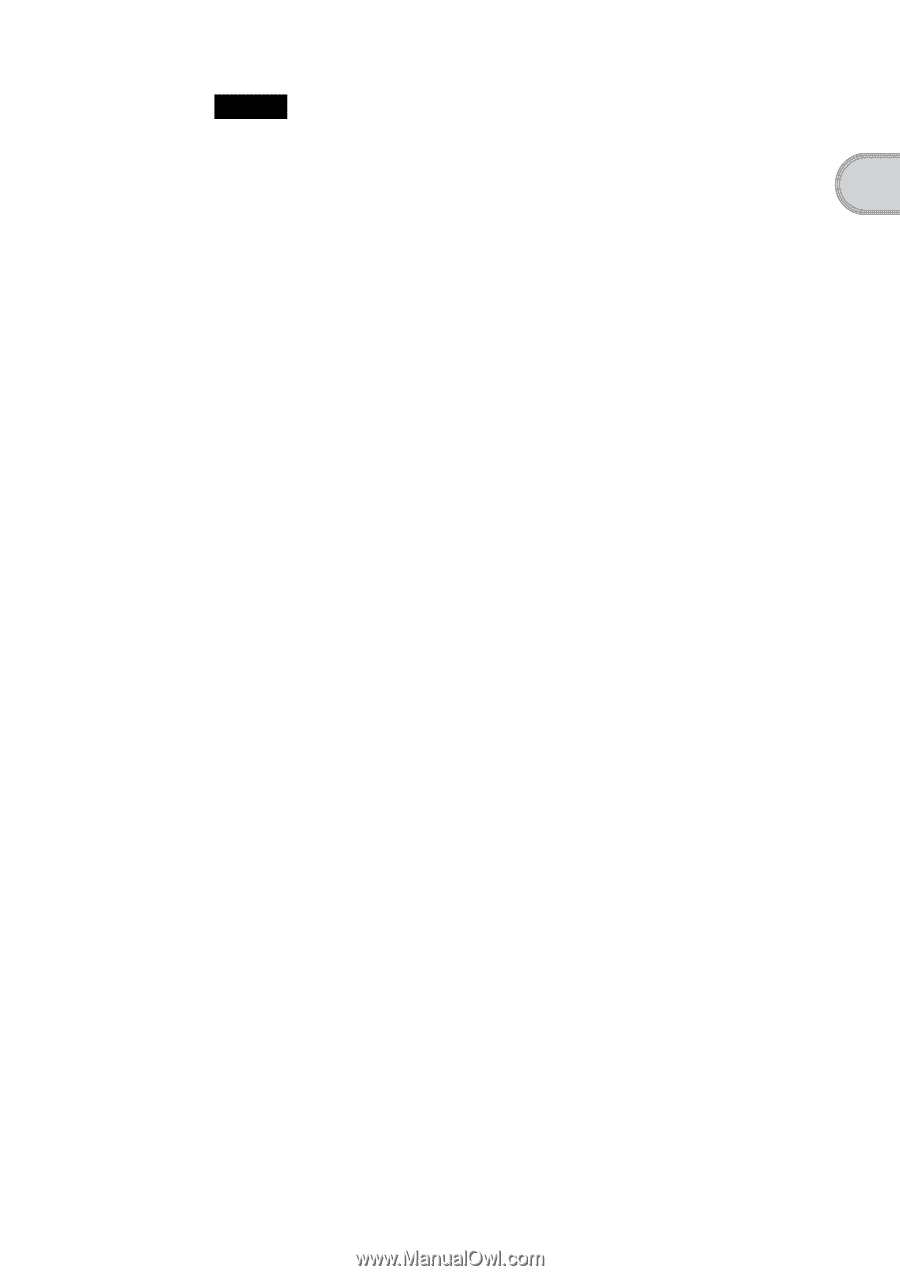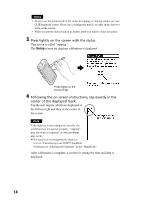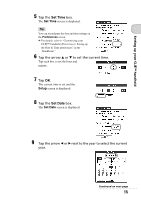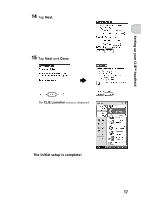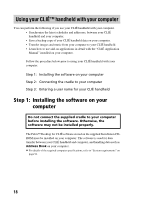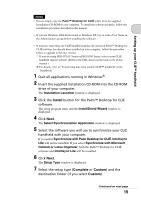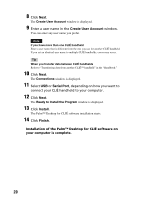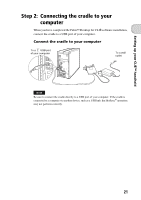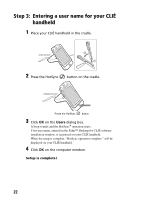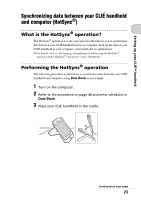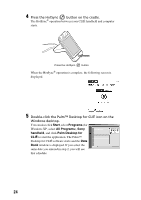Sony PEG-NX73V Read This First Operating Instructions - Page 19
Install, Complete, Custom, Synchronize with Palm Desktop for CLIÉ
 |
View all Sony PEG-NX73V manuals
Add to My Manuals
Save this manual to your list of manuals |
Page 19 highlights
Setting up your CLIÉ™ handheld Notes • Do not simply copy the Palm™ Desktop for CLIÉ folder from the supplied Installation CD-ROM to your computer. To install the software properly, follow the installation procedure described in this manual. • If you use Windows 2000 Professional or Windows XP, log on with a User Name in the Administrators group before installing the software. • If you have more than one CLIÉ handheld and the old version of Palm™ Desktop for CLIÉ software has already been installed on your computer, follow the procedure below to upgrade to the new version. * If you are using PEG-N710C Series or PEG-S300 Series, refer to your CLIÉ handheld support website. (Refer to the URL shown on the back cover of this manual.) b For details, refer to "Transferring data from another CLIÉ™ handheld" in the "Handbook." 1 Quit all applications running in Windows®. 2 Insert the supplied Installation CD-ROM into the CD-ROM drive of your computer. The Installation Launcher window is displayed. 3 Click the Install button for the Palm™ Desktop for CLIÉ software. The setup program starts and the InstallShield Wizard window is displayed. 4 Click Next. The Select Synchronization Application window is displayed. 5 Select the software you will use to synchronize your CLIÉ handheld with your computer. If you select Synchronize with Palm Desktop for CLIÉ, Intellisync Lite will not be installed. If you select Synchronize with Microsoft Outlook or Lotus Organizer, both the Palm™ Desktop for CLIÉ software and Intellisync Lite will be installed. 6 Click Next. The Setup Type window is displayed. 7 Select the setup type (Complete or Custom) and the destination folder (if you select Custom). Continued on next page 19