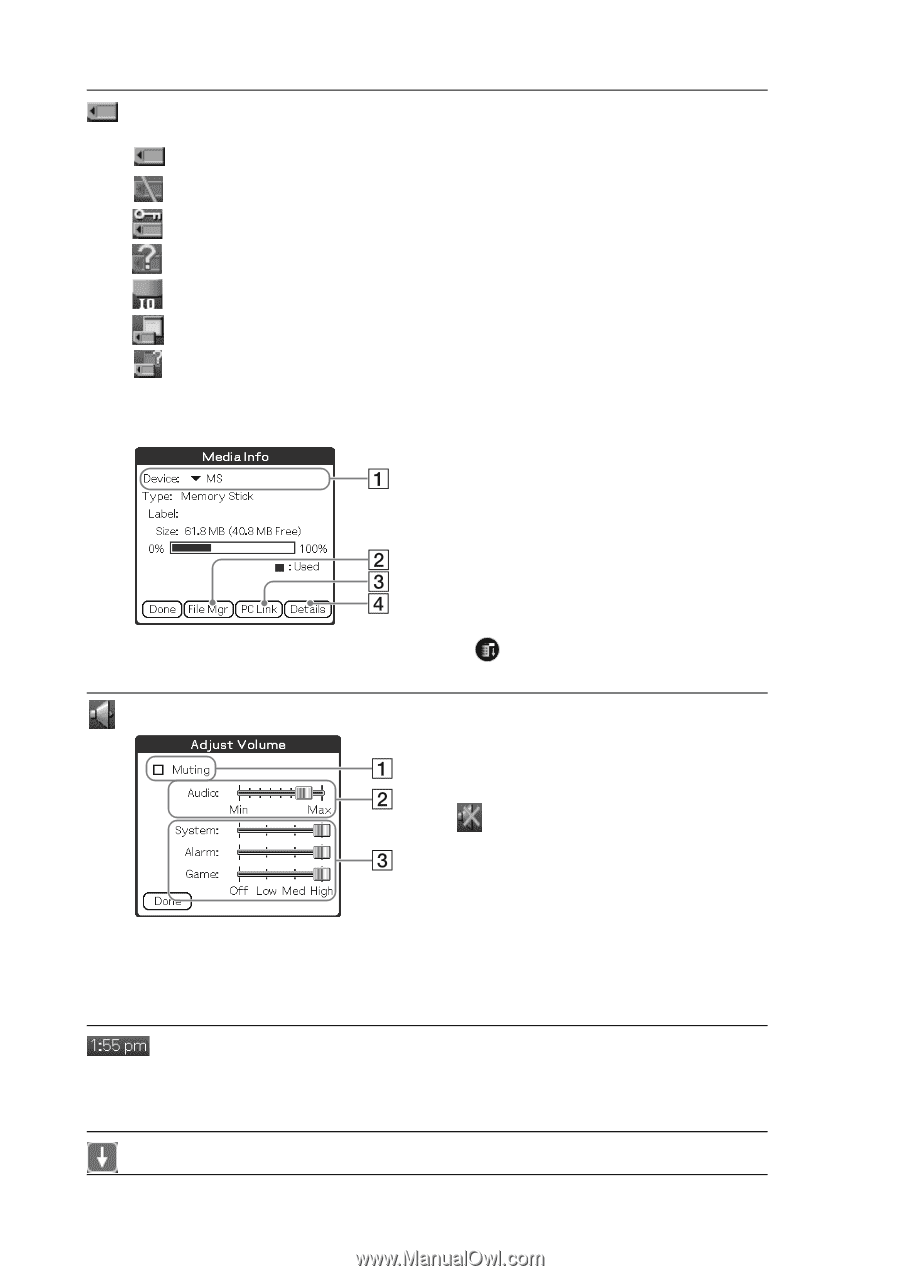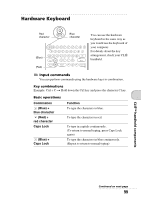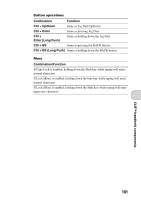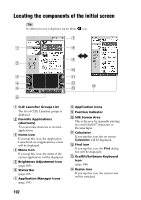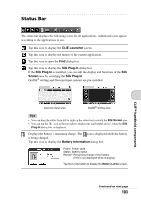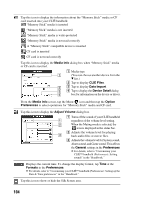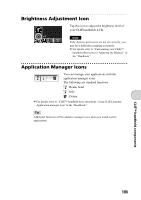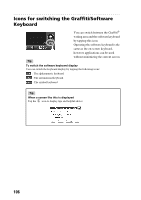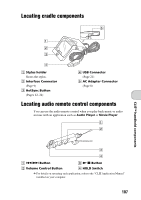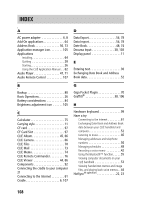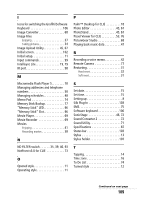Sony PEG-NX73V Read This First Operating Instructions - Page 104
Media Info, CLIE Files, Data Import, Device Detail, Option, Preferences, Adjust Volume, General - drivers
 |
View all Sony PEG-NX73V manuals
Add to My Manuals
Save this manual to your list of manuals |
Page 104 highlights
Tap this icon to display the information about the "Memory Stick" media or CF card inserted into your CLIÉ handheld. "Memory Stick" media is inserted "Memory Stick" media is not inserted "Memory Stick" media is write-protected "Memory Stick" media is not read correctly A "Memory Stick" compatible device is inserted CF card is inserted CF card is not read correctly Tap this icon to display the Media Info dialog box when "Memory Stick" media or CF card is inserted. 1 Media type (You can choose another device from the V list.) 2 Tap to display CLIE Files. 3 Tap to display Data Import. 4 Tap to display the Device Detail dialog box for information on the device or driver. From the Media Info screen, tap the Menu icon and then tap the Option Preferences to select operations for "Memory Stick" media and CF card. Tap this icon to display the Adjust Volume dialog box. 1 Turns off the sound of your CLIÉ handheld regardless of the volume level setting. When the Muting mode is selected, the icon is displayed in the status bar. 2 Adjusts the volume level for playing back audio files or movie files. 3 Adjusts the volume level for System sound, Alarm sound, and Game sound. This affects the General settings in the Preferences. b For details, refer to "Customizing your CLIÉ™ handheld (Preferences): Setting sounds" in the "Handbook." Displays the current time. To change the display format, tap Time at the Formats in the Preferences. b For details, refer to "Customizing your CLIÉ™ handheld (Preferences): Setting up the Date & Time preferences" in the "Handbook." Tap this icon to show or hide the Silk Screen area. 104