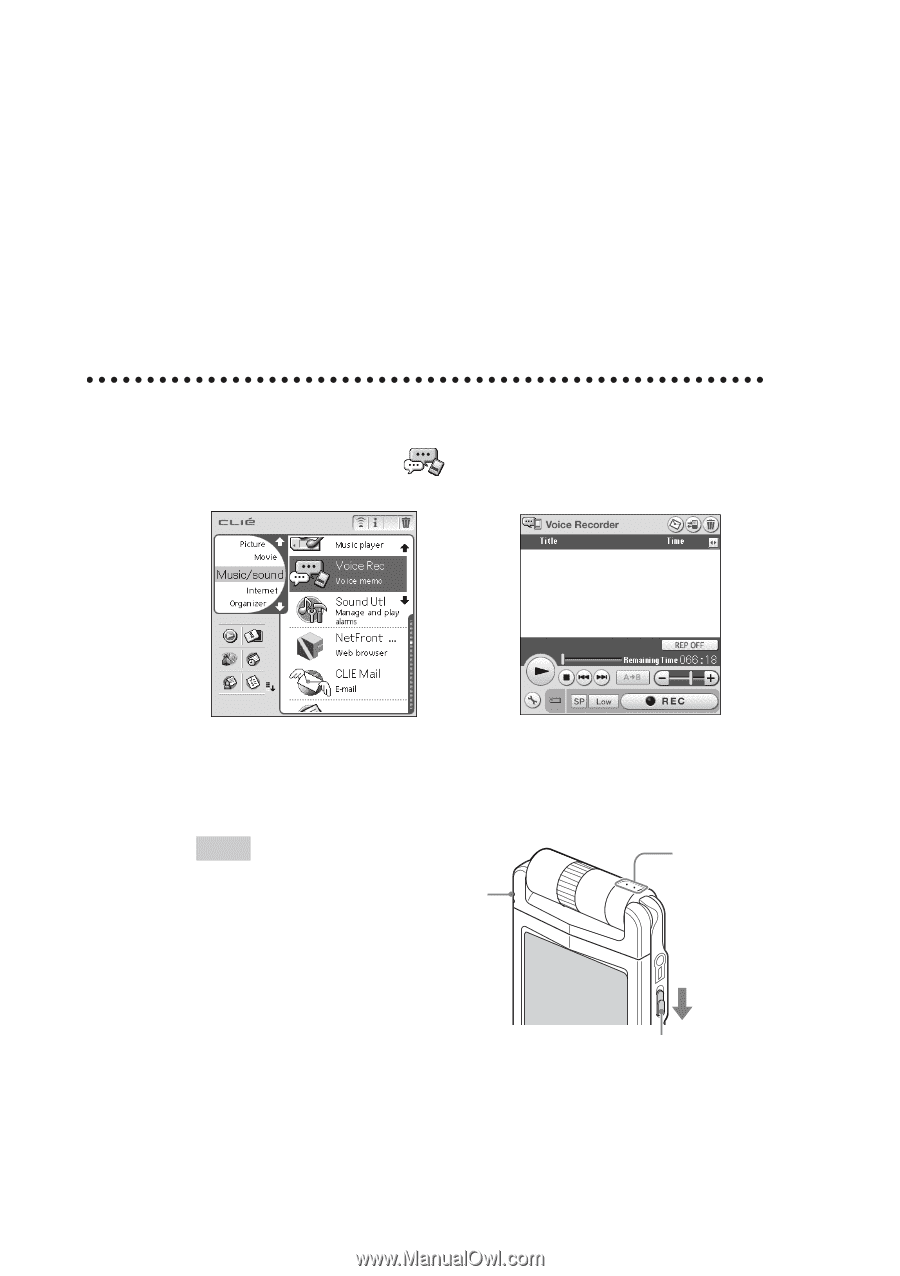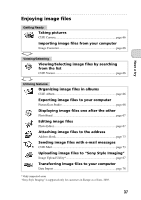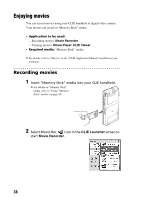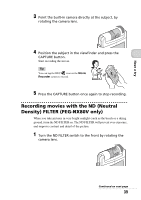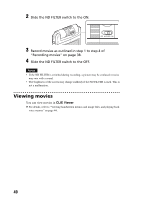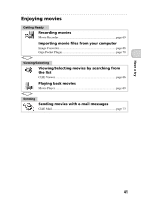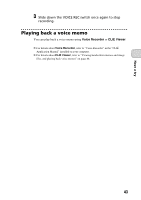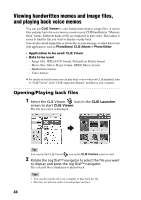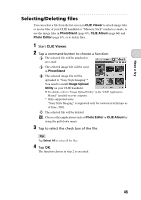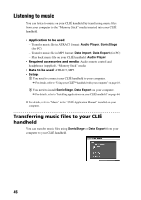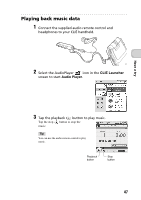Sony PEG-NX73V Read This First Operating Instructions - Page 42
Recording a voice memo (Voice Recorder), Recording a voice memo - microphone
 |
View all Sony PEG-NX73V manuals
Add to My Manuals
Save this manual to your list of manuals |
Page 42 highlights
Recording a voice memo (Voice Recorder) You can record sounds using the built-in microphone of your CLIÉ handheld. You can also use the voice memo as an alarm sound or attach it to an e-mail. • Application to be used: - Recording a voice memo: Voice Recorder - Playing back a voice memo: Voice Recorder, CLIE Viewer b For details, refer to "Voice Recorder" in the "CLIÉ Application Manual" installed on your computer. Recording a voice memo 1 Select the Voice Rec icon in the CLIE Launcher screen to start Voice Recorder. b 2 Slide down the VOICE REC switch. The recording starts. Speak into the built-in microphone. Tips • As soon as you slide down the VOICE REC switch, Voice Recorder is activated REC LED Lights when recording. Built-in microphone and recording starts. • There are two modes of recording for voice memo, High (to record at meetings or in a quiet and/or spacious place) VOICE REC switch Slide down the switch. and Low (to record dictation or in a noisy place). b For details, refer to "Voice Recorder" in the "CLIÉ Application Manual" installed on your computer. 42