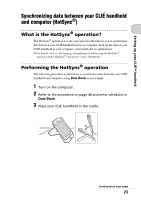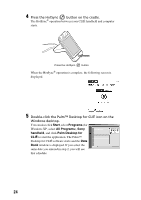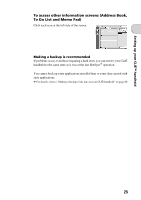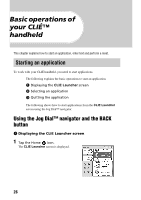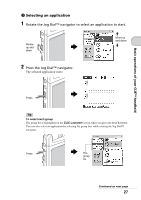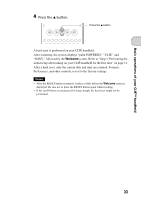Sony PEG-NX73V Read This First Operating Instructions - Page 28
Other ways to start an application, Using the stylus - clie manual
 |
View all Sony PEG-NX73V manuals
Add to My Manuals
Save this manual to your list of manuals |
Page 28 highlights
3 Quitting the application You do not need to save data manually on your CLIÉ handheld as you do with the computer. All the changes in the application that you are working on are automatically saved, and the last screen you worked on is displayed when you restart the application. Display the CLIE Launcher screen to switch to another application while you are working on an application. You can select either of the following methods to display the CLIE Launcher screen. Return to the CLIE Launcher screen by tapping the Home icon. Return to the CLIE Launcher screen by pressing and holding the BACK button. Tip You can switch an application to another application by pressing the Application button (page 29). Note For some applications, you need to save data manually. b For details, refer to the "CLIÉ Application Manual" installed on your computer. Other ways to start an application You can also start an application with the supplied stylus or application buttons. Using the stylus Start the application by pressing the screen directly with the supplied stylus. 1 Tap the Mm on the CLIE Launcher screen to display the application you want to start. 28