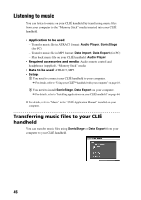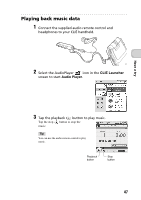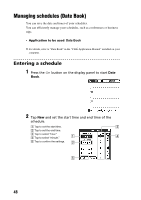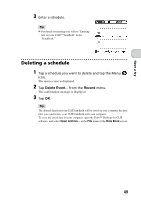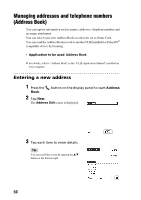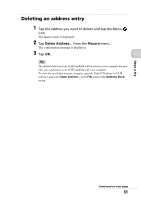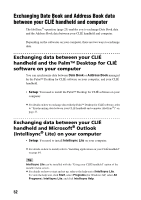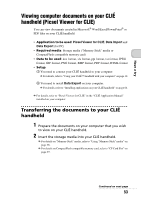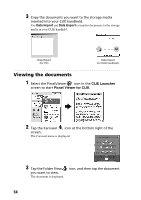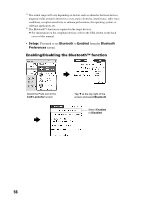Sony PEG-NX73V Read This First Operating Instructions - Page 51
Deleting an address entry, Delete Address, Record
 |
View all Sony PEG-NX73V manuals
Add to My Manuals
Save this manual to your list of manuals |
Page 51 highlights
Have a try Deleting an address entry 1 Tap the address you want to delete and tap the Menu icon. The menu screen is displayed. 2 Tap Delete Address... from the Record menu. The confirmation message is displayed. 3 Tap OK. Tip The deleted data from your CLIÉ handheld will be saved on your computer the next time you synchronize your CLIÉ handheld with your computer. To view the saved data on your computer, open the Palm™ Desktop for CLIÉ software, and select Open Archive... in the File menu of the Address Book screen. Continued on next page 51
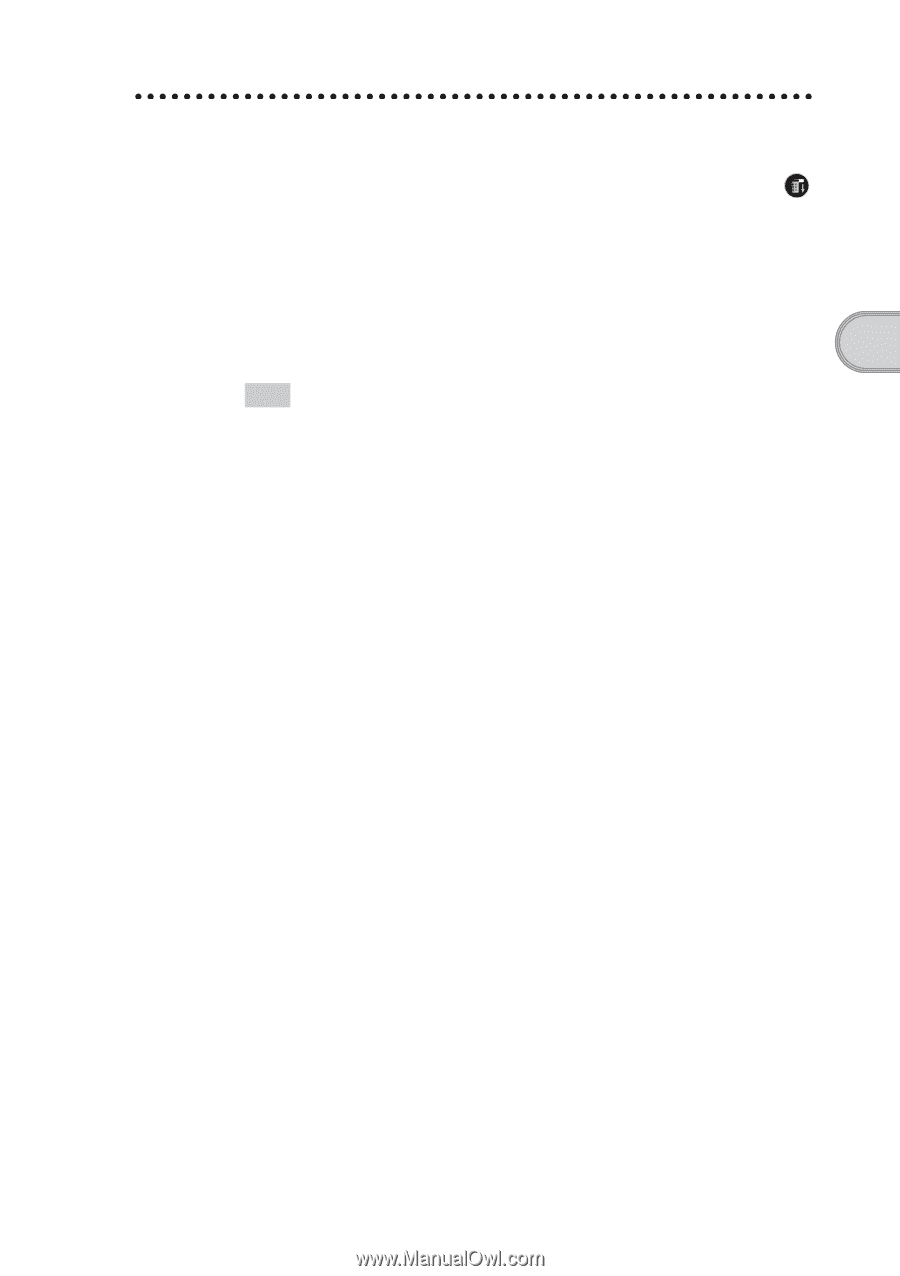
51
Have a try
Deleting an address entry
1
Tap the address you want to delete and tap the Menu
icon.
The menu screen is displayed.
2
Tap
Delete Address
... from the
Record
menu.
The confirmation message is displayed.
3
Tap
OK
.
Tip
The deleted data from your CLIÉ handheld will be saved on your computer the next
time you synchronize your CLIÉ handheld with your computer.
To view the saved data on your computer, open the Palm™ Desktop for CLIÉ
software, and select
Open Archive...
in the
File
menu of the
Address Book
screen.
Continued on next page
• • • • • • • • • • • • • • • • • • • • • • • • • • •