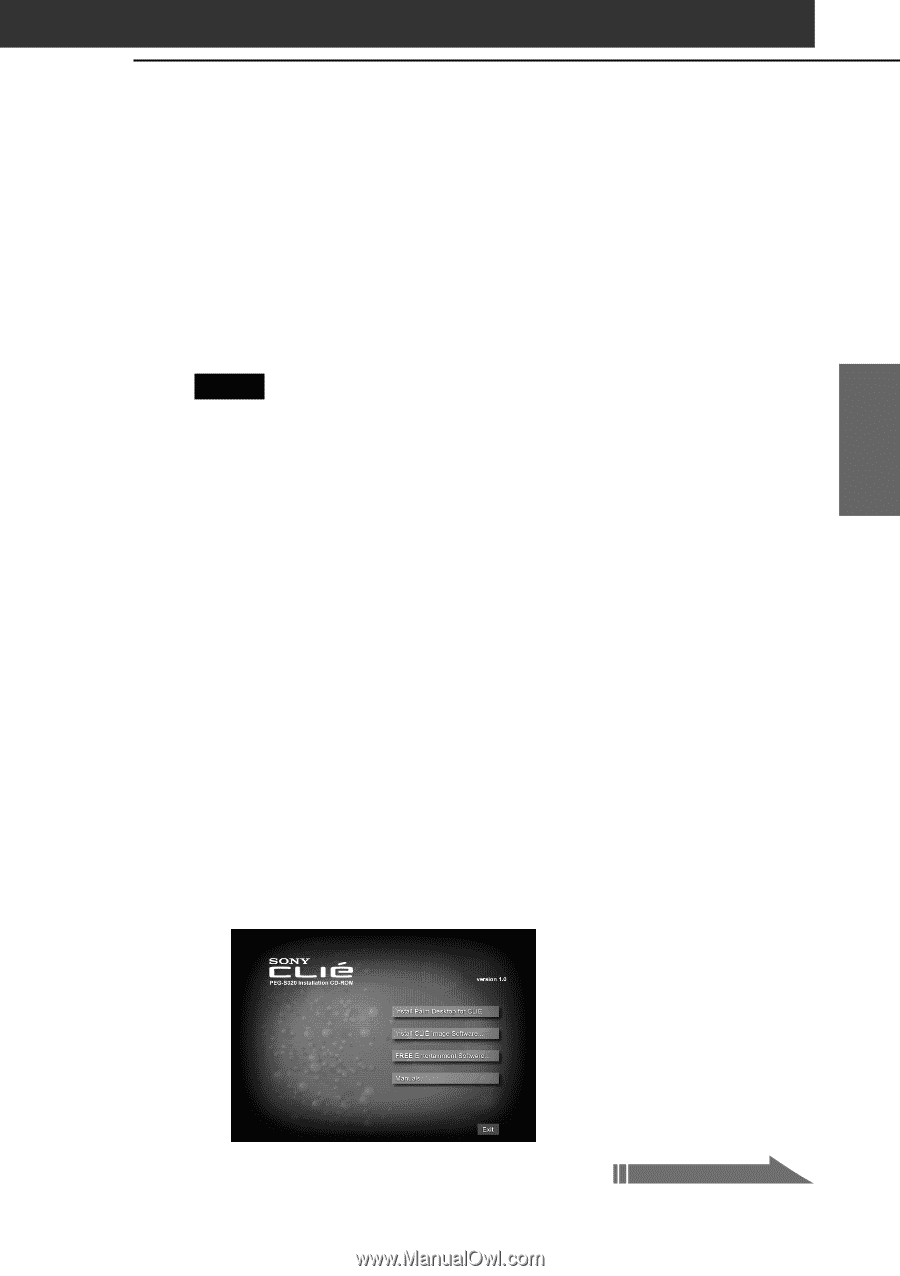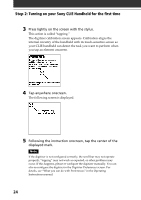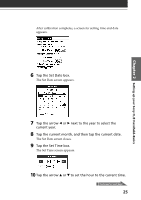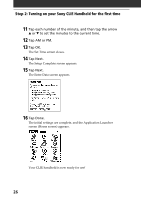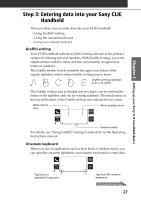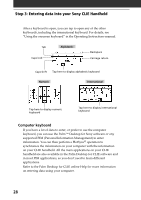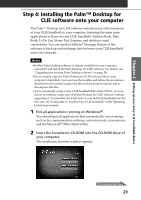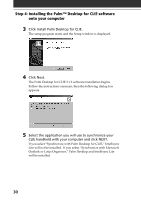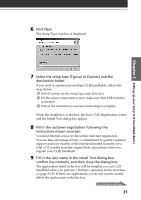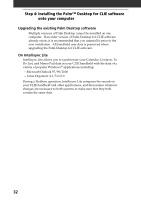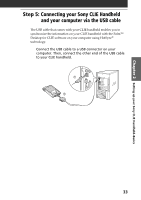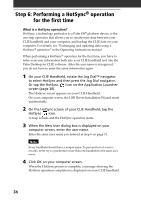Sony PEG-S320 Read This First Operating Instructions - Page 29
Step 4: Installing the Palm™ Desktop for CLIE software onto your computer - peg s300
 |
View all Sony PEG-S320 manuals
Add to My Manuals
Save this manual to your list of manuals |
Page 29 highlights
Chapter 2 Setting up your Sony CLIE Handheld-Basics Step 4: Installing the Palm™ Desktop for CLIE software onto your computer The Palm™ Desktop for CLIE software extends many of the functions of your CLIE handheld to your computer, featuring the same main applications as those on your CLIE handheld: Address Book, Date Book, To Do List, Memo Pad, Expense, and desktop e-mail connectivity. You can use the HotSync® Manager feature of this software to back up and exchange data between your CLIE handheld and your computer. Notes •If other Palm Desktop software is already installed on your computer, uninstall it and install the Palm Desktop for CLIE software. For details, see "Upgrading the existing Palm Desktop software" on page 29. •Do not simply copy the Palm Desktop for CLIE software files to your computer's hard disk. You must use the installer and follow the procedures described in this section to place the files in their proper locations and to decompress the files. • If you are already using a Sony CLIE handheld PEG-S300/N710C, you can choose to continue using your old Palm Desktop for CLIE software without upgrading it. To introduce the CLIE data of your old CLIE handheld into the new one, see "Using data of another Sony CLIE handheld" in the Operating Instructions manual. 1 Exit all applications running on Windows®. You should quit all applications that automatically run at startup, such as fax communication software, anti-virus tools, screensavers, and the Microsoft® Office Shortcut Bar. 2 Insert the Installation CD-ROM into the CD-ROM drive of your computer. The installation launcher window appears. Continued on next page 29