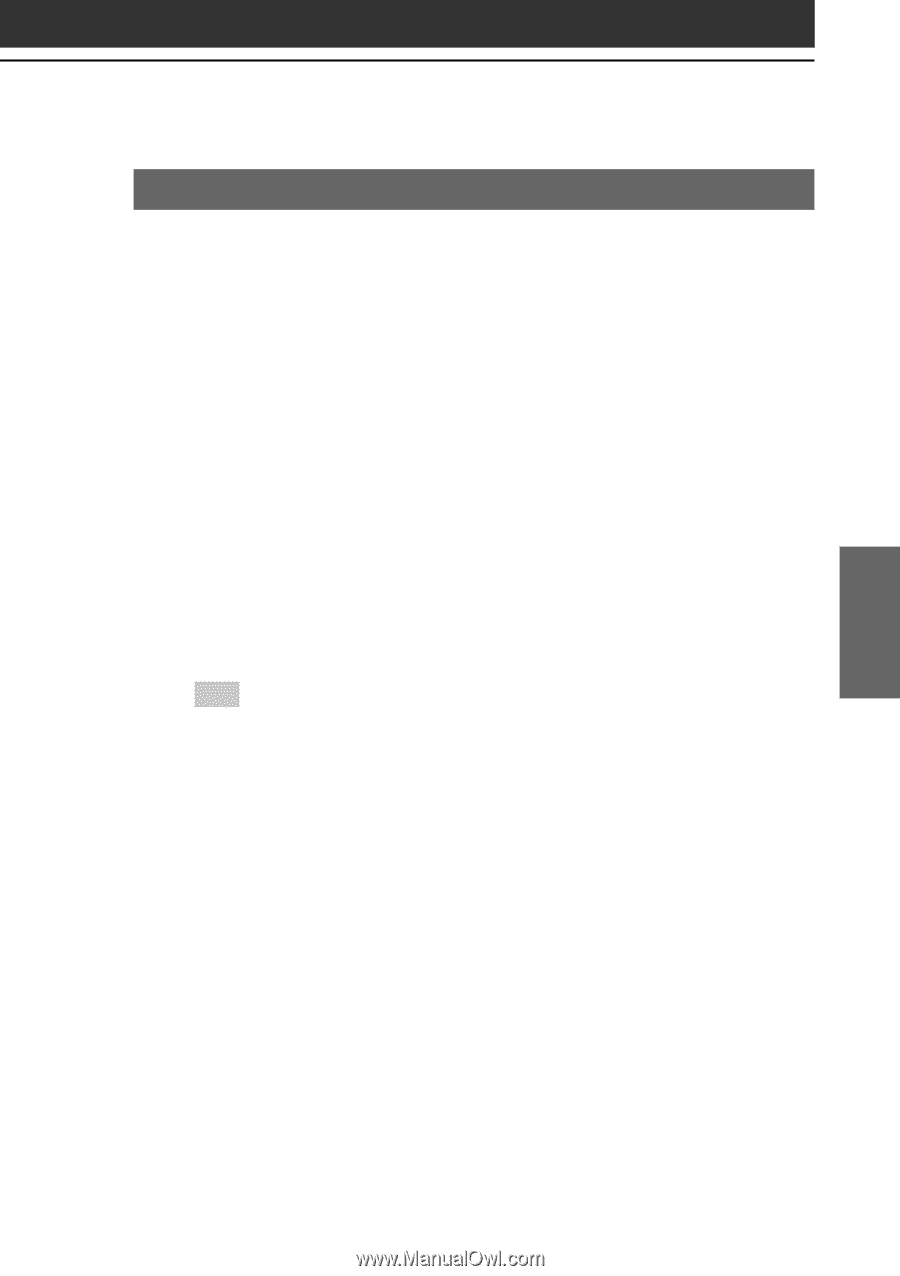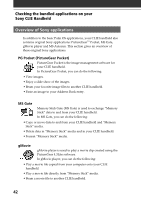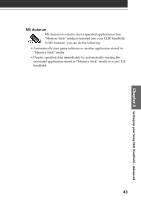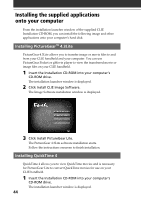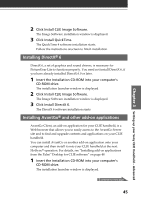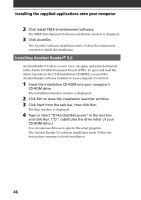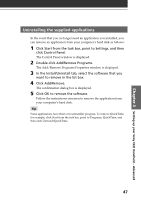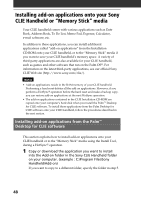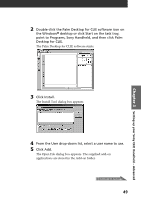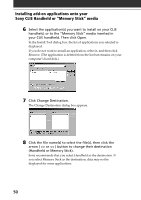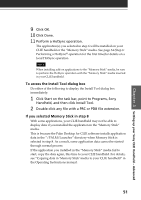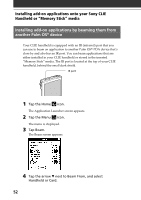Sony PEG-S320 Read This First Operating Instructions - Page 47
Uninstalling the supplied applications
 |
View all Sony PEG-S320 manuals
Add to My Manuals
Save this manual to your list of manuals |
Page 47 highlights
Chapter 3 Setting up your Sony CLIE Handheld - Advanced Uninstalling the supplied applications In the event that you no longer need an application you installed, you can remove an application from your computer's hard disk as follows: 1 Click Start from the task bar, point to Settings, and then click Control Panel. The Control Panel window is displayed. 2 Double-click Add/Remove Programs. The Add/Remove Programs Properties window is displayed. 3 In the Install/Uninstall tab, select the software that you want to remove in the list box. 4 Click Add/Remove. The confirmation dialog box is displayed. 5 Click OK to remove the software. Follow the instructions onscreen to remove the application from your computer's hard disk. Tip Some applications have their own uninstaller program. To remove QuickTime, for example, click Start from the task bar, point to Programs, QuickTime, and then click Uninstall QuickTime. 47