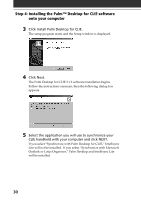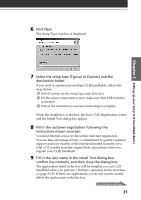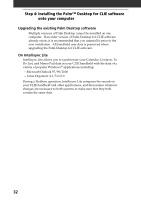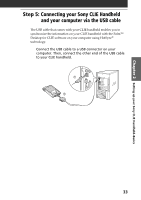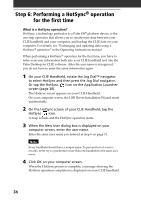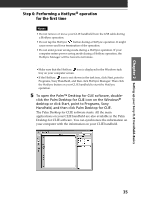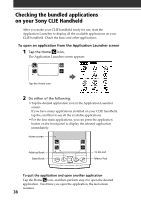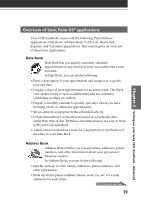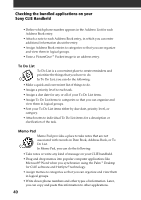Sony PEG-S320 Read This First Operating Instructions - Page 35
Setting up your Sony CLIE Handheld-Basics, desktop or click Start, point to Programs, Sony
 |
View all Sony PEG-S320 manuals
Add to My Manuals
Save this manual to your list of manuals |
Page 35 highlights
Chapter 2 Setting up your Sony CLIE Handheld-Basics Step 6: Performing a HotSync® operation for the first time Notes • Do not remove or move your CLIE handheld from the USB cable during a HotSync operation. • Do not tap the HotSync button during a HotSync operation. It might cause errors and force termination of the operation. • Do not enter power saving mode during a HotSync operation. If your computer enters power saving mode during a HotSync operation, the HotSync Manager will be forced to terminate. If the HotSync operation does not start • Make sure that the HotSync icon is displayed in the Windows task tray on your computer screen. • If the HotSync icon is not shown in the task tray, click Start, point to Programs, Sony Handheld, and then click HotSync Manager. Then click the HotSync button on your CLIE handheld to start the HotSync operation. 5 To open the Palm™ Desktop for CLIE software, double- click the Palm Desktop for CLIE icon on the Windows® desktop or click Start, point to Programs, Sony Handheld, and then click Palm Desktop for CLIE. The Palm Desktop for CLIE software starts. All the main applications on your CLIE handheld are also available in the Palm Desktop for CLIE software. You can synchronize the information on your computer with the information on your CLIE handheld. 35