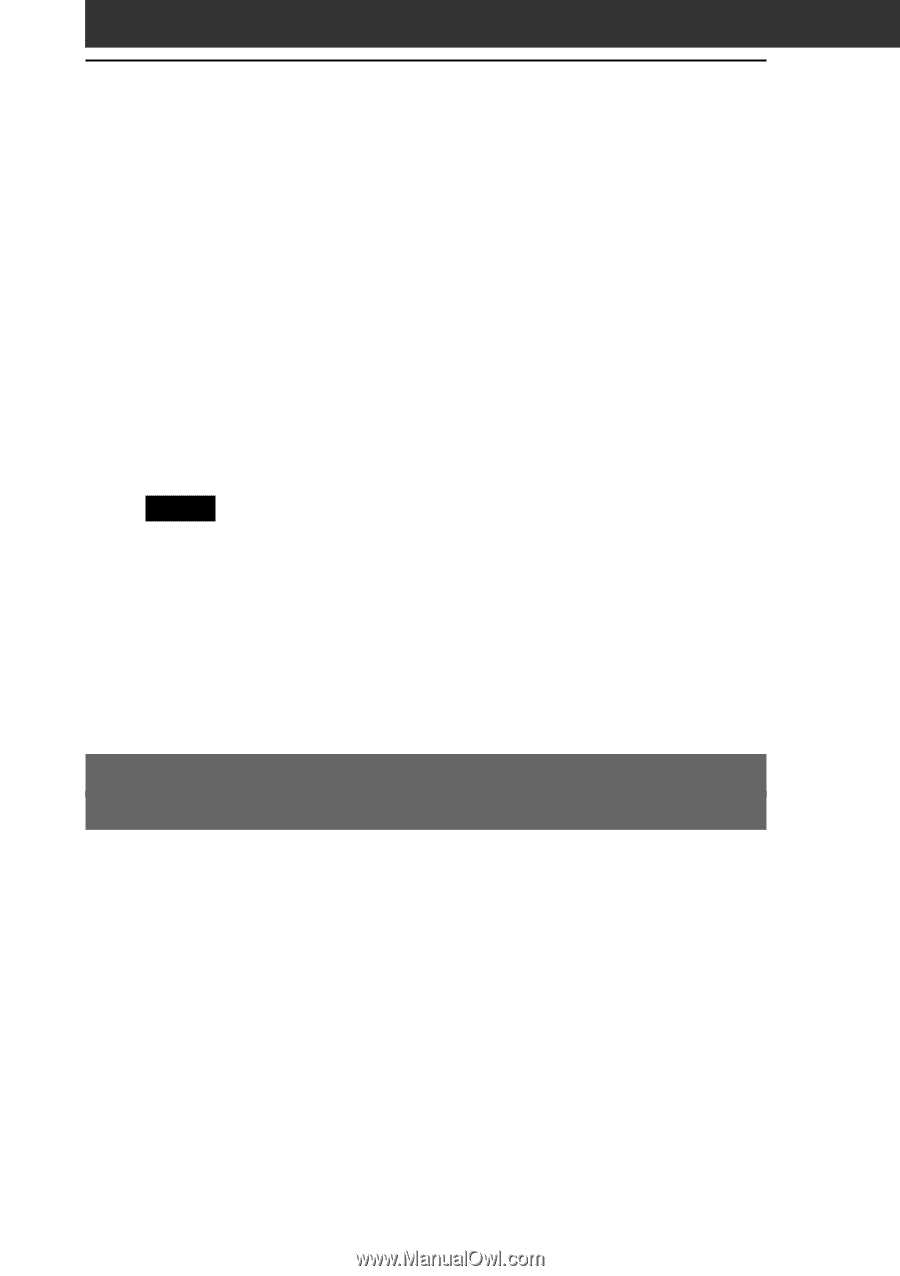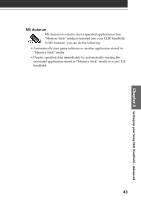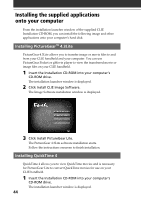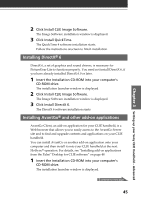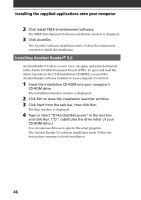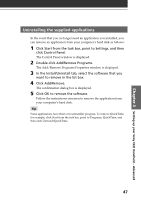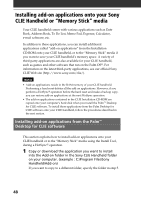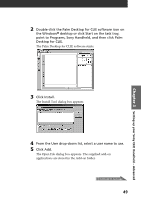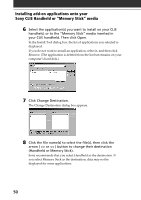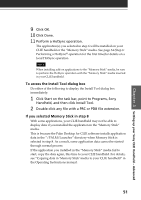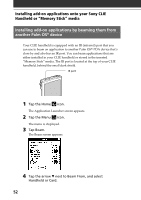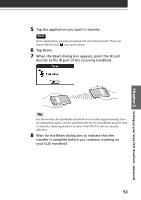Sony PEG-S320 Read This First Operating Instructions - Page 48
Installing add-on applications onto your Sony CLIE Handheld or “Memory Stick” media - downloads
 |
View all Sony PEG-S320 manuals
Add to My Manuals
Save this manual to your list of manuals |
Page 48 highlights
Installing add-on applications onto your Sony CLIE Handheld or "Memory Stick" media Your CLIE handheld comes with various applications such as Date Book, Address Book, To Do List, Memo Pad, Expense, Calculator, e-mail software, etc. In addition to these applications, you can install additional applications called "add-on applications" from the Installation CD-ROM onto your CLIE handheld, or to the "Memory Stick" media if you want to save your CLIE handheld's memory space. A variety of third-party applications are also available for your CLIE handheld, such as games and other software that run on the Palm OS®. For information on the latest third-party applications, see our official Sony CLIE Web site (http://www.sony.com/clie/). Notes • Add-on applications reside in the RAM memory of your CLIE handheld. Performing a hard reset deletes all the add-on applications. However, if you perform a HotSync® operation before the hard reset and make a backup copy, you can restore add-on applications at the next HotSync operation. • The add-on applications contained in the CLIE Installation CD-ROM are copied onto your computer's hard disk when you install the Palm™ Desktop for CLIE software. To install those applications from the Palm Desktop for CLIE software onto your CLIE handheld, follow the procedures described in the next section. Installing add-on applications from the Palm™ Desktop for CLIE software This section explains how to install add-on applications onto your CLIE handheld or to the "Memory Stick" media using the Install Tool, during a HotSync® operation. 1 Copy or download the application you want to install into the Add-on folder in the Sony CLIE Handheld folder on your computer. (example : C:\Program Files\Sony Handheld\Add-on) If you want to copy to a different folder, specify the folder in step 5. 48