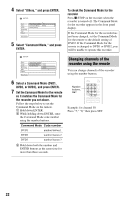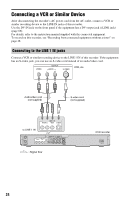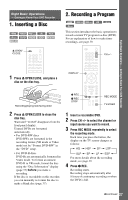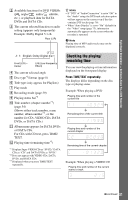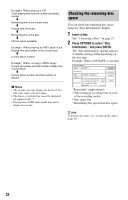Sony RDR-GX330 Operating Instructions - Page 27
Eight Basic Operations - Getting to Know Your DVD Recorder, 1. Inserting a Disc - can not open tray
 |
UPC - 027242692510
View all Sony RDR-GX330 manuals
Add to My Manuals
Save this manual to your list of manuals |
Page 27 highlights
Eight Basic Operations - Getting to Know Your DVD Recorder 1. Inserting a Disc +RW -RWVR -RWVideo +R -RVR -RVideo DVD VCD CD DATA DVD DATA CD Z OPEN/ CLOSE 2. Recording a Program +RW -RWVR -RWVideo +R -RVideo -RVR This section introduces the basic operation to record a current TV program to a disc (DVD). For an explanation of how to make timer recordings, see page 39. CH +/- Eight Basic Operations - Getting to Know Your DVD Recorder 1 Press Z OPEN/CLOSE, and place a disc on the disc tray. DISPLAY Recording/playing side facing down z REC x REC STOP REC MODE TV/VIDEO 2 Press Z OPEN/CLOSE to close the disc tray. Wait until "LOAD" disappears from the front panel display. Unused DVDs are formatted automatically. • For DVD-RW discs DVD-RWs are formatted in the recording format (VR mode or Video mode) set by "Format DVD-RW" in the "DVD" setup. • For DVD-R discs DVD-Rs are automatically formatted in Video mode. To format an unused DVD-R in VR mode, format the disc using the "Disc Information" display (page 37) before you make a recording. If the disc is recordable on this recorder, you can manually re-format the disc to make a blank disc (page 37). 1 Insert a recordable DVD. 2 Press CH +/- to select the channel or input source you want to record. 3 Press REC MODE repeatedly to select the recording mode. Each time you press the button, the display on the TV screen changes as follows: For more details about the recording mode, see page 39. 4 Press z REC. Recording starts. Recording stops automatically after 8 hours of continuous recording or when the DVD is full. ,continued 27