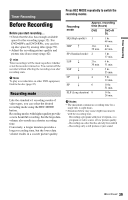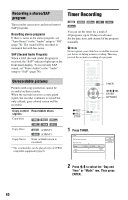Sony RDR-GX330 Operating Instructions - Page 43
Creating s in a title, Adjust the setting using, and press ENTER.
 |
UPC - 027242692510
View all Sony RDR-GX330 manuals
Add to My Manuals
Save this manual to your list of manuals |
Page 43 highlights
Timer Recording "DVD Rec. Picture Size": Sets the picture size of the program to be recorded. • 4:3 (default): Sets the picture size to 4:3. • 16:9: Sets the picture size to 16:9 (wide mode). "DVD Rec. Picture Size" works with DVD-RWs/DVD-Rs (Video mode) when the recording mode is set to HQ, HSP, SP, LSP, or ESP. For all other recording modes, the screen size is fixed at "4:3." For DVD-Rs/DVD-RWs (VR mode), the actual picture size is recorded regardless of the setting. For example, if a 16:9 size picture is received, the disc records the picture as 16:9 even if "DVD Rec. Picture Size" is set to "4:3." For DVD+RWs/DVD+Rs, the screen size is fixed at "4:3." b Notes • When playing a 16:9 size picture recorded as 4:3, the image is fixed to 4:3 Letter Box regardless of the setting in "TV Type" of "Video" setup (page 74). • Remnants of images may appear on your screen when using "Rec NR." • "Rec Video Equalizer" does not affect the input of the DV IN jack. Creating chapters in a title The recorder can automatically divide a recording (a title) into chapters by inserting chapter marks at approximately 6 minute intervals during recording. To disable this function, set "Auto Chapter" in the "Recording" setup to "Off" (page 78). When recording to a DVD-R (VR mode) or DVD-RW (VR mode), you can insert and erase chapter marks manually (page 62). "Rec NR" (noise reduction): Reduces noise contained in the video signal. "Rec Video Equalizer": Adjusts the picture in greater detail. Press M/m to select the item you want to adjust, then press ENTER. • Contrast: Changes the contrast. • Brightness: Changes the overall brightness. • Color: Makes the colors deeper or lighter. • Hue: Changes the color balance. 3 Adjust the setting using