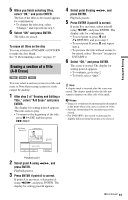Sony RDR-GX330 Operating Instructions - Page 56
About MP3 audio tracks and JPEG image files, Note on MultiSession/Border discs - review
 |
UPC - 027242692510
View all Sony RDR-GX330 manuals
Add to My Manuals
Save this manual to your list of manuals |
Page 56 highlights
To play the beginning of the track Press OPTIONS to select "Play Beginning," and press ENTER. To fast forward or review a track Press m/M during playback. To go to the next or previous MP3 audio track or JPEG image file Press . PREV or NEXT > during playback. If you repeatedly press . PREV or NEXT >, you will go to the next or previous album. (MP3 audio track only) To go to the next or previous album Press REPLAY/ADVANCE during playback or slideshow. To rotate a picture Press OPTIONS while the JPEG image is displayed to select "Rotate Right" or "Rotate Left," and press ENTER. z Hints • Press the AUDIO button to switch between stereo or monaural audio tracks. • You can rotate a JPEG image by using the

56
To play the beginning of the track
Press OPTIONS to select “Play Beginning,”
and press ENTER.
To fast forward or review a track
Press
m
/
M
during playback.
To go to the next or previous MP3 audio
track or JPEG image file
Press
.
PREV or NEXT
>
during
playback. If you repeatedly press
.
PREV
or NEXT
>
, you will go to the next or
previous album. (MP3 audio track only)
To go to the next or previous album
Press
REPLAY
/
ADVANCE
during
playback or slideshow.
To rotate a picture
Press OPTIONS while the JPEG image is
displayed to select “Rotate Right” or “Rotate
Left,” and press ENTER.
z
Hints
•
Press the AUDIO button
to switch between
stereo or monaural audio tracks.
•
You can rotate a JPEG image by using the
<
/
,
buttons when the image is displayed.
•
Press DISPLAY repeatedly to show information
about the JPEG album or image on your TV
screen. Then press TIME/TEXT to toggle
between the current selected image number and
album number.
b
Notes
•
Some JPEG files, especially files of three million
pixels or more, may lengthen the slideshow
interval.
•
Rotated JPEG images will not be saved when you
switch to another folder.
•
Images larger than 720 × 480 will be reduced to
720 × 480 when displayed.
•
The following images are not displayed:
– progressive JPEG image files
– grayscale JPEG image files
– 4:1:1 JPEG image files
•
When you attempt to play a broken file or a file
that does not satisfy the play conditions,
appears but the recorder cannot play the file.
MP3 is an audio compression technology that
satisfies certain ISO/MPEG regulations.
JPEG is an image compression technology.
You can play MP3 (MPEG1 Audio Layer 3)
format audio tracks and JPEG image files on
DATA CDs (CD-ROMs/CD-Rs/CD-RWs)
or JPEG image files on DATA DVDs (DVD-
ROMs/DVD+RWs/DVD+Rs/DVD-RWs/
DVD-Rs).
DATA CDs must be recorded according to
ISO9660 Level 1, Level 2 or Joliet format for
the recorder to recognize the MP3 tracks.
You can also play discs recorded in
MultiSession/Border.
See the instructions supplied with the disc
drives and the recording software (not
supplied) for details on the recording format.
Note on MultiSession/Border discs
If audio tracks and images in Music CD
format or Video CD format are recorded in
the first session/border, only the first session/
border will be played back.
b
Note
The recorder may not be able to play some DATA
CDs created in the Packet Write format.
About MP3 audio tracks and
JPEG image files