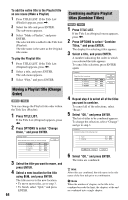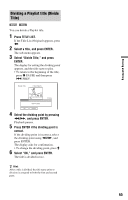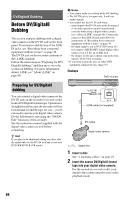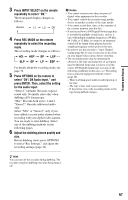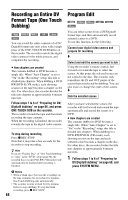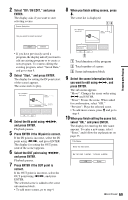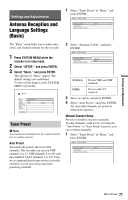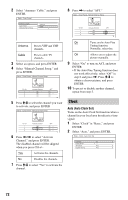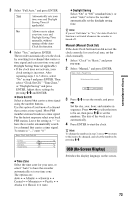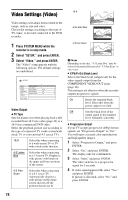Sony RDR-GX330 Operating Instructions - Page 69
Select DV / D8 EDIT, and press, Select Start, and press ENTER.
 |
UPC - 027242692510
View all Sony RDR-GX330 manuals
Add to My Manuals
Save this manual to your list of manuals |
Page 69 highlights
2 Select "DV / D8 EDIT," and press ENTER. The display asks if you want to start selecting scenes. 8 When you finish adding scenes, press m. The scene list is displayed. DV/Digital8 Dubbing • If you have previously saved a program, the display asks if you want to edit an existing program or to create a new program. To resume editing the existing program, select "Saved Data," and go to step 9. 3 Select "Start," and press ENTER. The display for setting the IN point (start of the scene) appears. The scene starts to play. 4 Select the IN point using m/M, and press ENTER. Playback pauses. 5 Press ENTER if the IN point is correct. If the IN point is incorrect, select the IN point using c/C, and press ENTER. The display for setting the OUT point (end of the scene) appears. 6 Select the OUT point using m/M, and press ENTER. Playback pauses. 7 Press ENTER if the OUT point is correct. If the OUT point is incorrect, select the OUT point using c/C, and press ENTER. The selected scene is added to the scene information block. • To add more scenes, go to step 4. A Total duration of the program B Total number of scenes C Scene information block 9 Select the scene information block you want to edit using