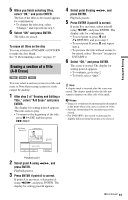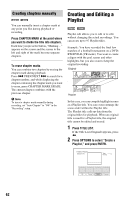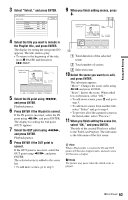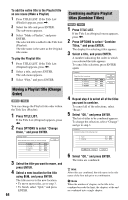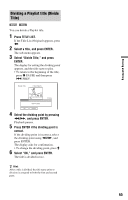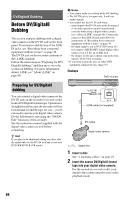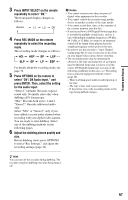Sony RDR-GX330 Operating Instructions - Page 62
Creating s manually, Creating and Editing a Playlist
 |
UPC - 027242692510
View all Sony RDR-GX330 manuals
Add to My Manuals
Save this manual to your list of manuals |
Page 62 highlights
Creating chapters manually -RWVR -RVR You can manually insert a chapter mark at any point you like during playback or recording. Press CHAPTER MARK at the point where you want to divide the title into chapters. Each time you press the button, "Marking ..." appears on the screen and the scenes to the left and right of the mark become separate chapters. To erase chapter marks You can combine two chapters by erasing the chapter mark during playback. Press . PREV/NEXT > to search for a chapter number, and while displaying the chapter containing the chapter mark you want to erase, press CHAPTER MARK ERASE. The current chapter combines with the previous chapter. b Note To insert a chapter mark manually during recording, set "Auto Chapter" to "Off" in the "Recording" setup. Creating and Editing a Playlist -RWVR -RVR Playlist edit allows you to edit or re-edit without changing the actual recordings. You can create up to 97 Playlist titles. Example: You have recorded the final few matches of a football tournament on a DVDRW/DVD-R (VR mode). You want to create a digest with the goal scenes and other highlights, but you also want to keep the original recording. Original Playlist In this case, you can compile highlight scenes as a Playlist title. You can even rearrange the scene order within the Playlist title. The Playlist title calls up data from the original titles for playback. When an original title is used for a Playlist title, the original title cannot be edited and erased. 1 Press TITLE LIST. If the Title List (Original) appears, press