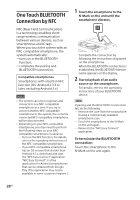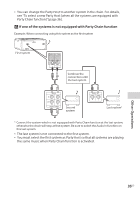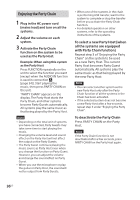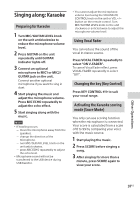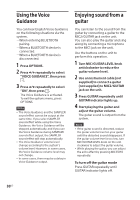Sony SHAKE-X10 Operating Instructions - Page 33
Creating a party atmosphere (DJ Effect), To select the custom equalizer, setting
 |
View all Sony SHAKE-X10 manuals
Add to My Manuals
Save this manual to your list of manuals |
Page 33 highlights
4 Repeat step 3 to adjust the level of other frequency bands and surround effect. To exit the options menu, press OPTIONS. To select the custom equalizer setting Press SOUND FIELD repeatedly to select "CUSTOM EQ". Creating a party atmosphere (DJ Effect) Use the buttons on the unit to perform this operation. 1 Press the following button to select the effect type. •• FLANGER: Creates a deep flanging effect that is similar to the roar of a jet plane. •• ISOLATOR: Isolates a specific frequency band by adjusting the other frequency bands. For example, when you want to focus on vocals. •• SAMPLER: Provides a series of special sound effects. 2 Change the sound effect. For FLANGER and ISOLATOR: Turn the VOLUME/DJ CONTROL knob to adjust the effect level. For SAMPLER: Press SAMPLER repeatedly to select the SAMPLER mode you want, then press S1, S2, S3 or S4 to output the SAMPLER sound effect. To output other SAMPLER sound effect continuously, turn the VOLUME/DJ CONTROL knob. To turn off the effect •• Press DJ OFF. •• Press the selected effect button again (for FLANGER and ISOLATOR only). Note ••The DJ Effect is automatically turned off when you: -- turn off the system. -- change the function. -- activate or deactivate the PARTY CHAIN function. -- change sound effect. -- use the Vocal Fader. -- change the key (Key Control). ••If you activate the DJ Effect during transferring, the sound effect will not be transferred onto the USB device. ••You cannot use VOLUME/DJ CONTROL knob on the unit to adjust the volume when the DJ Effect is activated. Press VOL +/- on the remote control to adjust the volume. 33US Sound Adjustment