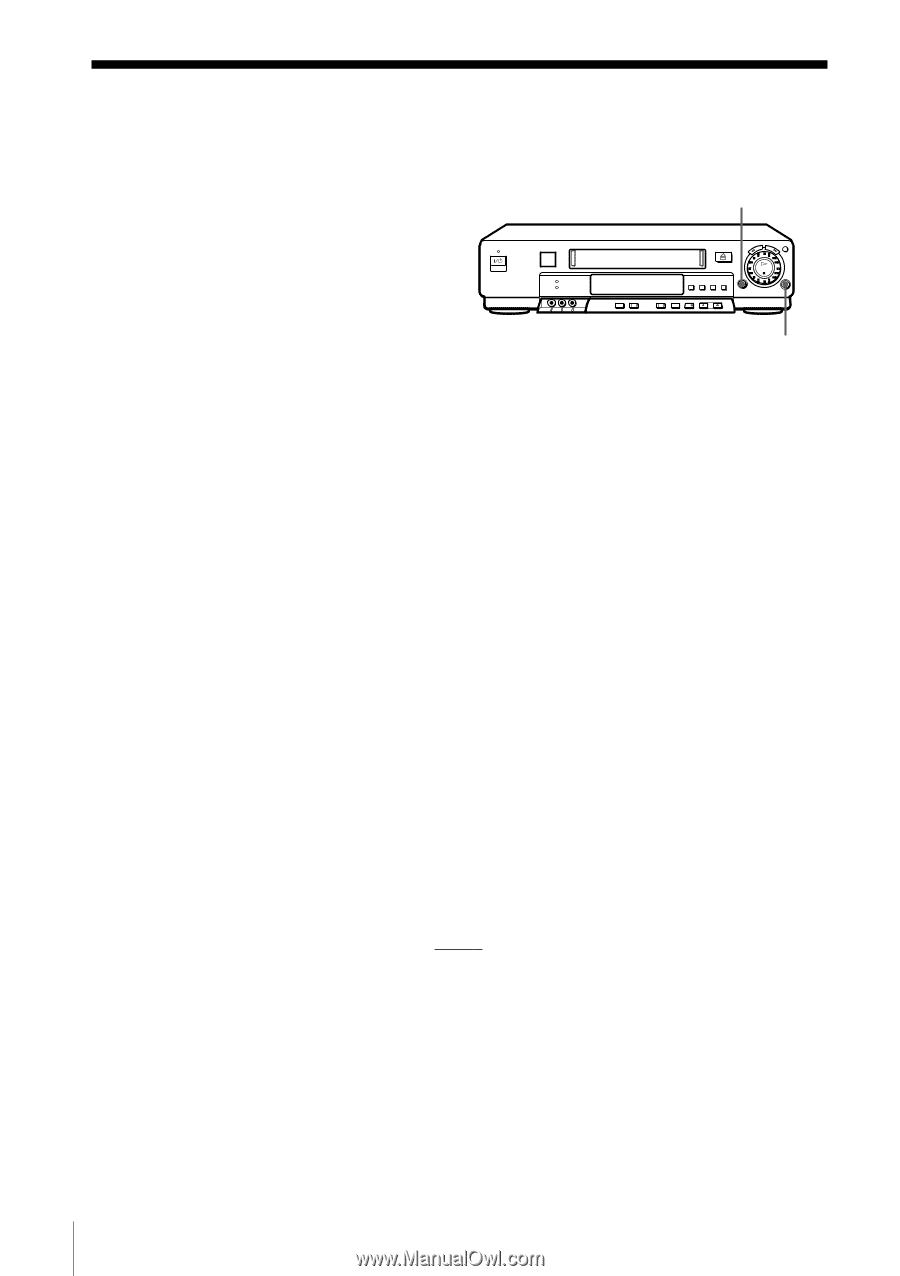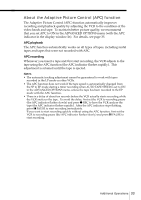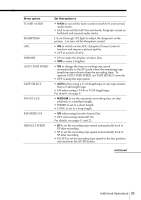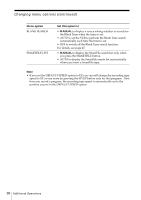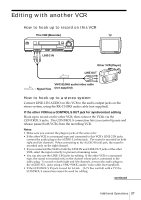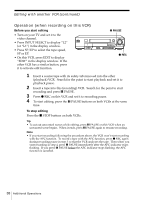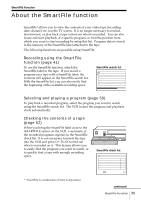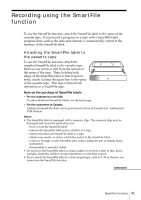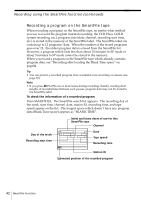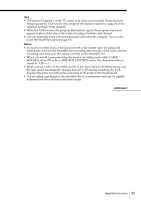Sony SLV-M11HF Operating Instructions - Page 38
Operation when recording on this VCR, Before you start editing, To stop editing
 |
View all Sony SLV-M11HF manuals
Add to My Manuals
Save this manual to your list of manuals |
Page 38 highlights
Editing with another VCR (continued) Operation (when recording on this VCR) Before you start editing • Turn on your TV and set it to the video channel. • Press INPUT SELECT to display "L2" (or "L1") in the display window. • Press SP/EP to select the tape speed, SP or EP. • On this VCR, press EDIT to display "EDIT" in the display window. If the other VCR has a similar button, press it to activate edit function. X PAUSE z REC 1 Insert a source tape with its safety tab removed into the other (playback) VCR. Search for the point to start playback and set it to playback pause. 2 Insert a tape into this (recording) VCR. Search for the point to start recording and press X PAUSE. 3 Press z REC on this VCR and set it to recording pause. 4 To start editing, press the X PAUSE buttons on both VCRs at the same time. To stop editing Press the x STOP buttons on both VCRs. Tip • To cut out unwanted scenes while editing, press X PAUSE on this VCR when an unwanted scene begins. When it ends, press X PAUSE again to resume recording. Note • If you start recording following the procedure above, the VCR won't start recording with the APC function. To record a tape with the APC function, press z REC again during recording pause in step 3 so that the VCR analyzes the tape. Then when you start recording in step 4, press X PAUSE immediately after the APC indicator stops flashing. If you press X PAUSE before the APC indicator stops flashing, the APC function is canceled. 38 Additional Operations