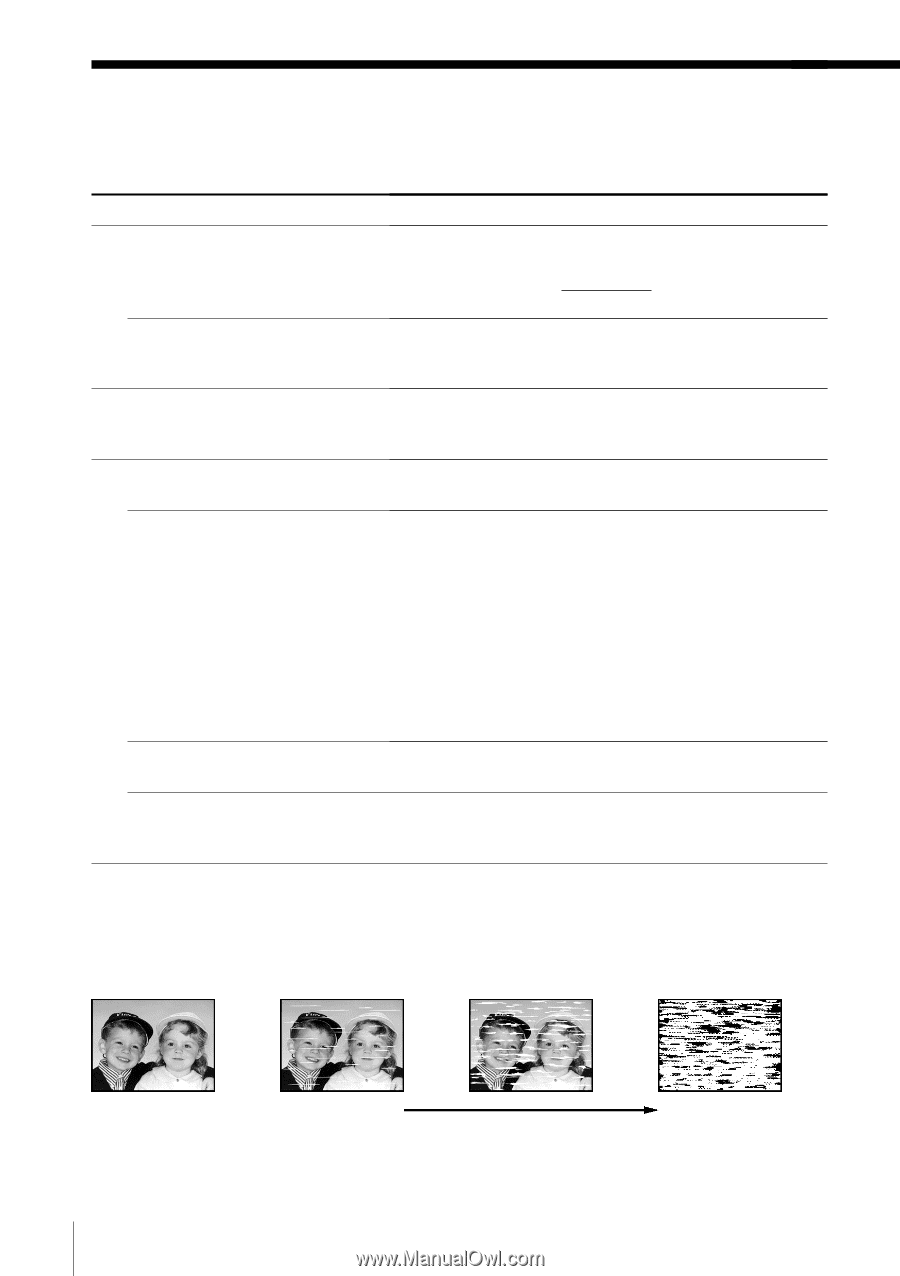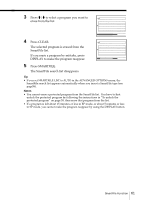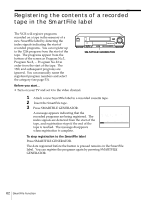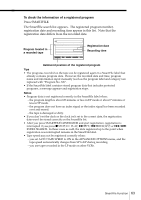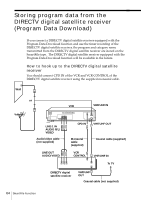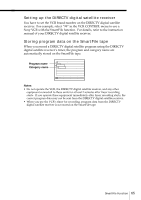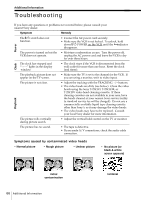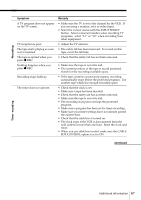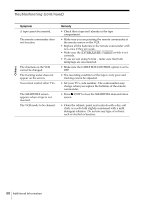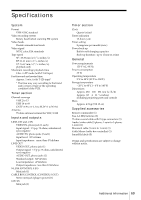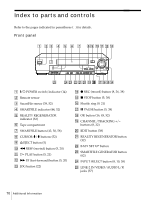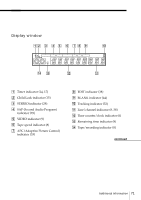Sony SLV-M11HF Operating Instructions - Page 66
Troubleshooting
 |
View all Sony SLV-M11HF manuals
Add to My Manuals
Save this manual to your list of manuals |
Page 66 highlights
Additional Information Troubleshooting If you have any questions or problems not covered below, please consult your nearest Sony dealer. Symptom Remedy The `/1 switch does not function. • Connect the AC power cord securely. • Make sure the VCR is not locked. To unlock, hold down `/1 POWER on the VCR until the -indicator disappears. Power The power is turned on but the VCR does not operate. • Moisture condensation occurs. Turn the power off, unplug the AC power cord and leave the VCR to dry for over three hours. Clock The clock has stopped and "-:- -" lights in the display window. • The clock stops if the VCR is disconnected from the wall outlet for more than one hour. Reset the clock (and timer). The playback picture does not • Make sure the TV is set to the channel for the VCR. If appear on the TV screen. you are using a monitor, set it to video input. The picture is not clear. • Adjust the tracking with the TRACKING +/- buttons. • The video heads are dirty (see below). Clean the video heads using the Sony T-25CLD, T-25CLDR, or T-25CLW video head cleaning cassette. If these cleaning cassettes are not available in your area, have the heads cleaned at your nearest Sony service facility (a standard service fee will be charged). Do not use a commercially available liquid type cleaning cassette other than Sony's, as it may damage the video heads. • The video heads may have to be replaced. Consult your local Sony dealer for more information. The picture rolls vertically during picture search. • Adjust the vertical hold control on the TV or monitor. The picture has no sound. • The tape is defective. • If you made A/V connections, check the audio cable connection. Symptoms caused by contaminated video heads • Normal picture • Rough picture • Unclear picture • No picture (or black & white screen appears) Playback initial contamination 66 Additional Information terminal