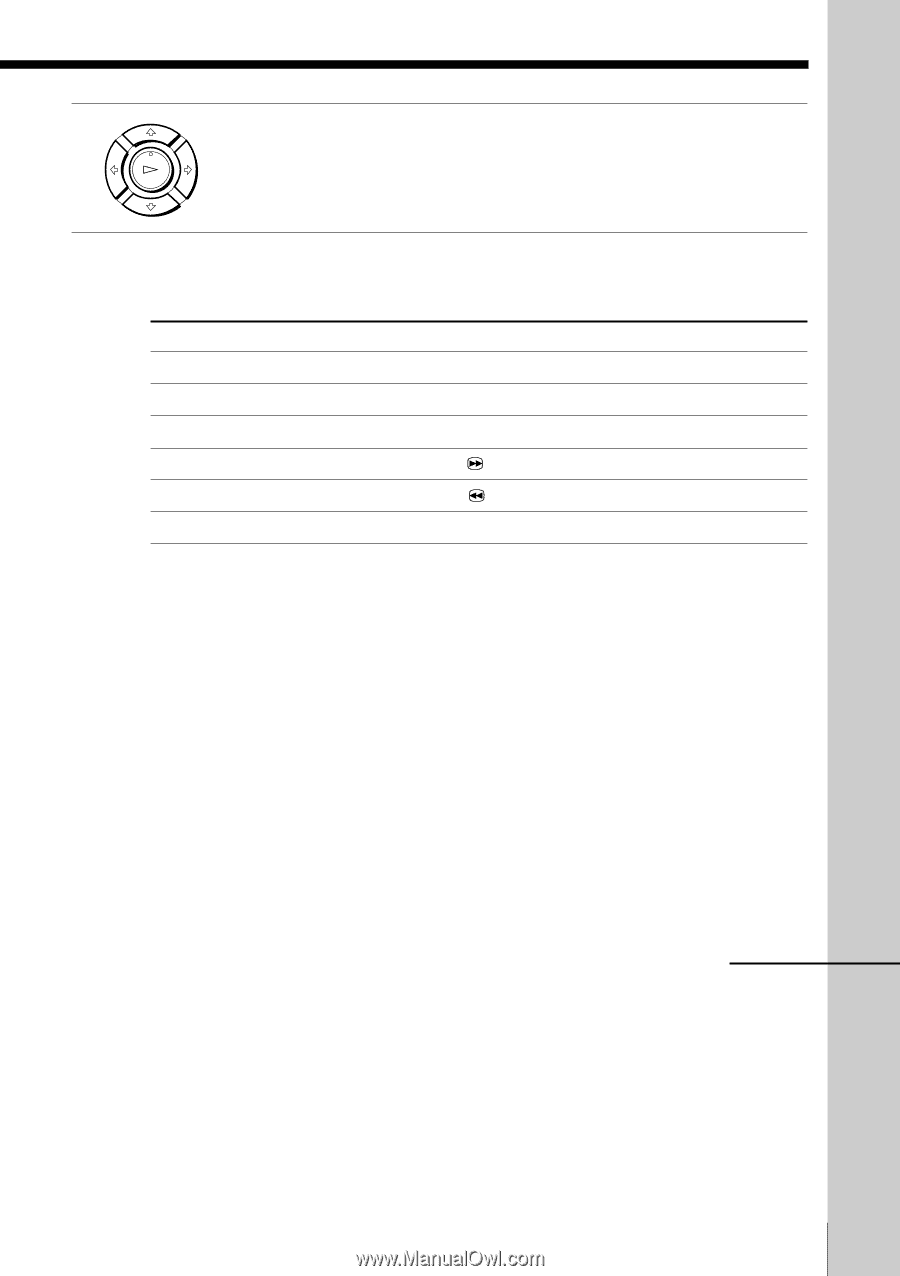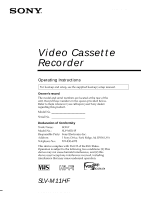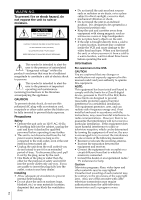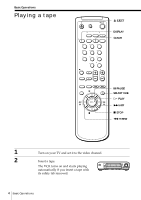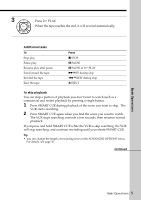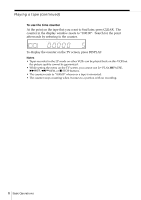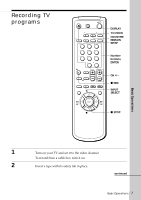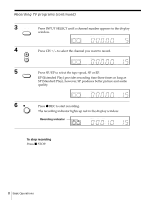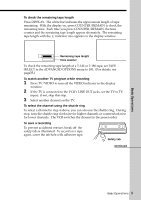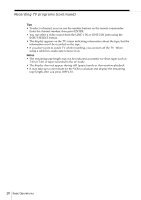Sony SLV-M11HF Operating Instructions - Page 5
Basic Operations, Additional tasks, To skip playback, VCR starts searching.
 |
View all Sony SLV-M11HF manuals
Add to My Manuals
Save this manual to your list of manuals |
Page 5 highlights
3 PLAY OK Press H PLAY. When the tape reaches the end, it will rewind automatically. Additional tasks To Stop play Pause play Resume play after pause Fast-forward the tape Rewind the tape Eject the tape Press x STOP X PAUSE X PAUSE or H PLAY M FF during stop m REW during stop Z EJECT To skip playback You can skip a portion of playback you don't want to watch such as a commercial and restart playback by pressing a single button. 1 Press SMART CUE during playback of the scene you want to skip. The VCR starts searching. 2 Press SMART CUE again when you find the scene you want to watch. The VCR stops searching, rewinds a few seconds, then resumes normal playback. If you press and hold SMART CUE while the VCR is skip searching, the VCR will stop searching, and continue rewinding until you release SMART CUE. Tip • You can change the length of rewinding time on the ADVANCED OPTIONS menu. For details, see page 35. continued Basic Operations Basic Operations 5