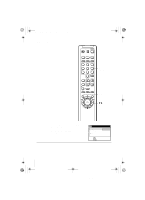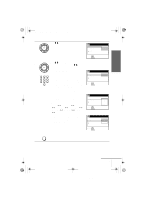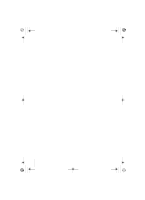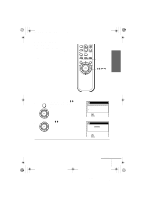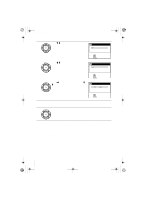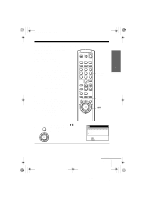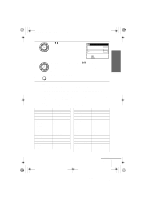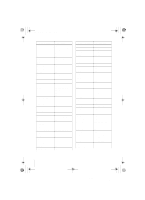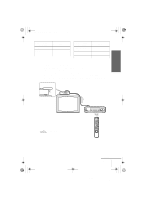Sony SLV-N99 Operating Instructions - Page 35
Setting up the cable box control
 |
View all Sony SLV-N99 manuals
Add to My Manuals
Save this manual to your list of manuals |
Page 35 highlights
Getting Started 010GET.fm Page 35 Friday, November 30, 2001 1:47 PM Setting up the cable box control (Skip this section if you are using Hookup 3, 4, or 5.) Your VCR includes a cable box control feature that allows the VCR to control most brands of cable boxes or digital satellite receivers via an optional Cable Mouse. With the cable box control, the VCR controls channels on the cable box or digital satellite receiver for timer recording. You can also use the VCR's remote commander to change channels on the cable box or digital satellite receiver whenever the cable box or digital satellite receiver is turned on even if the VCR is turned off. To use cable box control, you need to connect the Sony RM-CM101 Cable Mouse (not supplied) (pages 12 and 15) and set the code number and output channel. This VCR is programmed with codes necessary to control channel selection on most brands of cable boxes or digital satellite receivers at the time this VCR was manufactured. It is possible that new cable boxes may be introduced that cannot be controlled with the RM-CM101 Cable Mouse. If you have a cable box that is incompatible with this VCR, contact your cable operator -- they may be able to provide you with a compatible cable box. 123 456 789 0 Number buttons MENU M/m OK 1 MENU Press MENU, then press M/m to highlight SETTINGS and press OK. SETTINGS When using the EASY SET UP procedure, skip steps 1 and 2. TUNER PRESET SET VCR Plus+ sys. CH CABLE BOX CONTROL CLOCK SET LANGUAGE RETURN PLAY OK SELECT : SET : OK QUIT : MENU continued Setting up the cable box control 35 filename[010GET.fm] model name1[SLV-N99] [3-071-065-11(1)]