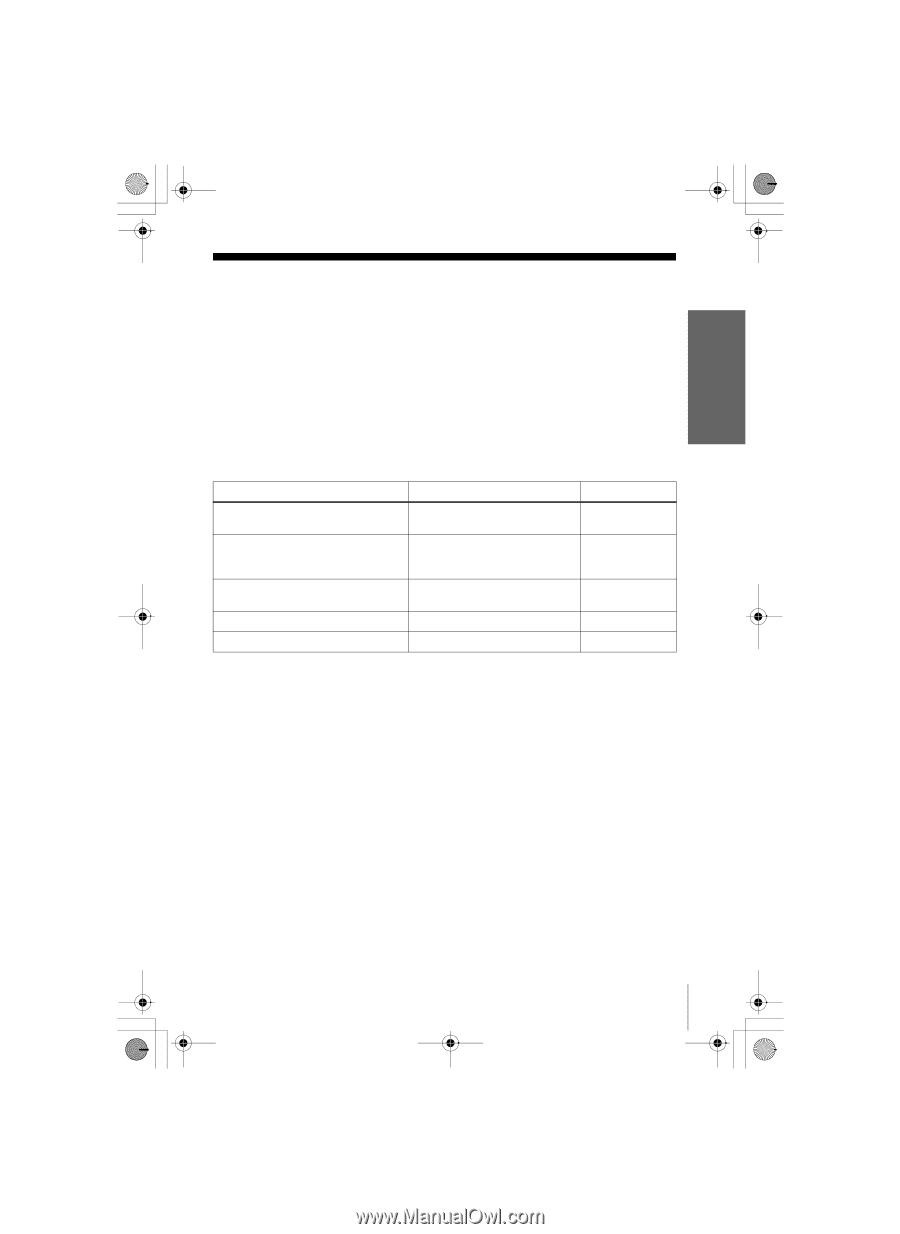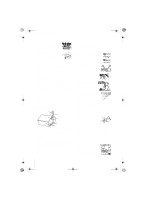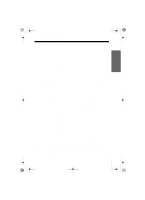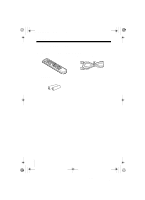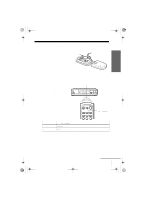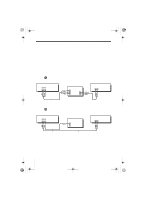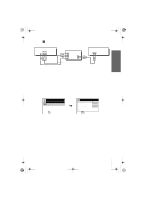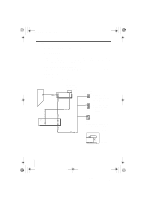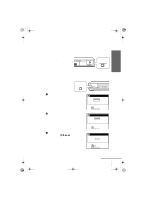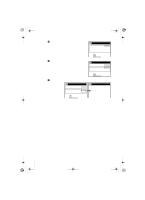Sony SLV-N99 Operating Instructions - Page 9
Step 3 : Hookups - service
 |
View all Sony SLV-N99 manuals
Add to My Manuals
Save this manual to your list of manuals |
Page 9 highlights
Getting Started 010GET.fm Page 9 Friday, November 30, 2001 1:47 PM Step 3 : Hookups Selecting the best hookup option There are many ways in which your VCR can be hooked up. To hook up your VCR so that it works best for you, first scan through the table below. Then use the accompanying diagrams and procedures on the following pages to set up your VCR. If your TV has audio/video inputs, refer to pages 10 and 11 for audio/video (A/V) hookup. Then follow one of the hookups below. If your TV doesn't have A/V inputs, go directly to one of the hookups below. For hookup 1 or 2, use the Sony RM-CM101 Cable Mouse (cable box controller) (not supplied). For details on obtaining a Cable Mouse controller, contact the Sony Customer Information Services Center. If you have Use A cable box that is compatible with the Cable Mouse Hookup 1 A digital broadcast service's digital satellite receiver that is compatible with the Cable Mouse Hookup 2 No cable box or cable box with only a few Hookup 3 scrambled channels Antenna only, no cable TV Hookup 4 Cable box with many scrambled channels Hookup 5 Refer to Pages 12 to 14 Pages 15 to 17 Pages 18 to 20 Pages 21 to 23 Pages 24 to 26 After you've completed the connections, follow the instructions for setup. During setup, if you need more details on the procedure described, page numbers are provided where you can find complete, step-by-step instructions. After you've completed the setup, you're ready to use your VCR. Procedures differ depending on the hookup you used. For an overview, refer to "Quick reference to using the VCR" on the back cover. Before you get started • Turn off the power to all equipment. • Do not connect the AC power cords until all of the connections are completed. • Be sure to make connections firmly. Loose connections may cause picture distortion. • If your TV doesn't match any of the examples provided, see your nearest Sony dealer or qualified technician. Hookups 9 filename[010GET.fm] model name1[SLV-N99] [3-071-065-11(1)]