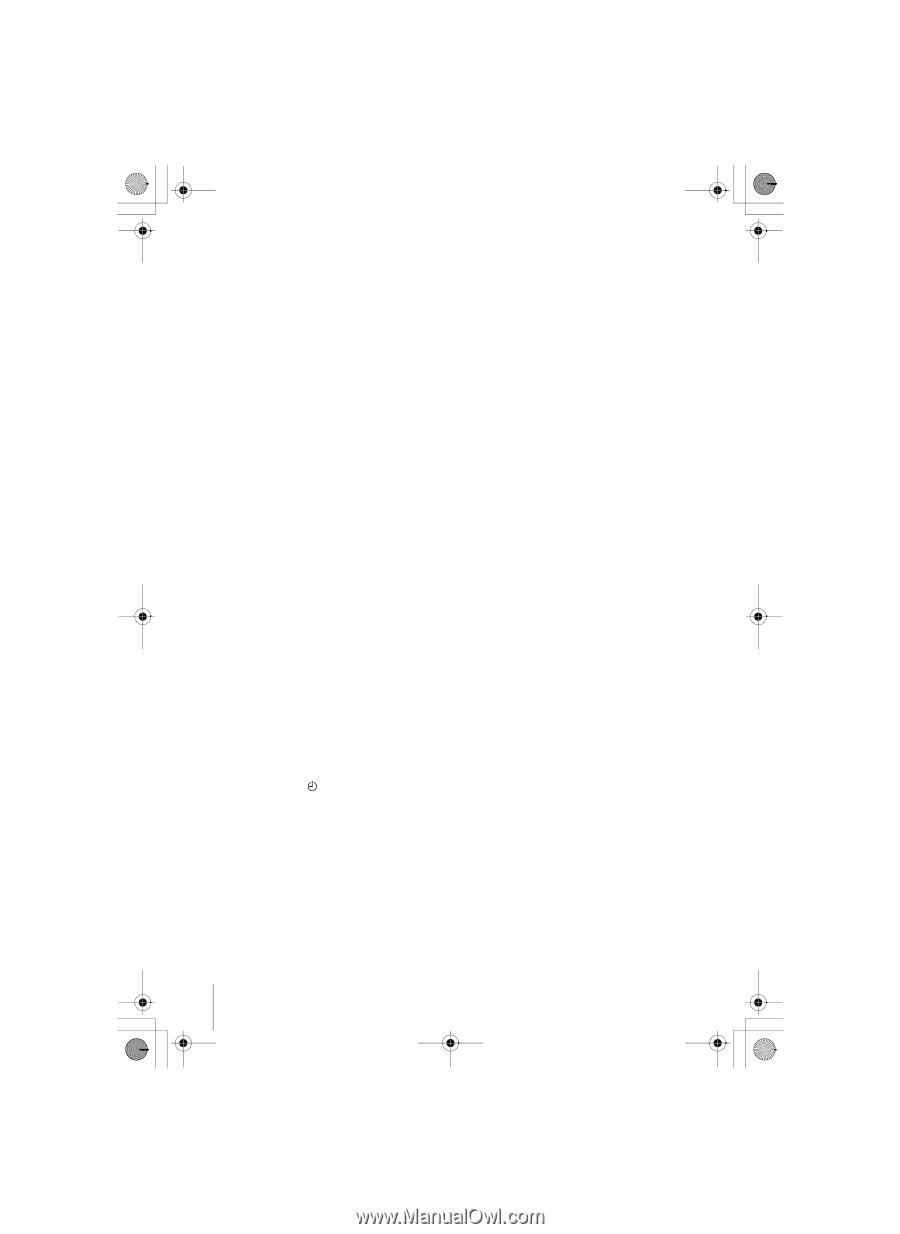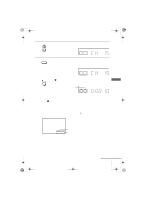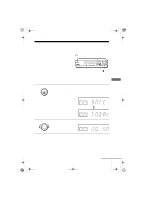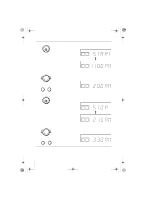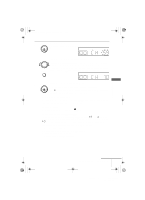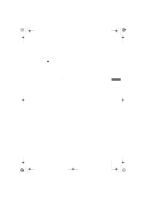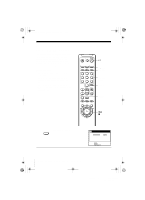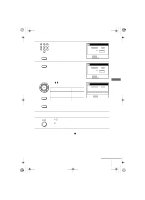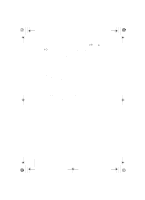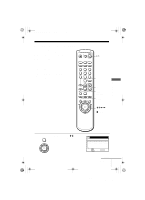Sony SLV-N99 Operating Instructions - Page 64
To set the clock
 |
View all Sony SLV-N99 manuals
Add to My Manuals
Save this manual to your list of manuals |
Page 64 highlights
010BAS.fm Page 64 Friday, November 30, 2001 1:52 PM To set the clock 1 Turn DIAL TIMER so that "CLOCK" appears in the display window. 2 Press DIAL TIMER. "MONTH" appears in the display window. 3 Turn DIAL TIMER to set the month. 4 Press DIAL TIMER. "DAY" appears in the display window. 5 Turn and press DIAL TIMER to set the day and then the year. After you set the year, "CLOCK" appears in the display window again. 6 Turn and press DIAL TIMER to set the hour and minute. 7 When you have finished setting the time, press DIAL TIMER to start the clock. Tips • To cancel a Dial Timer setting, press x STOP on the VCR while you are making the setting. • The program is recorded in the current tape speed. To change the tape speed, press SP/EP before you complete the setting in step 9 (page 63). • When you are recording a program in the SP mode and the remaining tape becomes shorter than the recording time, the tape speed is automatically changed to the EP mode. Note that some noise will appear on the picture when the tape speed is changed. If you want to keep the tape speed, set AUTO TAPE SPEED to OFF in the ADVANCED OPTIONS menu (page 88). • To check, change, or cancel the program setting, see "Checking/changing/canceling timer settings" (page 76). Notes • If eight programs have already been set using the VIDEO Plus+ GOLD system or the TIMER SET/CHECK menu, "FULL" appears in the display window for about five seconds. • If you are using the Cable Mouse, you cannot select "L1" or "L2." • If you set the clock using the Auto Clock Set function, the clock will adjust itself to the incoming time signal regardless of adjustments made with the Dial Timer. Be sure you have set ACS correctly. • If you are setting the clock for the first time or "-:- -" appears in the display window, you cannot set the clock to February 29th using the Dial Timer. Please use the Auto Clock Set function to set the VCR to this day. • The indicator flashes in the display window when you complete the setting in step 9 (page 63) with no tape inserted. • The station ID appears on the TV screen only when you complete Smart Channel Mapping and the VCR receives the program information signal (see page 49). 64 Recording TV programs using the Dial Timer filename[010BAS.fm] model name1[SLV-N99] [3-071-065-11 (1)]