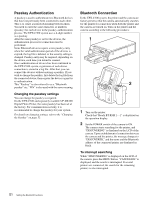Sony UPX-C300 Operating Instructions - Page 54
Giving Your Printer a Device Number, Changing the setting for Module Power of, the printer
 |
UPC - 027242731219
View all Sony UPX-C300 manuals
Add to My Manuals
Save this manual to your list of manuals |
Page 54 highlights
Changing the setting for Module Power of the printer 1 Turn on the printer. 2 Press the MENU button. 3 Press V of the control button to display "Bluetooth SETTING[>>]." 4 Press B of the control button. "Bluetooth ADDR" appears. 5 Press V of the control button to display "MODULE POWER [>>]." 6 Press B of the control button. 7 Press b or B of the control button to select ON or OFF. 8 Press the EXEC button. "REBOOTING" is displayed. The printer restarts, and the setting of the Module Power is changed. If the Module Power setting of the printer is changed from ON to OFF, the Bluetooth lamp goes off, and "Ready BT RSSI [----]" is displayed on the operation display of the printer. The camera treats this printer in the same way as one whose printer name and Bluetooth address are displayed in gray. If the Module Power setting of the printer is changed from OFF to ON, the Bluetooth lamp lights. To establish connection between the camera and the printer, press the PRINT button of the camera for reconnection. Giving Your Printer a Device Number When two or more printers are used in a system, it is convenient that each printer have a device number (from 1 to 9). 1 Turn on the printer. "Ready BT RSSI [----]" appears on the operation display. 2 Press the MENU button. 3 Press V of the control button to display "Bluetooth SETTING [>>]." 4 Press B of the control button. 5 Press V of the control button to display "MY DEVICE NAME [>>]." 6 Press B of the control button. "Sony UP-DX100 [NONE-9: EXEC]" appears. 7 Press v or V of the control button to set the device number. 8 Press the EXEC button. "DEVICE NAME Saving. . ." appears, and the device number you have set is stored. 9 When the setting is completed, press the MENU button. 54 Setting the Bluetooth Functions