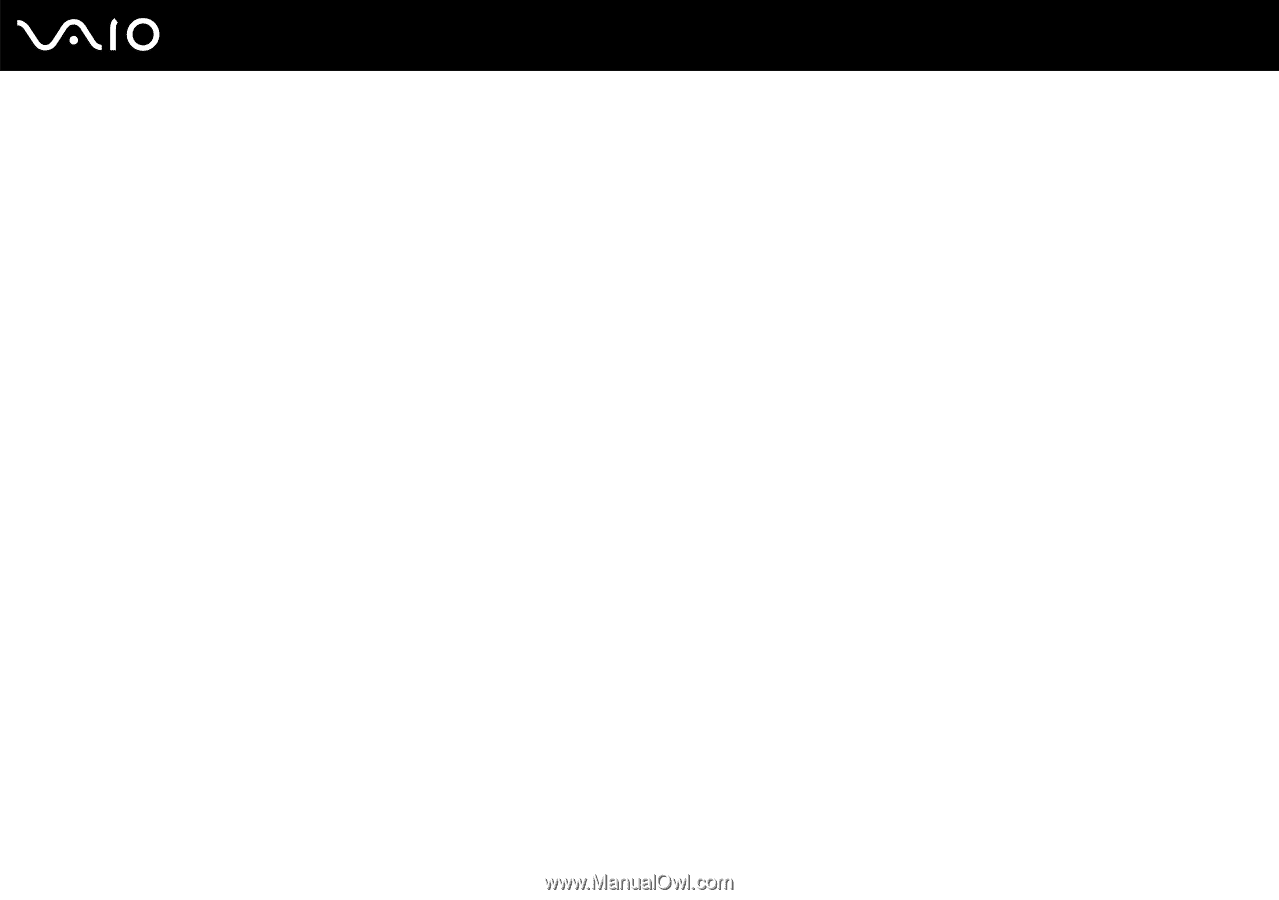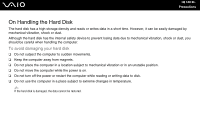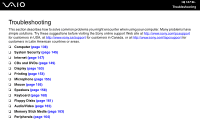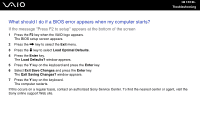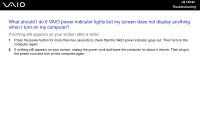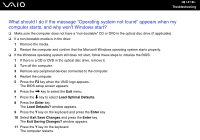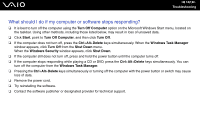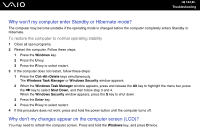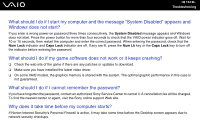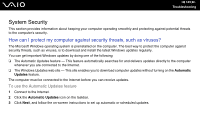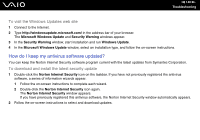Sony VGC-RC110GX User Guide - Page 141
What should I do if the message Operating system not found appears when my, computer starts
 |
View all Sony VGC-RC110GX manuals
Add to My Manuals
Save this manual to your list of manuals |
Page 141 highlights
n 141 N Troubleshooting What should I do if the message "Operating system not found" appears when my computer starts, and why won't Windows start? ❑ Make sure the computer does not have a "non-bootable" CD or DVD in the optical disc drive (if applicable). ❑ If a non-bootable media is in the drive: 1 Remove the media. 2 Restart the computer and confirm that the Microsoft Windows operating system starts properly. ❑ If the Windows operating system still does not start, follow these steps to initialize the BIOS: 1 If there is a CD or DVD in the optical disc drive, remove it. 2 Turn off the computer. 3 Remove any peripheral devices connected to the computer. 4 Restart the computer. 5 Press the F2 key when the VAIO logo appears. The BIOS setup screen appears. 6 Press the , key to select the Exit menu. 7 Press the m key to select Load Optimal Defaults. 8 Press the Enter key. The Load Defaults? window appears. 9 Press the Y key on the keyboard and press the Enter key. 10 Select Exit Save Changes and press the Enter key. The Exit Saving Changes? window appears. 11 Press the Y key on the keyboard. The computer restarts.