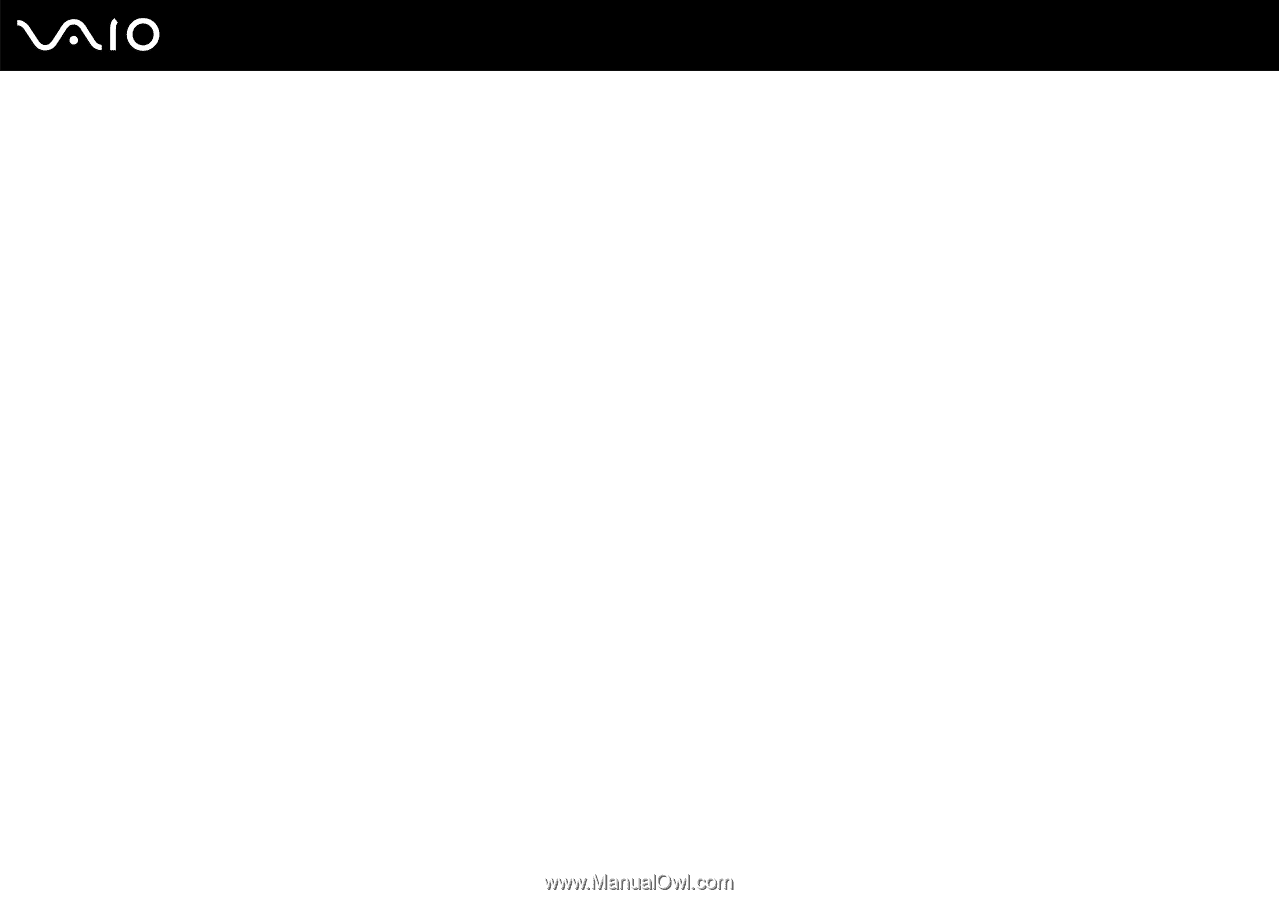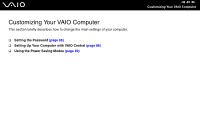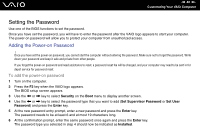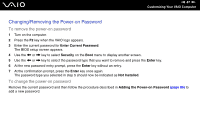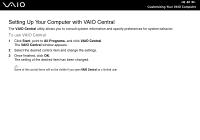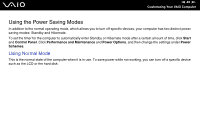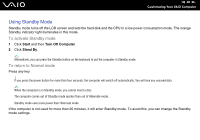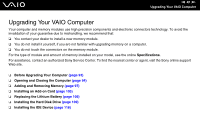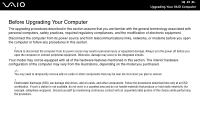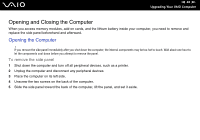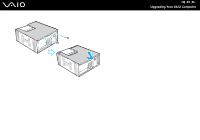Sony VGC-RC110GX User Guide - Page 90
Using Standby Mode, To activate Standby mode, To return to Normal mode
 |
View all Sony VGC-RC110GX manuals
Add to My Manuals
Save this manual to your list of manuals |
Page 90 highlights
n 90 N Customizing Your VAIO Computer Using Standby Mode Standby mode turns off the LCD screen and sets the hard disk and the CPU to a low power consumption mode. The orange Standby indicator light illuminates in this mode. To activate Standby mode 1 Click Start and then Turn Off Computer. 2 Click Stand By. ✍ Alternatively, you can press the Standby button on the keyboard to put the computer in Standby mode. To return to Normal mode Press any key. ! If you press the power button for more than four seconds, the computer will switch off automatically. You will lose any unsaved data. ✍ When the computer is in Standby mode, you cannot insert a disc. The computer comes out of Standby mode quicker than out of Hibernate mode. Standby mode uses more power than Hibernate mode. If the computer is not used for more than 20 minutes, it will enter Standby mode. To avoid this, you can change the Standby mode settings.