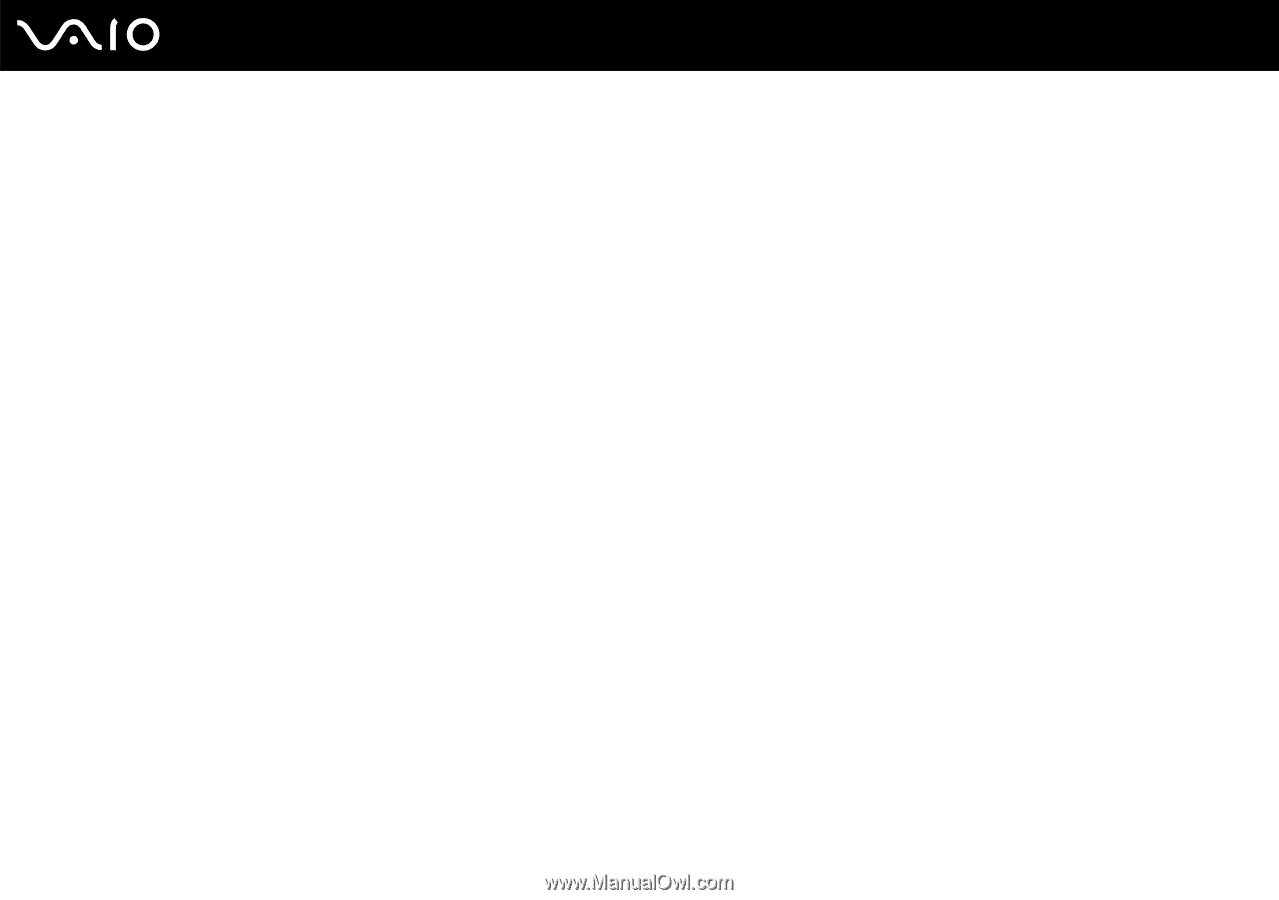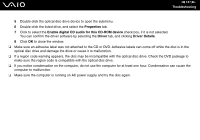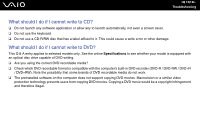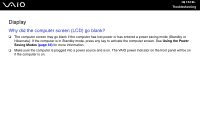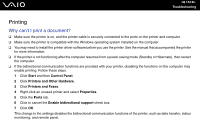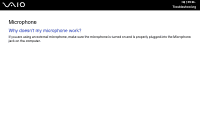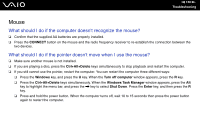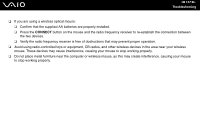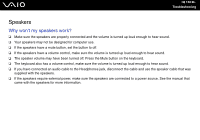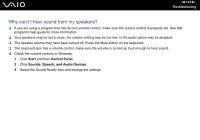Sony VGC-RC110GX User Guide - Page 156
Mouse, What should I do if the computer doesn't recognize the mouse?
 |
View all Sony VGC-RC110GX manuals
Add to My Manuals
Save this manual to your list of manuals |
Page 156 highlights
n 156 N Troubleshooting Mouse What should I do if the computer doesn't recognize the mouse? ❑ Confirm that the supplied AA batteries are properly installed. ❑ Press the CONNECT button on the mouse and the radio frequency receiver to re-establish the connection between the two devices. What should I do if the pointer doesn't move when I use the mouse? ❑ Make sure another mouse is not installed. ❑ If you are playing a disc, press the Ctrl+Alt+Delete keys simultaneously to stop playback and restart the computer. ❑ If you still cannot use the pointer, restart the computer. You can restart the computer three different ways: ❑ Press the Windows key, and press the U key. When the Turn off computer window appears, press the R key. ❑ Press the Ctrl+Alt+Delete keys simultaneously. When the Windows Task Manager window appears, press the Alt key to highlight the menu bar, and press the , key to select Shut Down. Press the Enter key, and then press the R key. ❑ Press and hold the power button. When the computer turns off, wait 10 to 15 seconds then press the power button again to restart the computer.