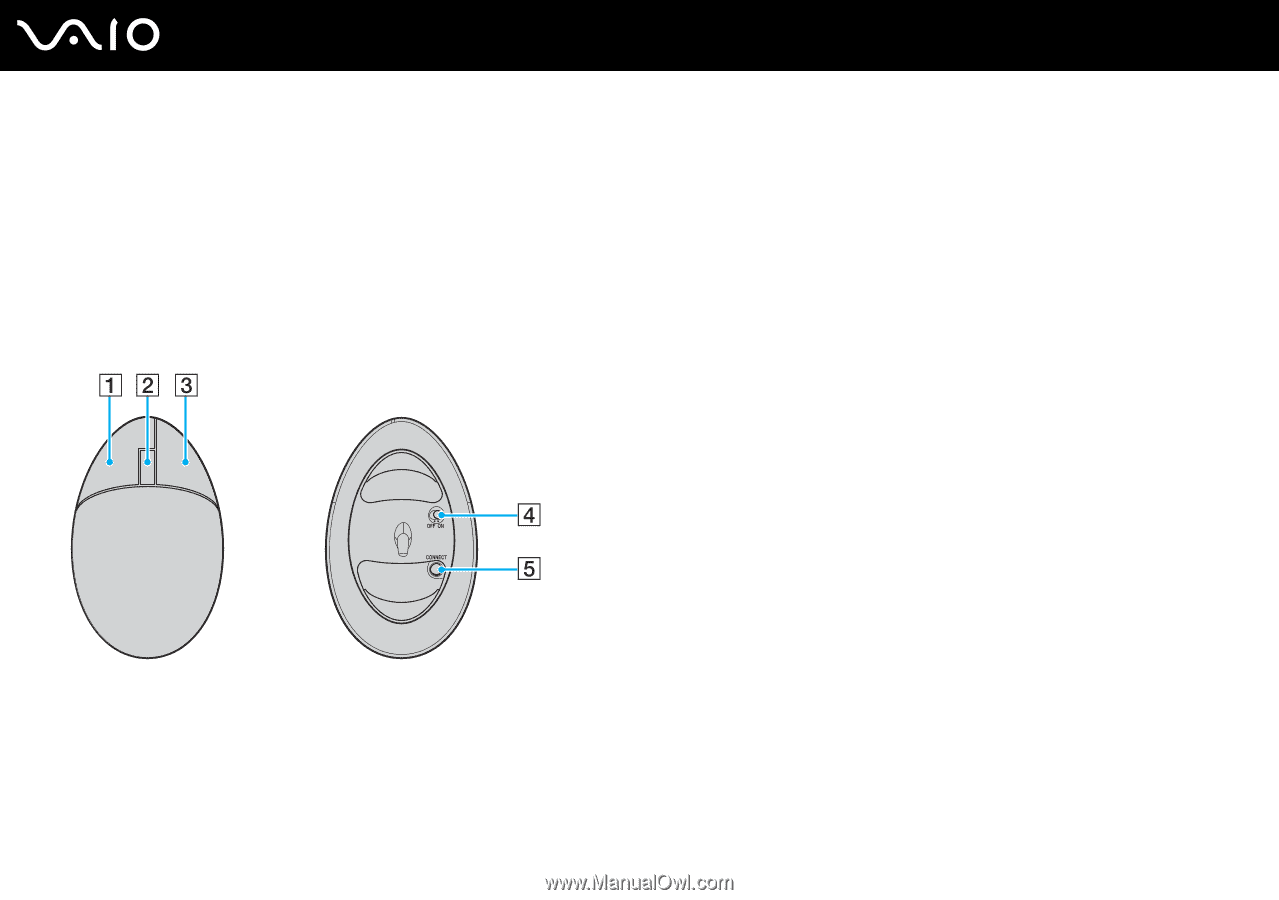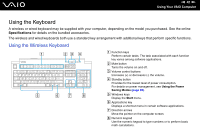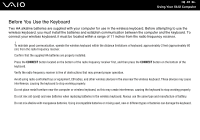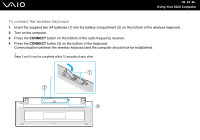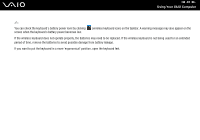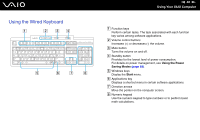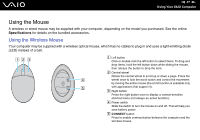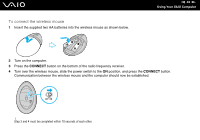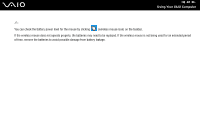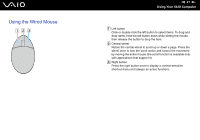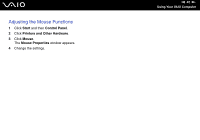Sony VGC-RC110GX User Guide - Page 37
Using the Mouse, Using the Wireless Mouse
 |
View all Sony VGC-RC110GX manuals
Add to My Manuals
Save this manual to your list of manuals |
Page 37 highlights
n 37 N Using Your VAIO Computer Using the Mouse A wireless or wired mouse may be supplied with your computer, depending on the model you purchased. See the online Specifications for details on the bundled accessories. Using the Wireless Mouse Your computer may be supplied with a wireless optical mouse, which has no cables to plug in and uses a light-emitting diode (LED) instead of a ball. A Left button Click or double-click the left button to select items. To drag and drop items, hold the left button down while sliding the mouse, then release the button to drop the item. B Central wheel Rotate the central wheel to scroll up or down a page. Press the wheel once to lock the scroll action and control the movement by moving the entire mouse (the scroll function is available only with applications that support it). C Right button Press the right button once to display a context-sensitive shortcut menu (not always an active function). D Power switch Slide the switch to turn the mouse on and off. This will help you save battery power. E CONNECT button Press to enable communication between the computer and the wireless mouse.