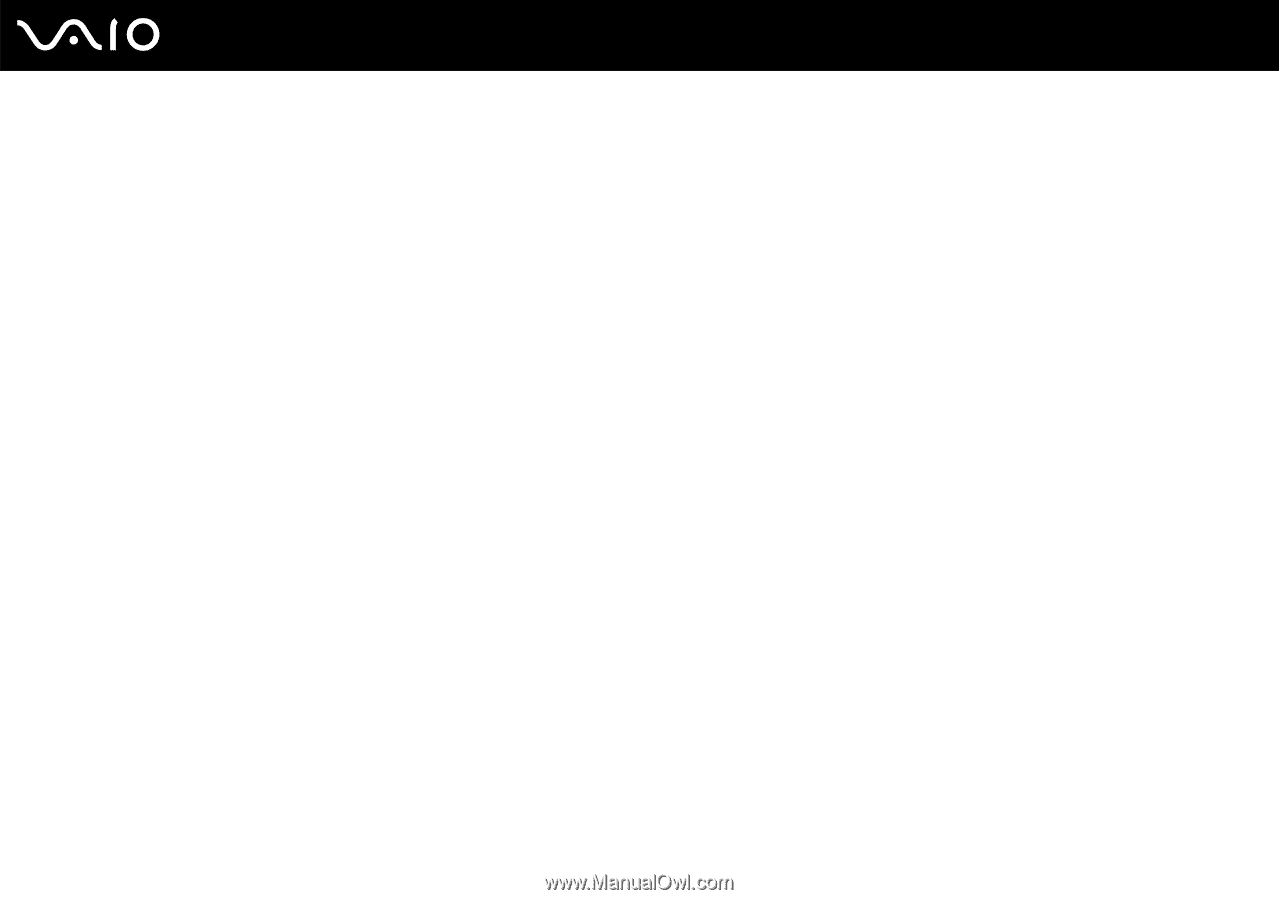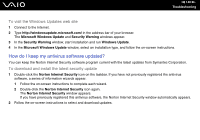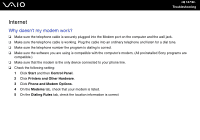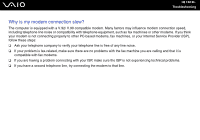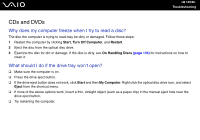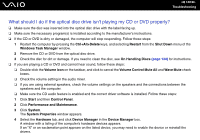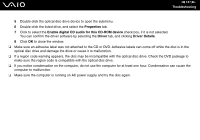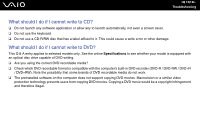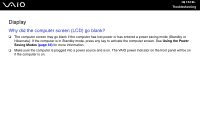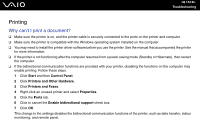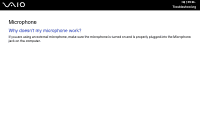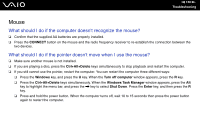Sony VGC-RC110GX User Guide - Page 151
Properties, Enable digital CD audio for this CD-ROM device, Driver, Driver Details
 |
View all Sony VGC-RC110GX manuals
Add to My Manuals
Save this manual to your list of manuals |
Page 151 highlights
n 151 N Troubleshooting 5 Double-click the optical disc drive device to open the submenu. 6 Double-click the listed drive, and select the Properties tab. 7 Click to select the Enable digital CD audio for this CD-ROM device check box, if it is not selected. You can confirm the driver software by selecting the Driver tab, and clicking Driver Details. 8 Click OK to close the window. ❑ Make sure an adhesive label was not attached to the CD or DVD. Adhesive labels can come off while the disc is in the optical disc drive and damage the drive or cause it to malfunction. ❑ If a region code warning appears, the disc may be incompatible with the optical disc drive. Check the DVD package to make sure the region code is compatible with the optical disc drive. ❑ If you notice condensation on the computer, do not use the computer for at least one hour. Condensation can cause the computer to malfunction. ❑ Make sure the computer is running on AC power supply and try the disc again.