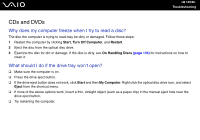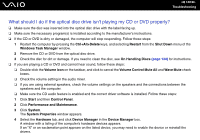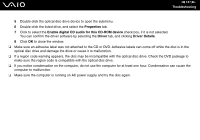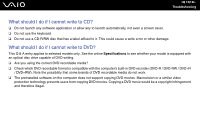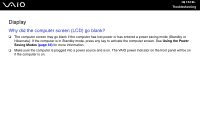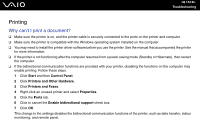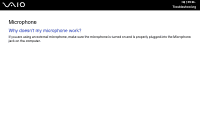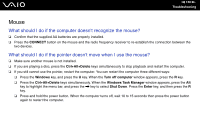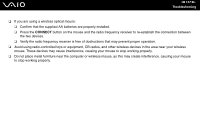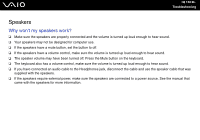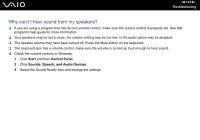Sony VGC-RC110GX User Guide - Page 154
Printing, Why can't I print a document?
 |
View all Sony VGC-RC110GX manuals
Add to My Manuals
Save this manual to your list of manuals |
Page 154 highlights
n 154 N Troubleshooting Printing Why can't I print a document? ❑ Make sure the printer is on, and the printer cable is securely connected to the ports on the printer and computer. ❑ Make sure the printer is compatible with the Windows operating system installed on the computer. ❑ You may need to install the printer driver software before you use the printer. See the manual that accompanied the printer for more information. ❑ If the printer is not functioning after the computer resumes from a power saving mode (Standby or Hibernate), then restart the computer. ❑ If the bidirectional communication functions are provided with your printer, disabling the functions on the computer may enable printing. Follow these steps: 1 Click Start and then Control Panel. 2 Click Printers and Other Hardware. 3 Click Printers and Faxes. 4 Right-click an unused printer and select Properties. 5 Click the Ports tab. 6 Click to cancel the Enable bidirectional support check box. 7 Click OK. This change to the settings disables the bidirectional communication functions of the printer, such as data transfer, status monitoring, and remote panel.